
Other Network Settings
Set the following according to your network environment.
Making SNTP Settings
Simple Network Time Protocol (SNTP) enables you to adjust the system clock by using the time server on the network. If SNTP is used, the time server is checked at the specified intervals; therefore, the correct time can always be maintained. SNTP settings can be specified via the Remote UI.
 |
To perform time synchronization via SNTP with the NTP server, setting the time zone where the machine is used is required in advance. Setting the Date/Time If SNTP is not set, the machine may access an external SNTP server to synchronize the clock when certain services are used. |
1
Start the Remote UI. Starting the Remote UI
2
Click [Settings/Registration] on the Portal page. Remote UI Screen
3
Click [Network Settings]  [SNTP Settings].
[SNTP Settings].
 [SNTP Settings].
[SNTP Settings].4
Select [Use SNTP] and specify the required settings.
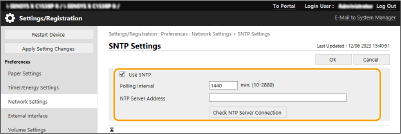
[Use SNTP]
Select the check box to use SNTP for synchronization. If you do not want to use SNTP, deselect the check box.
Select the check box to use SNTP for synchronization. If you do not want to use SNTP, deselect the check box.
[Polling Interval]
Specify the interval between one synchronization and the next.
Specify the interval between one synchronization and the next.
[NTP Server Address]
Enter the IP address of the NTP or the SNTP server. If DNS is available on the network, you can enter a host name (or FQDN) consisting of alphanumeric characters instead (example: ntp.example.com).
Enter the IP address of the NTP or the SNTP server. If DNS is available on the network, you can enter a host name (or FQDN) consisting of alphanumeric characters instead (example: ntp.example.com).
[Check NTP Server Connection]
You can check the communication status between the machine and a registered server by using SNTP. However, only the communication status is confirmed and time adjustment is not carried out.
You can check the communication status between the machine and a registered server by using SNTP. However, only the communication status is confirmed and time adjustment is not carried out.
5
Click [OK].
Monitoring the Machine From Device Management Systems
When device management software is employed, you can collect/manage various information such as setting information and device failure information on the network through a server.
1
Start the Remote UI. Starting the Remote UI
2
Click [Settings/Registration] on the Portal page. Remote UI Screen
3
Click [Network Settings]  [Multicast Discovery Settings].
[Multicast Discovery Settings].
 [Multicast Discovery Settings].
[Multicast Discovery Settings].4
Select [Respond to Discovery] and specify the required settings.
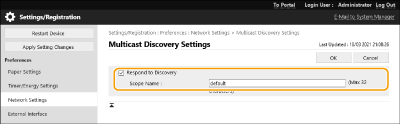
[Respond to Discovery]
Select the check box to set the machine to respond to device management software multicast discovery packets and enable monitoring by device management software.
Select the check box to set the machine to respond to device management software multicast discovery packets and enable monitoring by device management software.
[Scope Name]
To include the machine into a specific scope, enter alphanumeric characters for the scope name.
To include the machine into a specific scope, enter alphanumeric characters for the scope name.
5
Click [OK].