
<Common>
This section describes settings for functions such as Paper Feed Settings, Paper Output Settings, and Print Settings.
 |
Some of the settings may not be displayed depending on the configuration of optional equipment installed on the machine. |
<Paper Source Auto Selection>
<Set>  <Function Settings>
<Function Settings>  <Common>
<Common>  <Paper Feed Settings>
<Paper Feed Settings>
 <Function Settings>
<Function Settings>  <Common>
<Common>  <Paper Feed Settings>
<Paper Feed Settings>You can configure the paper source that will be used when printing with <Select Paper> set to <Auto>. This setting also functions when the paper in the current paper source runs out during printing. Automatically Selecting the Appropriate Paper Source for a Specific Function
<Switch Paper Feed Method>
<Set>  <Function Settings>
<Function Settings>  <Common>
<Common>  <Paper Feed Settings>
<Paper Feed Settings>
 <Function Settings>
<Function Settings>  <Common>
<Common>  <Paper Feed Settings>
<Paper Feed Settings>When regularly using paper with logos such as letterheads, while printing in both one-sided and two-sided, you can set this setting to <Print Side Priority> to print the first page on the front side for both one-sided and two-sided, without having to change the paper orientation. Loading Preprinted Paper
 |
The settings for Automatic Paper Selection and Auto Drawer Switching are disabled for paper sources with <Print Side Priority> set. The print speed is also slower when performing one-sided printing. |
 |
<Print Side Priority> is only enabled when paper that can be printed on both sides is set (Paper Available for Two-Sided Printing). For instructions on loading paper, see Loading Preprinted Paper. |
<Suspended Job Timeout>
<Set>  <Function Settings>
<Function Settings>  <Common>
<Common>  <Paper Feed Settings>
<Paper Feed Settings>
 <Function Settings>
<Function Settings>  <Common>
<Common>  <Paper Feed Settings>
<Paper Feed Settings>If this setting is set to <On> and a job is suspended due to a lack of paper, etc., the machine automatically prints the next job after the specified time period.
 |
If a job is suspended because paper has run out during the job, the next job is not processed even after the designated suspension time elapses. To automatically delete suspended jobs, see <Auto Delete Suspended Jobs>. |
<Job Separator Between Jobs>
<Set>  <Function Settings>
<Function Settings>  <Common>
<Common>  <Paper Output Settings>
<Paper Output Settings>
 <Function Settings>
<Function Settings>  <Common>
<Common>  <Paper Output Settings>
<Paper Output Settings>This enables you to insert the specified paper at the start of each job when multiple jobs are printed consecutively.
<Job Separator Between Copies>
<Set>  <Function Settings>
<Function Settings>  <Common>
<Common>  <Paper Output Settings>
<Paper Output Settings>
 <Function Settings>
<Function Settings>  <Common>
<Common>  <Paper Output Settings>
<Paper Output Settings>This enables you to insert the specified paper each number of copy sets to divide the sets. If you set this, paper is inserted when printing with Collate (Page Order).
 |
If you are using the Group (Same Pages) mode, you cannot insert job separation sheets between copy sets. |
<Print Priority>
<Set>  <Function Settings>
<Function Settings>  <Common>
<Common>  <Print Settings>
<Print Settings>
 <Function Settings>
<Function Settings>  <Common>
<Common>  <Print Settings>
<Print Settings>A job that has a higher set priority can be set to print after the job currently being processed is complete.
 |
If the same printing priority has been specified for multiple functions, printing starts with the first processed print job. Priority printing does not take place until the current job is complete. However, if the current job is paused, the printing of another job may start, depending on its settings. |
<Chrom. Color Conv. for Two Colors Print>
<Set> <Function Settings>
<Function Settings>  <Common>
<Common>  <Print Settings>
<Print Settings>
 <Function Settings>
<Function Settings>  <Common>
<Common>  <Print Settings>
<Print Settings>You can select the specified color to use when printing using the two-color mode, which prints in black and a specified color. The two-color mode can be set for printing. This setting is reflected in the two-color mode for printing.
All Chromatic Colors: When specifying the color to use for all chromatic colors other than black in the image data.
Approximate Colors Only: When using the color for only the specified color (or approximate color) and using black for all other chromatic colors in the image data.
 Example Replaced Colors and Settings
Example Replaced Colors and Settings
When the two-color mode is specified for image data including the following colors, the colors are replaced as indicated below.
Colors included in the original image data: Red, orange, blue, black
Red specified for the two-color mode
Image data 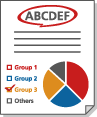 | "All Chromatic Colors" 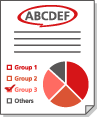 | "Approximate Colors Only"  |
Red | Red | Red |
Orange | Red | Red |
Blue | Red | Black |
Black | Black | Black |
<Auto Delete Suspended Jobs>
<Set>  <Function Settings>
<Function Settings>  <Common>
<Common>  <Print Settings>
<Print Settings>
 <Function Settings>
<Function Settings>  <Common>
<Common>  <Print Settings>
<Print Settings>If this setting is set to <On> and a job is suspended due to a paper jam, etc., the machine automatically deletes the job after the specified time period.
 |
To retain a suspended job without automatically deleting it, see <Suspended Job Timeout>. |
<Action When Remaining Toner Is Low>
<Set>  <Function Settings>
<Function Settings>  <Common>
<Common>  <Print Settings>
<Print Settings>
 <Function Settings>
<Function Settings>  <Common>
<Common>  <Print Settings>
<Print Settings>You can set the print operation when the remaining toner in the toner cartridge is low. You can also set whether to display the restock toner message.
 |
When set to <Display Warning Screen>, <Displ Tnr Cart Warning> is set to <On>. |