
Changing Login Services
The application to implement user authentication is called the "Login Service." The machine is set to use "User Authentication (personal authentication management)" for the login service by default. To use a login service other than User Authentication, change the login service in SMS.
Changing the Login Service
1
Log in to the Remote UI.
2
Click [Service Management Service] on the portal page.
3
Click [Start] for [SMS Installer Service (Password Authentication)] in [System Application Management], as required.
The status becomes [Started].
4
Click [Enhanced System Application Management]  [Switch] for the login service to use.
[Switch] for the login service to use.
 [Switch] for the login service to use.
[Switch] for the login service to use.The status becomes [Start after Restart].
5
Restart the machine.
The machine restarts and the changed settings are reflected.
 |
When a login service other than User Authentication is startedWhen the URL for SMS (https://<IP address of the machine or host name>:8443/sms/) is entered directly in a browser, the SMS login screen is displayed. For security purposes, the machine is configured not to permit login with the default password dedicated for SMS. Start the Remote UI  select [Settings/Registration] select [Settings/Registration]  [Security Settings] [Security Settings]  [Authentication/Password Settings] [Authentication/Password Settings]  [Edit] for [Password Settings] [Edit] for [Password Settings]  temporarily select [Allow Use of Default Password for Remote Access]. temporarily select [Allow Use of Default Password for Remote Access].After logging in to SMS with the default password, restore the security level by changing the default password then deselecting [Allow Use of Default Password for Remote Access]. "MeapSmsLogin" is set as the login password dedicated for SMS. If you log in with "MeapSmsLogin," the screen for changing the password is displayed. For security purposes, follow the on-screen instructions to change the password. The password for SMS can be changed with [Change Password] in [System Management]. Make sure that you do not forget your password. Otherwise, you will not be able to access SMS. In this case, contact your dealer or service representative. Return to User AuthenticationSelect [Enhanced System Application Management]  [User Authentication], click [Switch], and restart the machine. If you will not use SMS Installer Service (Password Authentication), after restart of the machine select [System Application Management] [User Authentication], click [Switch], and restart the machine. If you will not use SMS Installer Service (Password Authentication), after restart of the machine select [System Application Management]  [SMS Installer Service (Password Authentication)], and click [Stop]. [SMS Installer Service (Password Authentication)], and click [Stop]. |
Settings when Using a Login Service Other Than User Authentication
When using Department ID Management with a login service other than User Authentication, make sure that the administrator (System Manager) manages the Department IDs and PINs. To enhance security, make sure to log in with the System Manager ID immediately after starting to use the login service other than User Authentication and change the System Manager ID and PIN.
Which users become administrator or general users depends on whether Department ID Management and System Manager Settings are set, as indicated in the table below.
Which users become administrator or general users depends on whether Department ID Management and System Manager Settings are set, as indicated in the table below.
Department ID Management | System Manager Settings | Administrator | General Users |
On | Set | System Manager | Users authenticated with a Department ID and PIN not for the System Manager |
Not Set | Users authenticated with a Department ID and PIN | None | |
Off | Set | System Manager | Users other than the System Manager |
Not Set | All users | None |
Changing the System Manager ID and PIN
1 | Select <Set> on the <Home> screen. |
2 | Enter the ID and PIN in <System Manager ID> and <System Manager PIN>, and press  . .Immediately after the login service has started, both the System Manager ID and PIN are set as "7654321." You cannot register a Department ID or PIN consisting only of 0s, such as "00" or "0000000". Even if you enter fewer than seven digits, zeros are added to the start of the number, and a seven digit number is set. However, the zeros at the start of the number can be omitted when logging in. For example, even if you enter <2>, <02>, or <002>, the PIN is set as <0000002>. However, you can log in by entering <2>, <02>, or <002>. |
3 | Select <Management Settings>  <User Management> <User Management>  <System Manager Information Settings> <System Manager Information Settings>  <System Manager ID and PIN>. <System Manager ID and PIN>. |
4 | Enter the necessary information and press  . .Enter the same PIN again for confirmation, and press  . . |
Enabling Department ID Management
To enable Department ID Management, you need to register the Department ID and PIN.
1 | Start the Remote UI. |
2 | Select [Settings/Registration]  [User Management] [User Management]  [Department ID Management] [Department ID Management]  click [Edit]. click [Edit]. |
3 | Select [Enable Department ID Management], and click [OK]. If you want to manage only with the System Manager ID and PIN without implementing Department ID Management, deselect [Enable Department ID Management].  If you want to return the login service to User Authentication and use Department IDs, follow the procedure below to enable Department ID Management. 1 Deselect [Enable Department ID Management] for the login service other than User Authentication. 2 Start User Authentication. 3 Assign Department IDs to users. 4 Select [Enable Department ID Management] for User Authentication. |
4 | Click [Register New Department]. |
5 | Enter the ID and PIN in [Department ID] and [PIN], and click [OK]. Enter the same PIN again in [Confirm] for confirmation. You cannot register a Department ID or PIN consisting only of 0s, such as "00" or "0000000". Even if you enter fewer than seven digits, zeros are added to the start of the number, and a seven digit number is set. However, the zeros at the start of the number can be omitted when logging in. For example, even if you enter <2>, <02>, or <002>, the PIN is set as <0000002>. However, you can log in by entering <2>, <02>, or <002>. If you do not set a PIN, you can use the machine by entering only the Department ID. |
Login Operation When Department ID Management is Enabled
When Department ID Management is enabled, you need to log in to use the machine.
Logging in from the control panel
Enter the ID and PIN in <Dept. ID> and <PIN>  press
press  .
.
 press
press  .
.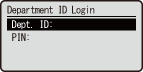
 |
When Department ID Management is not implementedWhen only the System Manager ID and PIN are set without Department ID Management, you need to log in to the machine only when you want to configure the settings that require the administrator's authority. Enter the ID and PIN in <System Manager ID> and <System Manager PIN>, and press  . . |
Logging in from the Remote UI
The login method may differ from that for Department ID Management, depending on the login service you are using. For details, see the instruction manual for the login service.
Implementing Function Restrictions and User Management
Configure the settings as necessary.
Checking page totals
Start the Remote UI  select [Settings/Registration]
select [Settings/Registration]  [User Management]
[User Management]  [Department ID Management]
[Department ID Management]  check the counter information.
check the counter information.
 select [Settings/Registration]
select [Settings/Registration]  [User Management]
[User Management]  [Department ID Management]
[Department ID Management]  check the counter information.
check the counter information.Setting the maximum number of pages for print
Start the Remote UI  select [Settings/Registration]
select [Settings/Registration]  [User Management]
[User Management]  [Department ID Management]
[Department ID Management]  select the Department ID
select the Department ID  select [Total Prints] for [Page Limit]
select [Total Prints] for [Page Limit]  enter the total page count
enter the total page count  click [OK].
click [OK].
 select [Settings/Registration]
select [Settings/Registration]  [User Management]
[User Management]  [Department ID Management]
[Department ID Management]  select the Department ID
select the Department ID  select [Total Prints] for [Page Limit]
select [Total Prints] for [Page Limit]  enter the total page count
enter the total page count  click [OK].
click [OK].Deleting Department IDs
Start the Remote UI  select [Settings/Registration]
select [Settings/Registration]  [User Management]
[User Management]  [Department ID Management]
[Department ID Management]  click [Delete] for the Department ID to delete.
click [Delete] for the Department ID to delete.
 select [Settings/Registration]
select [Settings/Registration]  [User Management]
[User Management]  [Department ID Management]
[Department ID Management]  click [Delete] for the Department ID to delete.
click [Delete] for the Department ID to delete.Blocking printer jobs when Department ID is unknown
Start the Remote UI  select [Settings/Registration]
select [Settings/Registration]  [User Management]
[User Management]  [Department ID Management]
[Department ID Management]  [Edit]
[Edit]  deselect [Allow Printer Jobs with Unknown IDs]
deselect [Allow Printer Jobs with Unknown IDs]  click [OK].
click [OK].
 select [Settings/Registration]
select [Settings/Registration]  [User Management]
[User Management]  [Department ID Management]
[Department ID Management]  [Edit]
[Edit]  deselect [Allow Printer Jobs with Unknown IDs]
deselect [Allow Printer Jobs with Unknown IDs]  click [OK].
click [OK].Blocking black and white printer jobs when Department ID Management is enabled
Start the Remote UI  select [Settings/Registration]
select [Settings/Registration]  [User Management]
[User Management]  [Department ID Management]
[Department ID Management]  [Edit]
[Edit]  deselect [Allow Black & White Printer Jobs]
deselect [Allow Black & White Printer Jobs]  click [OK].
click [OK].
 select [Settings/Registration]
select [Settings/Registration]  [User Management]
[User Management]  [Department ID Management]
[Department ID Management]  [Edit]
[Edit]  deselect [Allow Black & White Printer Jobs]
deselect [Allow Black & White Printer Jobs]  click [OK].
click [OK].