
Restarting the Machine
When you make changes to the settings of the machine, you may have to restart the machine to apply the changes depending on the setting.
When you change the settings using either the control panel or Remote UI, you can restart the machine using the power switch or Remote UI.
Restarting the machine deletes any data waiting to be printed.
When you change the settings using either the control panel or Remote UI, you can restart the machine using the power switch or Remote UI.
Restarting the machine deletes any data waiting to be printed.
 The following data remains stored without being deleted even if the machine is restarted: Received data saved in the memory Data waiting to be sent Reports to be printed automatically after data is sent or received |
Restarting the Machine Using the Power Switch
1
Press the power switch.
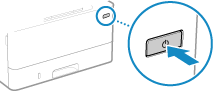
The control panel turns off, and the power turns OFF.
It may take a few minutes until the power turns OFF.
It may take a few minutes until the power turns OFF.
2
Wait at least 10 seconds after turning OFF the power before pressing the power switch.
The machine starts up.
Restarting the Machine Using Remote UI
Administrator privileges are required to restart the machine using Remote UI.
1
Log in to Remote UI in System Manager Mode. Starting Remote UI
2
On the Portal page of Remote UI, click [Settings/Registration]. Portal Page of Remote UI
3
Click [Restart Device].
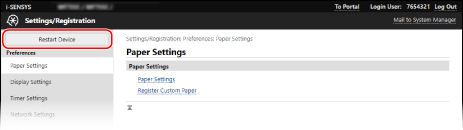
The [Restart Device] screen is displayed.
4
In [Device Status], check that there are no functions operating, and then click [Execute].
A restart confirmation message appears.
5
Click [OK].
A screen indicating that the machine is being restarted is displayed, and then the machine is restarted.
When the machine is restarted, Remote UI is disconnected.
When the machine is restarted, Remote UI is disconnected.