Loading Paper in the Paper Drawer
Load paper you usually use into the paper drawer, which can hold large amounts of paper.
The setting method varies depending on the size of the paper to be loaded.
The setting method varies depending on the size of the paper to be loaded.
When Loading A4, B5, Legal, or Letter Size Paper
Load paper using the standard size method.
Loading Standard Size Paper
Loading Standard Size Paper
When Loading A5 Size Paper
The setting method varies depending on the orientation of the paper to be loaded.
Landscape orientation (A5) | Portrait orientation (A5R) | ||
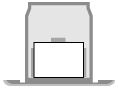 | 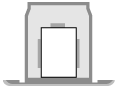 | ||
When Loading A6 Size Paper
Load paper in portrait orientation using the non-standard size method.
Loading Non-standard Size Paper
Loading Non-standard Size Paper
When Loading Custom Size Paper
Load paper using the non-standard size method.
Loading Non-standard Size Paper
Loading Non-standard Size Paper
 |
Load paper using the same procedure even when using the optional Cassette Feeding Module-AH. |
Loading Standard Size Paper
You can load paper correctly by aligning the paper guides on the paper drawer with the markings.
When using paper with logos, be careful of the orientation of the loaded paper and which side is face up. Orientation for Loading Paper with a Logo
When using paper with logos, be careful of the orientation of the loaded paper and which side is face up. Orientation for Loading Paper with a Logo
1
Pull out the paper drawer.
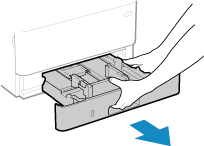
Always hold the paper drawer with both hands and pull it out gently. If you pull the drawer out with only one hand, it may be too heavy to hold, causing it to fall and be damaged.
2
Align the paper guides with the size of the paper to be loaded.
1 | While pressing the lock release lever, move the paper guide. 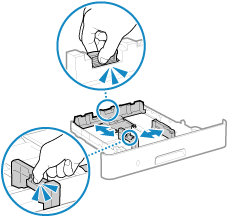 |
2 | Align the projections on the paper guides with the size markings of the paper to be loaded. 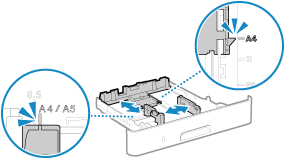 Paper guides that are aligned but too loose or too tight can cause misfeeds or a paper jam. |
3
Fan the paper and align the edges.
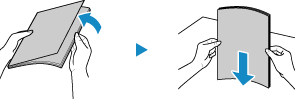
Fan the paper in small batches, and align the edges by tapping the paper on a flat surface a few times.
4
Load the paper with the print side face down.
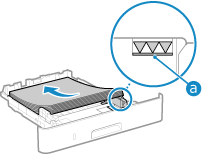
Align the paper with the paper guide on the rear edge of the paper drawer.
Make sure the loaded paper does not exceed the load limit line ( ). If it exceeds the load limit line, there may be misfeeds or a paper jam.
). If it exceeds the load limit line, there may be misfeeds or a paper jam.
 ). If it exceeds the load limit line, there may be misfeeds or a paper jam.
). If it exceeds the load limit line, there may be misfeeds or a paper jam. When Printing on the Back Side of Printed Paper (Manual 2-sided Printing)
When Printing on the Back Side of Printed Paper (Manual 2-sided Printing)
Flatten the edge of the paper to remove any curls, and load the paper with the back (unprinted) side face down.
You can use only paper printed with this machine.
You cannot print on a side that has been previously printed on.
If the printouts look faded, adjust the image quality. [Manual Back Side Print (2-Sided Only)]
5
Load the paper drawer into the machine.
By default, the Paper Settings confirmation screen is displayed. [Notify to Check Paper Settings]
6
Set the paper size and type, as needed. Setting the Paper Size and Type for the Paper Drawer
By default, the paper size and type of the paper drawer are set to LTR and Plain 2. When paper of a different size or type is loaded, change the paper settings.
Loading Non-standard Size Paper
You can load paper correctly by aligning the paper guides on the paper drawer with the paper.
When using paper with logos, be careful of the orientation of the loaded paper and which side is face up. Orientation for Loading Paper with a Logo
When using paper with logos, be careful of the orientation of the loaded paper and which side is face up. Orientation for Loading Paper with a Logo
1
Pull out the paper drawer.
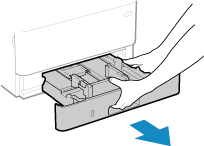
Always hold the paper drawer with both hands and pull it out gently. If you pull the drawer out with only one hand, it may be too heavy to hold, causing it to fall and be damaged.
2
Slide the paper guides to the outside.
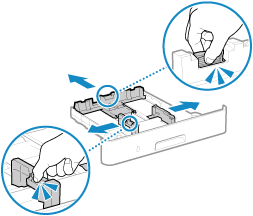
While pressing the lock release lever, move the paper guides.
3
Fan the paper and align the edges.
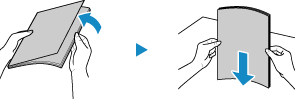
Fan the paper in small batches, and align the edges by tapping the paper on a flat surface a few times.
4
Load the paper with the print side face down.
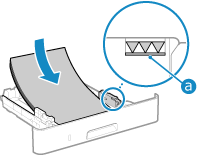
Load the paper against the front side of the paper drawer.
Make sure the loaded paper does not exceed the load limit line ( ). If it exceeds the load limit line, there may be misfeeds or a paper jam.
). If it exceeds the load limit line, there may be misfeeds or a paper jam.
 ). If it exceeds the load limit line, there may be misfeeds or a paper jam.
). If it exceeds the load limit line, there may be misfeeds or a paper jam. When Printing on the Back Side of Printed Paper (Manual 2-sided Printing)
When Printing on the Back Side of Printed Paper (Manual 2-sided Printing)
Flatten the edge of the paper to remove any curls, and load the paper with the back (unprinted) side face down.
You can use only paper printed with this machine.
You cannot print on a side that has been previously printed on.
If the printouts look faded, adjust the image quality. [Manual Back Side Print (2-Sided Only)]
5
Align the paper guides with the width and length of the paper.
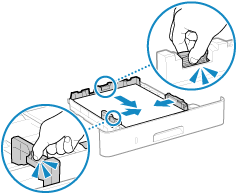
While pressing the lock release lever, align the paper guides with the width and length of the paper.
Paper guides that are aligned but too loose or too tight can cause misfeeds or a paper jam.
6
Load the paper drawer into the machine.
By default, the Paper Settings confirmation screen is displayed. [Notify to Check Paper Settings]
7
Set the paper size and type. Setting the Paper Size and Type for the Paper Drawer
By default, the paper size and type of the paper drawer are set to LTR and Plain 2. When paper of a different size or type is loaded, change the paper settings.