
Fax Original Scan Settings
When sending a fax using the machine, you can use the [TX/RX Settings] tab to adjust the image quality and set 2-sided scanning.

If the recipient cannot read the text or the sent fax was not as intended, the settings can be adjusted and the fax resent.
 |
Registering Favorite SettingsYou can register frequently used settings for scanning fax originals to easily call up these settings as needed when sending. Registering and Calling Up Favorite Settings You can also change the default settings for scanning fax originals. Changing the Default Settings Recalling Past Settings (TX Job Log)You can use the TX Job Log to recall the settings used to send faxes in the past. Specifying Destinations (TX Job Log) |
Adjusting Image Quality
You can adjust the image quality such as when the fax image is not clear or the text is difficult to read.
[Resolution]
Select the resolution for scanning originals.
The higher the resolution, the sharper the image, but the longer it takes to send the data.
Select the resolution for scanning originals.
The higher the resolution, the sharper the image, but the longer it takes to send the data.
[Density]
Adjust the density to suit the original.
Press [+] to increase the density and [-] to lower it.
Adjust the density to suit the original.
Press [+] to increase the density and [-] to lower it.
[Sharpness] Adjust the sharpness. Emphasize the contours and lines to make them clearer, or weaken them to make them softer. |
Adjustment example: To make blurry text or shapes clearer Press [+]. 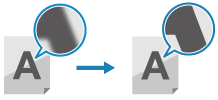 |
To reduce moiré (vertical pattern noise) in photos Press [-]. 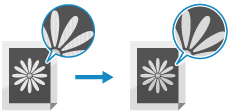 |
2-sided Scan Settings
When scanning a 2-sided original, place the original on the feeder, and set [2-Sided Original].
* 2-sided scanning is not available when sending a fax after a phone conversation.
* 2-sided scanning is not available when sending a fax after a phone conversation.
[2-Sided Original]
To perform 2-sided scanning, select [Book Type] or [Calendar Type]. Select this according to the top and bottom orientation of the front and back sides of the placed original.
To perform 2-sided scanning, select [Book Type] or [Calendar Type]. Select this according to the top and bottom orientation of the front and back sides of the placed original.
[Book Type] | [Calendar Type] | |
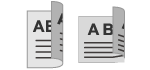 | 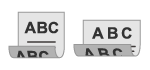 | |
Top and bottom have same orientation | Top and bottom have opposite orientation |
To cancel scanning of a 2-sided original, select [Off].
Setting Preview
To send the scanned originals after after previewing the data, enable [Preview].
[Preview]
To preview the scanned data before sending it, select [On].
You can preview the scanned data on the control panel after scanning is completed. You can delete pages you do not want to send.
To preview the scanned data before sending it, select [On].
You can preview the scanned data on the control panel after scanning is completed. You can delete pages you do not want to send.