
Calibrating the Gradation of Copy Images
Gradation is the gradual changing of the color depth and brightness. If the gradation is not reproduced correctly and the print results for copying or memory media print differ greatly from the source data or original, calibrate the gradation.
To calibrate the gradation for copy images, scan a calibration image (image used for calibration) printed by the machine by placing the image on the platen glass.
You cannot perform calibration while printing or scanning or when a toner cartridge has reached the end of its lifetime.
To calibrate the gradation for copy images, scan a calibration image (image used for calibration) printed by the machine by placing the image on the platen glass.
You cannot perform calibration while printing or scanning or when a toner cartridge has reached the end of its lifetime.
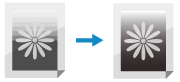
Use the control panel to perform calibration. You cannot perform calibration using Remote UI from a computer.
 |
The toner cartridge is used during calibration. Performing frequent calibration affects the lifetime of the toner cartridge. If the print results are still unsatisfactory after calibration is performed, the remaining amount of toner in the toner cartridge may be low. It is recommended that you check the amount of toner remaining in the toner cartridge and replace any toner cartridge that is low on toner. Checking the Remaining Amount of Consumables Replacing Toner Cartridge |
1
On the control panel, press [Menu] in the [Home] screen. [Home] Screen
2
Press [Adjustment/Maintenance]  [Adjust Image Quality]
[Adjust Image Quality]  [Adjust Copy Image].
[Adjust Copy Image].
 [Adjust Image Quality]
[Adjust Image Quality]  [Adjust Copy Image].
[Adjust Copy Image].The available paper sizes and types are displayed on the confirmation screen.
3
Check that available paper is loaded, and then press [OK].
The [Steps] screen is displayed.
4
Check the operating procedure, and press [Start].
The calibration image is printed.
5
Place the paper with the calibration image printed on the platen glass.
1 | Open the feeder. |
2 | Place the paper on the platen glass in the landscape orientation while aligning the corner of the paper with the top left corner of the platen glass. 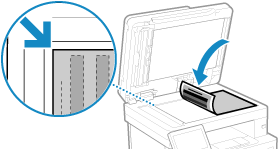 Place the print side of the calibration image face down with the fine black line on the left. |
3 | Gently close the feeder. |
6
Press [Start Scanning].
The calibration image is scanned, and calibration is performed.
When calibration is completed, the message [Finished.] appears, and then the [Adjust Image Quality] screen is displayed.
When calibration is completed, the message [Finished.] appears, and then the [Adjust Image Quality] screen is displayed.
7
Remove the paper with the printed calibration image from the platen glass.
 |
When [Could not perform correction.] AppearsCheck that operations are performed with the procedure above. In particular, check the following: In 3, check that available paper is loaded in the paper drawer. In 5, check that the calibration image is properly set. Be careful of the print side and the position of the black band. Remove any jammed paper. Paper Jams Check the remaining amount of toner in the toner cartridge, and replace any toner cartridge, as needed. Checking the Remaining Amount of Consumables Replacing Toner Cartridge |