
Printing from an Android Device
Install a plugin on a mobile device to enable printing from an application that has a print function.
This machine supports Canon plugins as well as Mopria®, which is supported by various manufacturers.
You can also use the function that is standard in the OS to print data without having to install a plugin.
This machine supports Canon plugins as well as Mopria®, which is supported by various manufacturers.
You can also use the function that is standard in the OS to print data without having to install a plugin.
Using a Dedicated Plugin to Print (Canon Print Service)
You can use the dedicated Canon plugin Canon Print Service to print from any application.
It also supports Department ID Management. Even when printing with an unknown Department ID is restricted, you can print by setting a Department ID.
It also supports Department ID Management. Even when printing with an unknown Department ID is restricted, you can print by setting a Department ID.
Compatible Operating Systems and Download Site
See the Canon website.
https://global.canon/psmp/
https://global.canon/psmp/
Usage
Connect a mobile device to the machine. Connecting a Mobile Device to the Machine
Register the machine to Canon Print Service.
When the mobile device is connected to the machine via LAN, the IP address information of the machine is required to register the machine to Canon Print Service. You can view the IP address with [Home] screen [Mobile Portal]
[Mobile Portal]  [LAN Connection] tab.
[LAN Connection] tab.
When the mobile device is connected to the machine via LAN, the IP address information of the machine is required to register the machine to Canon Print Service. You can view the IP address with [Home] screen
 [Mobile Portal]
[Mobile Portal]  [LAN Connection] tab.
[LAN Connection] tab.For details about registering the machine and the printing method, see the Canon Print Service manual in "Mobile Apps" at the online manual site.
https://oip.manual.canon/
https://oip.manual.canon/
Using a Common Plugin to Print (Mopria® Print Service)
The machine supports Mopria® Print Service, a plugin that enables printing from any application on a Mopria® certified printer or multifunction machine.
You can print on a Mopria® certified printer available from various manufacturers, which is convenient when printing on the go, without having to install a dedicated application or plugin.
You can print on a Mopria® certified printer available from various manufacturers, which is convenient when printing on the go, without having to install a dedicated application or plugin.
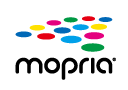
Usage
Connect a mobile device to the machine. Connecting a Mobile Device to the Machine
For details about how to print and Mopria® certified printers, see the following website:
https://mopria.org/
https://mopria.org/
 |
When Using Department ID Management on the MachineYou cannot use Mopria® Print Service to print when printing from a computer with an unknown Department ID is restricted. Enabling Department ID Management |
 |
By using Mopria® Scan, you can directly import scanned data to an Android device. For information on how to scan, see the following website: https://mopria.org/ |
Printing with the Function Standard in the OS (Default Print Service)
You can use the function that is standard in the OS (Default Print Service) to print from any application.
If your version of Android supports Default Print Service, you can print data without having to install a dedicated application or plugin.
If your version of Android supports Default Print Service, you can print data without having to install a dedicated application or plugin.
Usage
Connect a mobile device to the machine. Connecting a Mobile Device to the Machine
Make sure that Canon Print Service and Mopria® Print Service are not installed in the mobile device or are disabled.
For details about the supported OS and how to print, see the following website: https://support.google.com/android/
 |
If usage of Mopria® is restricted, you cannot use Default Print Service to print. Restricting Use from a Mobile Device |