
Turning OFF the Machine
In addition to using the power switch on the front of the machine, you can also turn OFF the power using Remote UI from a remote location. You can also configure the machine to turn OFF automatically on days and times when not in use.
Turning OFF the machine deletes any data waiting to be printed.
Turning OFF the machine deletes any data waiting to be printed.
 |
The following data remains stored without being deleted even if the machine is turned OFF: Received data saved in the memory Data waiting to be sent Reports to be printed automatically after data is sent or received |
Turning OFF the Machine Using the Power Switch
1
Press the power switch.
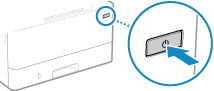
The control panel turns off, and the power turns OFF.
It may take a few minutes until the power turns OFF. Do not unplug the power cord until the power turns OFF.
It may take a few minutes until the power turns OFF. Do not unplug the power cord until the power turns OFF.
 |
Turning ON the Machine AgainWait at least 10 seconds after turning OFF the power before turning ON the machine. |
Turning OFF the Machine Using Remote UI
Administrator privileges are required to turn OFF the machine using Remote UI.
1
Log in to Remote UI in System Manager Mode. Starting Remote UI
2
On the Portal page of Remote UI, click [Settings/Registration]. Portal Page of Remote UI
3
Click [Device Management]  [Remote Shutdown].
[Remote Shutdown].
 [Remote Shutdown].
[Remote Shutdown].The [Remote Shutdown] screen is displayed.
4
In [Device Status], check that there are no functions operating, and then click [Execute].
The shutdown confirmation message appears.
5
Click [OK].
A screen indicating that the machine is being shut down is displayed, and then the power is turned OFF.
When the power is turned OFF, Remote UI is disconnected.
When the power is turned OFF, Remote UI is disconnected.
Setting the Days of the Week and Time to Automatically Turn Off the Machine
Configure these settings using Remote UI from a computer. You cannot use the control panel to configure the settings.
Administrator privileges are required.
Administrator privileges are required.
1
Log in to Remote UI in System Manager Mode. Starting Remote UI
2
On the Portal page of Remote UI, click [Settings/Registration]. Portal Page of Remote UI
3
Click [Timer Settings]  [Edit].
[Edit].
 [Edit].
[Edit].The [Edit Timer Settings] screen is displayed.
4
Select the [Set Auto Shutdown Weekly Timer] checkbox.
5
Enter a time for each day of the week you want to turn OFF the machine.
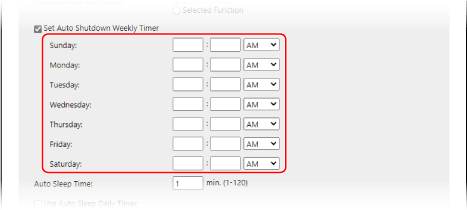
If you selected 12-hour format for the time display, select [AM] or [PM] after entering the time.
6
Click [OK].
The settings are applied.
7
Log out from Remote UI.
 |
Cases When the Power Will Not Turn OFF at a Specified TimeIn the following cases, the power of the machine will not turn OFF at the specified time: When the data indicator on the control panel is lit or blinking Control Panel When the [Menu] screen or Check Counter screen is displayed on the control panel When importing or exporting data When updating the firmware One minute after the specified time, the power will turn OFF or the operation will be retried. The machine will retry to power OFF up to 10 times at 1-minute intervals. If the machine does not power OFF, the power will remain ON for that day. |