Cannot Send a Fax
Troubleshoot by checking the following steps:
Step 1: Checking the Original
Is Original Placed Correctly?
Place the original correctly while paying attention to the orientation of the side to be scanned.
When Placing It on the Platen Glass
Place the original with the side to be scanned face down. Placing Originals on the Platen Glass
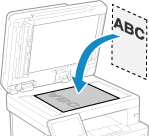
When Placing Originals in the Feeder
Place the original with the side to be scanned face up. Placing Originals in the Feeder
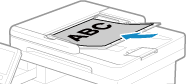
Step 2: Checking the Status of the Machine
Is the Data Indicator on the Control Panel Lit or Blinking?
If so, data is being processed. Data is sent after the data indicator turns off. Control Panel
Is the Telephone Cord Connected Correctly?
Check that the supplied telephone cord is connected correctly to the telephone line jack (LINE) on the machine and the telephone line connector on the wall, and fix the connection, as needed.
For details about the connection method, see the procedure for connecting to the telephone line. Step 4: Connecting to Telephone Line
For details about the connection method, see the procedure for connecting to the telephone line. Step 4: Connecting to Telephone Line
Are You Talking on a Telephone Connected to the Machine?
Send the fax after the call is completed.
Has an Error Occurred?
Check the fax sending status and log, and if a three-digit number (error code) starting with "#" is displayed, check how to troubleshoot the problem based on the error code.
Checking the Status and Log for Sent and Received Faxes
An Error Code Is Displayed
Checking the Status and Log for Sent and Received Faxes
An Error Code Is Displayed
Is [The memory is full.] Displayed on the Control Panel?
If so, scanning of the original cannot be performed due to insufficient available memory.
Try the following:
Try the following:
If there is data waiting to be printed or sent, wait until the processing is completed.
When sending an original with many pages, divide the original and send it.
Check the faxes received in the memory of the machine, and print or forward them as needed, and delete any unnecessary faxes. Viewing and Printing Faxes Saved in the Memory
Change the set resolution to a lower resolution when scanning the original.
[Home] screen on the control panel  [Fax] [Fax]  [TX/RX Settings] [TX/RX Settings]  [Resolution] [Resolution]  select the resolution. select the resolution. |
Step 3: Checking the Send Status
Did You Specify a Correct Destination?
A telephone number may have been specified, or the fax number may be incorrect. Check that the specified destination is correct, and send again.
Are You Sending a Fax via Optical Line
The machine conforms to analog line standards, and sending of faxes via optical line cannot be guaranteed. You may be able to perform operations via optical line, so see the following.
Cannot Send or Receive a Fax via Optical Line
Cannot Send or Receive a Fax via Optical Line
Is the Type of Telephone Line Configured Correctly?
The type of telephone line may not be automatically configured correctly. Configure the type of telephone line manually.
Log in to Remote UI  [Settings/Registration] [Settings/Registration]  [TX Settings] [TX Settings]  [Fax TX Settings] [Fax TX Settings]  [Edit] [Edit]  in [Select Line Type], select [Manual] in [Select Line Type], select [Manual]  in [Line], select the type of telephone line in [Line], select the type of telephone line  [OK] [OK] |
On the control panel, select [Menu] in the [Home] screen, and then select [Function Settings] to configure the settings. [Select Line Type]
* If you do not know the type of telephone line, contact your telephone company.
Did You Specify an Overseas Destination?
If so, you may not have been able to connect correctly to the destination. After entering the international access number or country code, enter the wait time (pause) and lower the communication start speed before sending the fax. Cannot Send a Fax to an International Destination
Is the Send Destination Ready to Receive a Fax?
The power of the receiving device may not be turned on, or the RX Mode may not be configured correctly. Have the other party check these.