Logging In to the Machine
When the login screen is displayed on the control panel, enter the required login information to perform authentication. When authentication is successful, the screen changes, and you can continue operations.
Touch Panel Model
When Department ID Management is set up, the following login screen is displayed. Enter the Department ID to log in. If a PIN is set, enter the PIN.
When the System Manager ID is set, the login screen is displayed for operations that require administrator privileges. Enter the System Manager ID and PIN to log in.
When the System Manager ID is set, the login screen is displayed for operations that require administrator privileges. Enter the System Manager ID and PIN to log in.
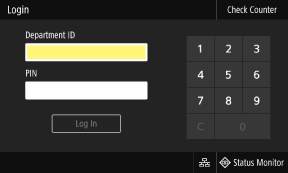
1
Enter the Department ID or System Manager ID.
2
Enter the PIN.
If a PIN is not set, you can skip this step. Proceed to Step 3.
3
Press [Log In].
When authentication is successful, the [Home] screen or other screen is displayed.
4
When you have completed your operations, press [Log Out].
Black and White LCD Model
When Department ID Management is set up, the following login screen is displayed. Enter the Department ID to log in. If a PIN is set, enter the PIN.
When the System Manager ID is set, the login screen is displayed for operations that require administrator privileges. Enter the System Manager ID and PIN to log in.
When the System Manager ID is set, the login screen is displayed for operations that require administrator privileges. Enter the System Manager ID and PIN to log in.
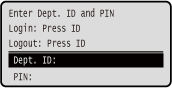
1
Select [Department ID], and press  .
.
 .
.2
Enter the Department ID or System Manager ID and press  .
.
 .
.3
Select [PIN], and press  .
.
 .
.If a PIN is not set, you can skip this step. Proceed to Step 5.
4
Enter the PIN, and press  .
.
 .
.5
Press  .
.
 .
.When authentication is successful, the [Home] screen or other screen is displayed.
6
When you have completed your operations, press  .
.
 .
.