Setting the Paper Size and Type for the Paper Drawer
By default, the paper size and type of the paper drawer are set to A4 and Plain 2. When paper of a different size or type is loaded, change the paper settings.
This section describes how to configure the settings using the control panel.
You can also configure the settings using Remote UI from a computer. Managing the Machine from a Computer (Remote UI)
You can also configure the settings using Remote UI from a computer. Managing the Machine from a Computer (Remote UI)
Touch Panel Model
1
On the control panel, press [Paper Settings] in the [Home] screen. [Home] Screen
2
Select the paper drawer whose setting you want to change.
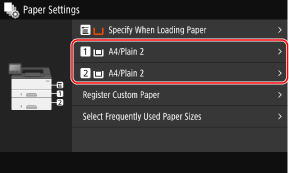
3
Select the size of the paper loaded in the paper drawer.

You can scroll the screen to view paper sizes not displayed on the screen.
If you frequently need to change the paper to be loaded, set to [Free Size]; this will reduce the number of steps required to change the setting each time. You can also display an error message when the setting in the printer driver is significantly different from the size of the loaded paper. [Action When Free Paper Size Mismatch]
 When A5 Size Paper Is Loaded
When A5 Size Paper Is Loaded
When paper is loaded in the landscape orientation, select [A5]. When paper is loaded in the portrait orientation, select [A5R].
Landscape orientation (A5) | Portrait orientation (A5R) | ||
 |  |
 When Non-standard Size (Custom Size) Paper Is Loaded
When Non-standard Size (Custom Size) Paper Is Loaded
1 | Press [Custom]. |
2 | Enter the values in [X] and [Y], and press [Apply].  When frequently used non-standard sizes are registered, you can call these up by pressing [S1] to [S3]. |
 If a Set Paper Size Is Not Displayed
If a Set Paper Size Is Not Displayed
Press [Other Sizes], and select the paper size from the displayed list.
4
Select the type of the paper loaded in the paper drawer.

If you frequently need to change the paper to be loaded, set to [Free]; this will reduce the number of steps required to change the setting each time. However, note that this setting lets the machine perform printing even if there is mismatch between the paper type setting in the printer driver and the paper type actually loaded in the machine.
When the paper type setting in the printer driver is [Auto], the machine operates the same way as when the paper type is [Plain 1].
When the paper type setting in the printer driver is [Auto], the machine operates the same way as when the paper type is [Plain 1].
The paper size and type are set.
 |
You can change the paper size displayed on the screen in Step 3. Hiding Unused Paper Sizes |
Black and White LCD Model
1
On the control panel, select [Paper Settings] in the [Home] screen, and press  . [Home] Screen
. [Home] Screen
 . [Home] Screen
. [Home] Screen2
Select the paper drawer whose setting you want to change, and press  .
.
 .
.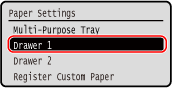
3
Select the size of the paper loaded in the paper drawer, and press  .
.
 .
.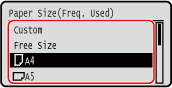
You can scroll the screen to view paper sizes not displayed on the screen.
If you frequently need to change the paper to be loaded, set to [Free Size]; this will reduce the number of steps required to change the setting each time. You can also display an error message when the setting in the printer driver is significantly different from the size of the loaded paper. [Action When Free Paper Size Mismatch]
 When A5 Size Paper Is Loaded
When A5 Size Paper Is Loaded
When paper is loaded in the landscape orientation, select [A5]. When paper is loaded in the portrait orientation, select [A5R].
Landscape orientation (A5) | Portrait orientation (A5R) | ||
 |  |
 When Non-standard Size (Custom Size) Paper Is Loaded
When Non-standard Size (Custom Size) Paper Is Loaded
1 | Select [Custom], and press  . . |
2 | Press [X]    enter the values in [X] enter the values in [X]   . .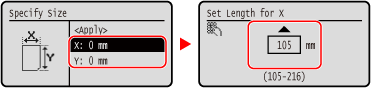 |
3 | Enter the values in [Y] in the same way as [X]. |
4 | Select [<Apply>], and press  . . |
 If a Set Paper Size Is Not Displayed
If a Set Paper Size Is Not Displayed
Press [<Other Sizes>], press  , and select the paper size from the displayed list.
, and select the paper size from the displayed list.
 , and select the paper size from the displayed list.
, and select the paper size from the displayed list.4
Select the type of the paper loaded in the paper drawer, and press  .
.
 .
.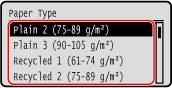
If you frequently need to change the paper to be loaded, set to [Free]; this will reduce the number of steps required to change the setting each time. However, note that this setting lets the machine perform printing even if there is mismatch between the paper type setting in the printer driver and the paper type actually loaded in the machine.
When the paper type setting in the printer driver is [Auto], the machine operates the same way as when the paper type is [Plain 1].
When the paper type setting in the printer driver is [Auto], the machine operates the same way as when the paper type is [Plain 1].
The paper size and type are set.
 |
You can change the paper size displayed on the screen in Step 3. Hiding Unused Paper Sizes |