Control Panel
Use the control panel to operate the machine and configure the settings.
Control Panel of Touch Panel Model
If the display is difficult to see, adjust the angle of the control panel, as shown on the right. | 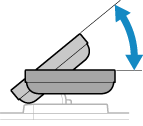 |
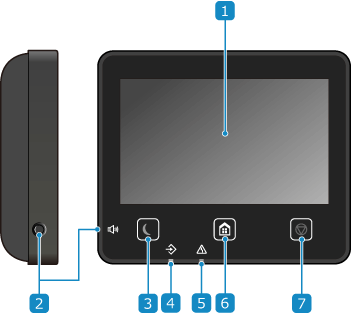
 Display
Display
Displays the screens for operating the functions, usage, messages, and other information. This touch panel can be operated by directly touching the screen with your finger. Using the Control Panel
 Sound Volume key (
Sound Volume key ( )
)
Adjusts the volume. Adjusting the Volume
 Energy Saver key (
Energy Saver key ( )
)
Puts the machine into sleep mode to reduce power consumption. In sleep mode,  lights up yellow-green. Reducing Power Consumption (Sleep Mode)
lights up yellow-green. Reducing Power Consumption (Sleep Mode)
 lights up yellow-green. Reducing Power Consumption (Sleep Mode)
lights up yellow-green. Reducing Power Consumption (Sleep Mode) Data indicator
Data indicator
Blinks when an operation is being performed, such as during printing, and lights up when data is waiting to be processed.
 Error indicator
Error indicator
Blinks or lights up when a paper jam or other error occurs.
 Home key (
Home key ( )
)
Displays the [Home] screen. [Home] Screen
 Stop key (
Stop key ( )
)
Cancels an operation being executed.
Control Panel of Black and White LCD Model
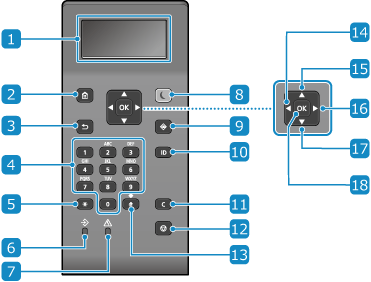
 Display
Display
Displays the screens for operating the functions, usage, messages, and other information. Using the Control Panel
 Home key (
Home key ( )
)
Displays the [Home] screen. [Home] Screen
 Back key (
Back key ( )
)
Returns you to the previous screen.
 Numeric keys (
Numeric keys ( to
to  )
)
Enter numbers or characters. Entering Characters Using the Control Panel (Black and White LCD Model)
 Uppercase/lowercase/numeric key (
Uppercase/lowercase/numeric key ( )
)
Changes the character type.
 Data indicator
Data indicator
Blinks when an operation is being performed, such as during printing, and lights up when data is waiting to be processed.
 Error indicator
Error indicator
Blinks or lights up when a paper jam or other error occurs.
 Energy Saver key (
Energy Saver key ( )
)
Puts the machine into sleep mode to reduce power consumption. In sleep mode,  lights up yellow-green. Reducing Power Consumption (Sleep Mode)
lights up yellow-green. Reducing Power Consumption (Sleep Mode)
 lights up yellow-green. Reducing Power Consumption (Sleep Mode)
lights up yellow-green. Reducing Power Consumption (Sleep Mode) Status Monitor key (
Status Monitor key ( )
)
Check the information of the machine, usage and logs, network settings, and error information. [Status Monitor] Screen of the Black and White LCD Model
 ID key (
ID key ( )
)
Press after entering the ID and PIN to log in when Department ID Management and the System Manager ID is enabled. After you finish using the machine, press this key again to log out. Logging In to the Machine
 Clear key (
Clear key ( )
)
Deletes the entered numbers and text.
 Stop key (
Stop key ( )
)
Cancels printing and other operations.
 Symbol key (
Symbol key ( )
)
 Left key (
Left key ( )
)
Returns to the previous screen. Press when entering text to move the cursor to the left.
 Up key (
Up key ( )
)
Selects the item above and increases the value on a slider.
 Right key (
Right key ( )
)
Moves to the next screen. Press when entering text to move the cursor to the right.
 Down key (
Down key ( )
)
Selects the item below and decreases the value on a slider.
 OK key (
OK key ( )
)
Confirms the settings and selected details.