Configuring the Device Monitoring Mode
Set the device [Monitoring Mode] after logging in for the first time.
IMPORTANT |
The [Monitoring Mode] cannot be changed once it is set. It is necessary to uninstall and reinstall this software to change it. For more information, see the following. For information on the procedure for changing [Monitoring Method] of a device that is already set for monitoring, see the following. When using this software at a sales company that uses 12 character device IDs, select [Standard Mode]. Device IDs cannot be fixed to 12 characters when [CCA Mode] is selected. For information on the procedure for starting/stopping the operation of 12 character device IDs, see the following. |
1.
Set the device [Monitoring Mode].
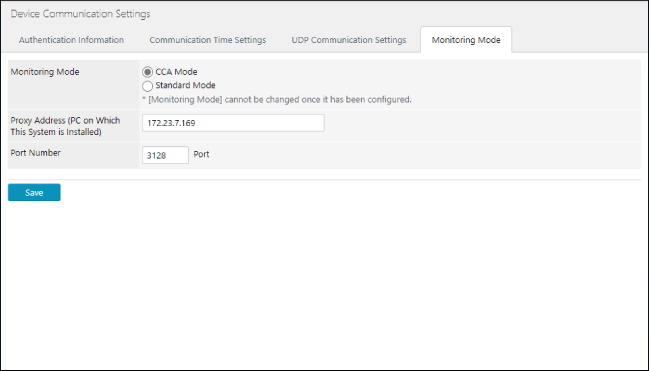
Select the priority method used by this software to monitor the devices.
For details on [CCA Mode] and [Standard Mode], see the following.
2.
When [CCA Mode] is selected for [Monitoring Mode], configure the proxy server settings.
When [CCA Mode] is selected for [Monitoring Mode], the computer where this software operates is the proxy server that gathers together communication between the Remote Monitoring Server and devices.
[Proxy Address (PC on Which This System is Installed)] | Enter the IP address of the computer where this software will operate. |
[Port Number] | Specify the port number used by the proxy server. Specify a port that is not used by the computer for other purposes. |
3.
Click [Save].
When [CCA Mode] is selected for [Monitoring Mode], if the proxy server function is not installed in the computer where this software will operate, the installation starts.
If the specified port number cannot be used, a message is displayed and the installation is canceled. Specify another port number.
When the proxy server function is installed, [Squid] is added as a Windows service. Shortcut icons to the following applications are displayed on the desktop.
Squid Terminal
Squid Server Tray