Sending Notification for Printer Monitoring Results
This section describes the method for sending e-mail notification for the result of monitoring the printers managed by this software.
NOTE |
This software periodically monitors the status of printers. The monitoring results can be checked on the screen of this software. When checking the current status: [Devices] menu > [Device List] When checking the status total result: [Reports] menu > [Status Info] |
Creating Notification Conditions
1.
Select the [Tasks] menu > [Built-In Tasks].
2.
Select [Monitor Printers] from the list.
3.
Specify the monitoring interval and the information to include in the data sent to Webhook on the [Monitoring Settings] tab, and click [Apply].
The settings in [Information Included in Webhook Payload] are applied when sending the printer monitoring results to Webhook on the following page.
[System] menu > [Preferences] > [Webhook Settings]
4.
Configure the notification settings on the [Notification Conditions] tab.
Click [Create].
In [Name], enter a name indicating the notification condition.
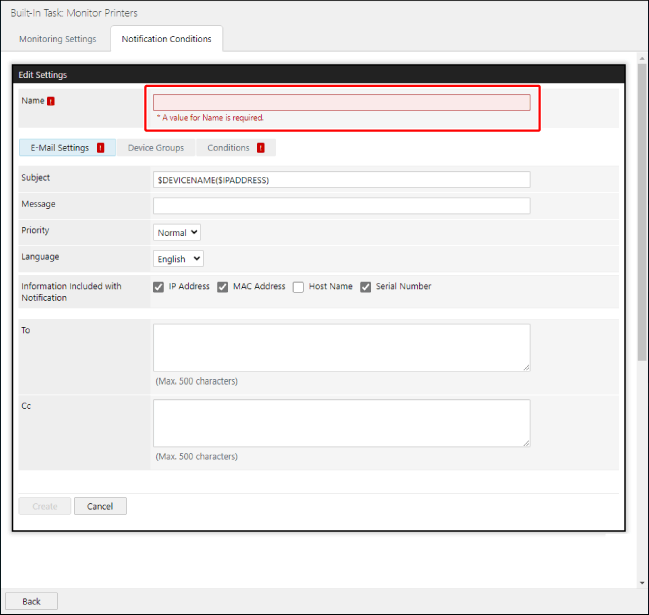
5.
In [E-Mail Settings], configure the notification e-mail settings.
[Subject] | Enter the subject. In addition to an arbitrary string, the following variables starting with "$" can be used. Device Name: $DEVICENAME Product Name: $PRODUCTNAME Manufacturer: $MANUFACTURER Serial Number: $SERIALNUMBER IPv4 Address: $IPADDRESS Host Name: $HOSTNAME Location: $LOCATION For example, when using the device name and the host name as the subject, enter "$DEVICENAME ($HOSTNAME)." When a variable is used, it is replaced with information of the target printer for notification when e-mail is sent. Multiple variables and arbitrary strings can also be combined. |
[Message] | Enter the body of the e-mail. |
[Priority] | Select the e-mail priority. |
[Language] | Select the e-mail language. |
[Information Included with Notification] | Select the information to include in the notification e-mail. |
[To]/[Cc] | Enter the e-mail address to notify. To set multiple addresses, separate them with commas or line breaks. |
6.
On the [Device Groups] tab, specify the target printers for notification.
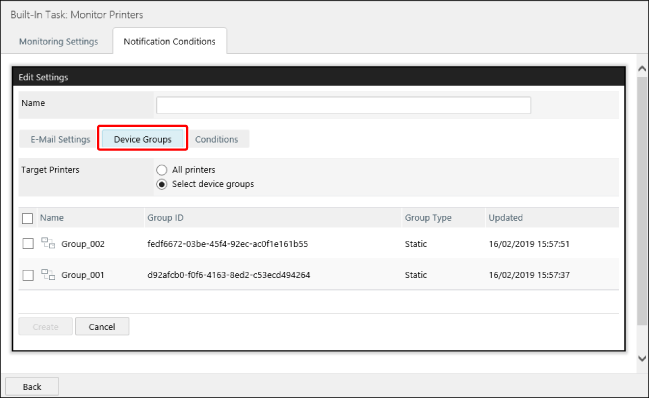
If you selected [Select device groups], select the target device groups.
7.
Configure the detailed notification conditions on the [Conditions] tab.
Select the notification conditions (Error Occurred, Error Occurred or Resolved, and Error Ongoing) from the drop-down list, and click [ Add].
Add].
 Add].
Add].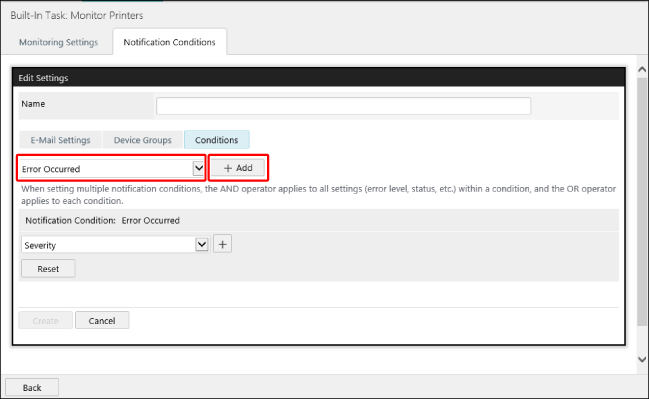
Configure the detailed notification conditions.
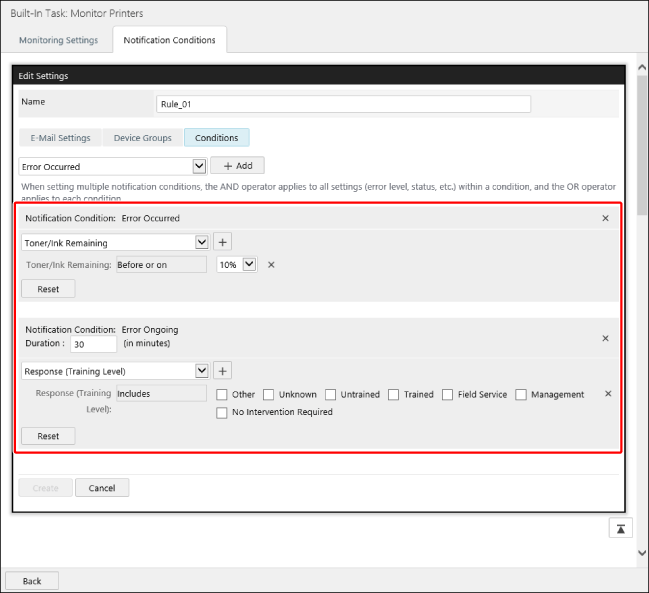
[Notification Condition] | Displays the set notifications. To delete a notification condition, click [  ] on the right edge of the condition. ] on the right edge of the condition. |
[Duration] | Set this when [Notification Condition] is set to [Error Ongoing]. If the same error continues to occur after the time set here, a notification is sent only once. A notification is not sent again if the error continues after the first notification. |
Notification target selection drop-down list | After selecting the notification target, click [  ] next to this. ] next to this.Next, specify the target statuses for notification. You can select multiple statuses. |
[Severity] | Select the error priority. You can select multiple items. Displays the information collected from PrtAlertSeverityLevelTC in the standard printer MIB defined in RFC 3805. To target errors with  (warning) displayed in the device list, select [Warning] and [Binary Event Warning]. (warning) displayed in the device list, select [Warning] and [Binary Event Warning].To target errors with  (error) displayed in the device list, select [Error]. (error) displayed in the device list, select [Error]. |
[Response (Training Level)] | Select the skill level required for fixing the error. Displays the information collected from PrtAlertTrainingLevelTC in the standard printer MIB defined in RFC 3805. Untrained: An error that can be resolved by the user by referring to information such as the control panel screens and instruction manuals. Trained: An error that can be resolved by a user with detailed knowledge on the method for resolving the error. Management: An error that can be resolved by the printer administrator. Field Service: An error that can be resolved by the maintenance service. Other: An other error. Unknown: An unknown error. No Intervention Required: An error that does not need to be resolved. The correspondence between the printer errors and the above categories is defined by the manufacturer of the printer. Therefore, similar errors may be defined as different categories, depending on the manufacturer. Canon categorizes printer errors into one of four categories; Untrained, Management, Field Service, or Other. To target errors with  (service call) displayed in the device list, select Trained, Management, and Field Service. (service call) displayed in the device list, select Trained, Management, and Field Service. |
[Error Content] | Select the error content. You can select multiple items. Displays the information collected from PrtAlertCodeTC in the standard printer MIB defined in RFC 3805 by category. You can select a category to select all the items included in that category. When it is not necessary to set each item, select a category. |
[Toner/Ink Remaining] | Specify the remaining toner or ink as a percentage. A notification is sent when the value reaches the entered value or lower. |
[Drum Life Remaining] | Specify the remaining toner or ink as a percentage. A notification is sent when the value reaches the entered value or lower. |
[Paper Remaining] | Specify the remaining paper as a percentage. A notification is sent when the value reaches the entered value or lower. The multi-purpose tray is excluded. |
[Developer Remaining] | Specify the remaining developer as a percentage. A notification is sent when the value reaches the entered value or lower. |
[Waste Toner/Waste Ink Capacity Remaining] | Specify the waste toner/waste ink capacity remaining as a percentage. A notification is sent when the value reaches the entered value or lower. |
[Staples Remaining] | Specify the staples remaining as a percentage. A notification is sent when the value reaches the entered value or lower. |
[Power State] | Specify the power state. A notification is sent when the specified power state occurs. In addition to power ON and power OFF, the following states can be specified. [No Response] The state where the power of the device is ON but the device is not responding to communication from this software. This state may occur when SLP (Service Location Protocol) communication is blocked in the router or elsewhere, because the notification will not reach this software. (This software uses SLP to retrieve the power state.) This state may also occur with devices that cannot send notification indicating that the power has been turned OFF or devices configured to not send notification on the power state via SLP, even if the above problems have not occurred. [Conflict] The state where the combination of MAC address and IP address in a device registered to this software differs from the information retrieved from the device. |
[Reset] | Deletes all the settings of the notification destinations. To delete a single setting of the destination, click [  ] on the right edge of the destination. ] on the right edge of the destination. |
NOTE |
When multiple notification conditions are set, e-mail is sent when either of the notification conditions is met. |
8.
Click [Create].
Editing/Duplicating/Deleting Notification Conditions
1.
Select the [Tasks] menu > [Built-In Tasks].
2.
Select [Monitor Printers] from the list.
3.
Perform the required operation on the [Notification Conditions] tab.
The created notification conditions are displayed in the list.
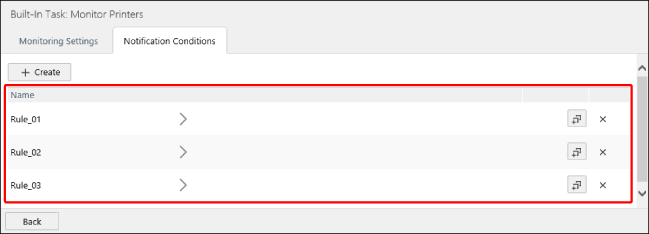
Editing a notification condition
Select the notification condition to edit in the list.
Edit the notification condition, and click [Update].
For details on configuring notification conditions, see the following.
Duplicating a notification condition
Click [ ] next to the notification condition to duplicate.
] next to the notification condition to duplicate.
 ] next to the notification condition to duplicate.
] next to the notification condition to duplicate.A notification condition called [<Source notification condition name> - Copy] is added to the list.
Edit the notification condition as required.
Deleting a notification condition
Click [ ] next to the notification condition to delete.
] next to the notification condition to delete.
 ] next to the notification condition to delete.
] next to the notification condition to delete.