Use the control panel to set the dither pattern. You cannot configure the settings using Remote UI from a computer.
Administrator or DeviceAdmin privileges are required.
Smoothing Curves and Gradations (Dither Pattern Settings)
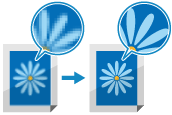
Dithering is a technique for reproducing color and density using groups of small dots. The source data for drawing these dots is called a dither pattern. Using a dither pattern suitable for the image to print enables the gradations and curves of the printed image to be reproduced more smoothly.
Perform Auto Adjust Gradation (Full Adjust) after setting the dither pattern. If you print without adjusting the gradation, the color balance may deteriorate. You cannot adjust the gradation while printing or scanning or when there is insufficient toner.
Perform Auto Adjust Gradation (Full Adjust) after setting the dither pattern. If you print without adjusting the gradation, the color balance may deteriorate. You cannot adjust the gradation while printing or scanning or when there is insufficient toner.
1
Log in to the machine as an administrator. Logging In to the Machine
2
On the control panel, press [ Settings/Registration] in the [Home] screen or other screen. [Home] Screen
Settings/Registration] in the [Home] screen or other screen. [Home] Screen
 Settings/Registration] in the [Home] screen or other screen. [Home] Screen
Settings/Registration] in the [Home] screen or other screen. [Home] ScreenThe [Settings/Registration] screen is displayed.
3
Press [Adjustment/Maintenance]  [Adjust Image Quality]
[Adjust Image Quality]  [Dither Pattern Settings].
[Dither Pattern Settings].
 [Adjust Image Quality]
[Adjust Image Quality]  [Dither Pattern Settings].
[Dither Pattern Settings].The [Dither Pattern Settings] screen is displayed.
4
Select the dither pattern.
The dither pattern that can be selected varies depending on the model.
For C7100 Series and C5100 Series
[Pattern 1]: The setting to enhance reproduction of halftones for color images
[Pattern 2]: The setting to enhance reproduction of the edges of the printed image
[Pattern 3]: The default setting
[Pattern 4]: The setting to enhance reproduction of highlight areas of color images
5
Press [OK].
A confirmation screen for performing Auto Adjust Gradation (Full Adjust) is displayed.
6
Press [Yes], and perform Auto Adjust Gradation (Full Adjust). Calibrating More Accurately (Full Adjust)
The settings are applied.
IMPORTANT
Toner is used during adjustment of the gradation.
Performing frequent adjustment may affect the lifetime of the toner.
If the symptoms do not improve even after performing adjustment, the remaining amount of toner may be low. It is recommended to check the remaining amount of toner, and replace any toner containers, as needed.