Checking the Numbers of Pages Used (Counters)
You can display the counters and check the numbers of printed and copied pages and the numbers of the scanned and sent pages and faxed pages to date by black and white printing and color printing.
This section describes how to check the counters using the control panel.
You can also check the counters using Remote UI from a computer. Checking the Usage and Logs Using Remote UI
You can also check the counters using Remote UI from a computer. Checking the Usage and Logs Using Remote UI
1
On the control panel, press [ ] in the [Home] screen or other screen. [Home] Screen
] in the [Home] screen or other screen. [Home] Screen
 ] in the [Home] screen or other screen. [Home] Screen
] in the [Home] screen or other screen. [Home] ScreenThe [Counter/Device Information] screen is displayed.
2
Check the numbers of pages used.
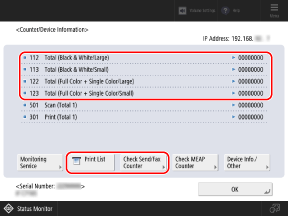
For details about the count conditions, contact your dealer or service representative.
When Checking the Numbers of Printed Pages
You can check the numbers of printed and copied pages by referring to the items indicated by "Total" or "Copy" on the [Counter/Device Information] screen.
When Checking the Numbers of Sent Pages
Press [Check Send/Fax Counter] to check the numbers of scanned and sent pages and faxed pages.
When Printing and Checking the Report
Press [Print List]  [Yes] to check the numbers of printed and sent pages in the printed report.
[Yes] to check the numbers of printed and sent pages in the printed report.
 [Yes] to check the numbers of printed and sent pages in the printed report.
[Yes] to check the numbers of printed and sent pages in the printed report.NOTE
You can check the numbers of printed pages for each Department ID when Department ID Management is enabled. Confirming Usage by Department ID
Press [Check MEAP Counter] to check the numbers of pages used for each MEAP application.
For information on [Monitoring Service], contact your dealer or service representative.