Paper Jams in the Paper Source
Remove the paper jammed inside the paper source. Follow the instructions on the control panel to check the location of the paper jam and remove the jammed paper.
If the paper tears, be sure to remove all parts so that no pieces remain.
If you cannot remove the paper, do not try to remove it forcibly. Check the control panel and remove the jammed paper at another location.
If the paper tears, be sure to remove all parts so that no pieces remain.
If you cannot remove the paper, do not try to remove it forcibly. Check the control panel and remove the jammed paper at another location.
Paper Jams in Paper Drawer 1
This section describes how to clear paper jams in paper drawer 1. Follow the instructions on the control panel to check the location of the paper jam and remove the jammed paper.
Required Preparations
If the optional paper deck unit is installed, press the release lever and pull the paper deck unit away from the main unit.
Close the cover and paper drawer if they are open.
1
Pull out paper drawer 1 toward you.

2
If paper is jammed inside paper drawer 1, gently pull it out in the direction of the arrow.
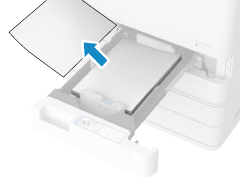
3
Gently push paper drawer 1 into the machine until you hear a click.
When the paper jam is cleared, the screen indicating a paper jam disappears, and printing resumes automatically.
If a screen indicating a paper jam at a different location appears, continue following the instructions on the screen to remove the jammed paper.
If a screen indicating a paper jam at a different location appears, continue following the instructions on the screen to remove the jammed paper.
Be careful not to get your fingers caught in the gaps when pushing in the paper drawer.
NOTE
If Paper Jams Occur Repeatedly
Check the status of the machine and paper. Paper Jams That Occur Repeatedly
Paper Jams in Paper Drawer 2
This section describes how to clear paper jams in paper drawer 2. Follow the instructions on the control panel to check the location of the paper jam and remove the jammed paper.
Required Preparations
If the optional paper deck unit is installed, press the release lever and pull the paper deck unit away from the main unit.
Close the cover and paper drawer if they are open.
1
Check whether paper is jammed inside the right cover of the paper drawer.
1
Open the right cover of the paper drawer.
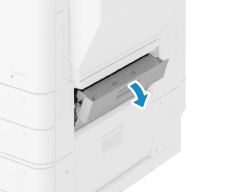
2
If paper is jammed, gently pull it out in the direction of the arrow.
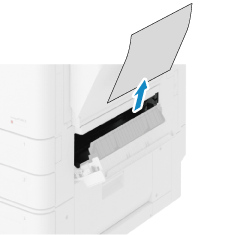
3
Gently close the right cover of the paper drawer until you hear a click.
If the screen indicating a paper jam disappears, you can skip the remaining steps. Printing resumes automatically.
If the screen indicating a paper jam is still displayed, continue following the remaining steps on the screen to remove the jammed paper.
If the screen indicating a paper jam is still displayed, continue following the remaining steps on the screen to remove the jammed paper.
2
Check whether paper is jammed inside paper drawer 2.
1
Pull out paper drawer 2 toward you.

2
If paper is jammed, gently pull it out in the direction of the arrow.
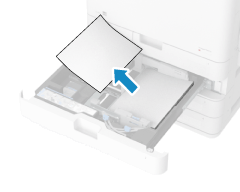
3
Gently push paper drawer 2 into the machine until you hear a click.
When the paper jam is cleared, the screen indicating a paper jam disappears, and printing resumes automatically.
If a screen indicating a paper jam at a different location appears, continue following the instructions on the screen to remove the jammed paper.
If a screen indicating a paper jam at a different location appears, continue following the instructions on the screen to remove the jammed paper.
Be careful not to get your fingers caught in the gaps when pushing in the paper drawer.
NOTE
If Paper Jams Occur Repeatedly
Check the status of the machine and paper. Paper Jams That Occur Repeatedly
Paper Jams in Paper Drawers 3 and 4 (Option)
This section describes how to clear paper jams in paper drawers 3 and 4. Follow the instructions on the control panel to check the location of the paper jam and remove the jammed paper.
Required Preparations
If the optional paper deck unit is installed, press the release lever and pull the paper deck unit away from the main unit.
Close the cover and paper drawer if they are open.
1
Check whether paper is jammed inside the right cover and lower cover on the right side of the paper drawer.
1
Open the right cover and lower cover on the right side of the paper drawer.
When the Cassette Feeding Unit is installed
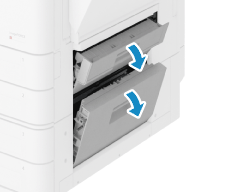
When the High Capacity Cassette Feeding Unit is installed
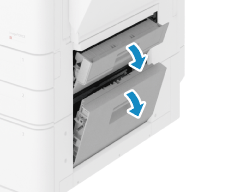
2
If paper is jammed, gently pull it out in the direction of the arrow.
When the Cassette Feeding Unit is installed
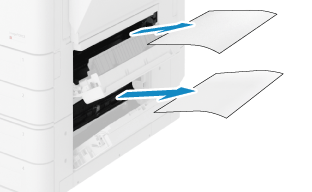
When the High Capacity Cassette Feeding Unit is installed
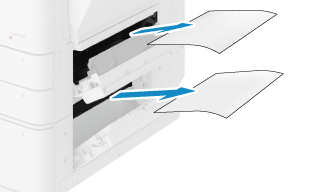
3
Gently close the right cover and lower cover on the right side of the paper drawer until you hear a click.
If the screen indicating a paper jam disappears, you can skip the remaining steps. Printing resumes automatically.
If the screen indicating a paper jam is still displayed, continue following the remaining steps on the screen to remove the jammed paper.
If the screen indicating a paper jam is still displayed, continue following the remaining steps on the screen to remove the jammed paper.
2
Check whether paper is jammed inside paper drawer 3 or 4.
1
Pull out paper drawer 3 or 4 toward you.
When the Cassette Feeding Unit is installed

When the High Capacity Cassette Feeding Unit is installed
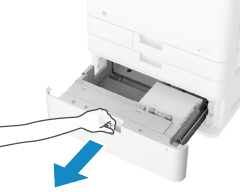
When the High Capacity Cassette Feeding Unit is installed, open paper drawer 3.
2
If paper is jammed, gently pull it out in the direction of the arrow.
When the Cassette Feeding Unit is installed
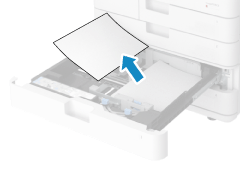
When the High Capacity Cassette Feeding Unit is installed
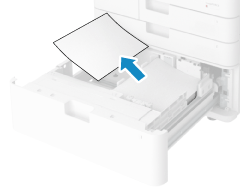
3
Gently push paper drawer 3 or 4 into the machine until you hear a click.
When the paper jam is cleared, the screen indicating a paper jam disappears, and printing resumes automatically.
If a screen indicating a paper jam at a different location appears, continue following the instructions on the screen to remove the jammed paper.
If a screen indicating a paper jam at a different location appears, continue following the instructions on the screen to remove the jammed paper.
Be careful not to get your fingers caught in the gaps when pushing the paper drawer.
NOTE
If Paper Jams Occur Repeatedly
Check the status of the machine and paper. Paper Jams That Occur Repeatedly
Paper Jams in the Paper Deck Unit (Option)
This section describes how to clear paper jams in the paper deck unit. Follow the instructions on screen to check the location of the paper jam and remove the jammed paper.
Required Preparations
Close the cover and paper drawer if they are open.
1
Press the release lever and pull the paper deck unit away from the main unit.
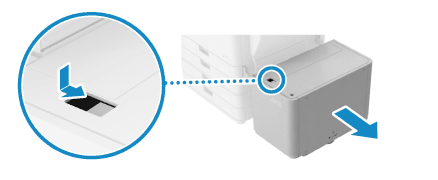
2
If paper is jammed on the side of the paper deck unit, gently pull it out in the direction of the arrow.

3
If paper is jammed on the side of the main unit, gently pull it out in the direction of the arrow.
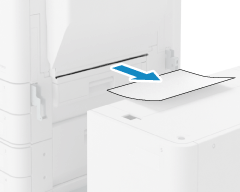
4
Attach the paper deck unit to the main unit.
If the screen indicating a paper jam disappears, you can skip the remaining steps. Printing resumes automatically.
If the screen indicating a paper jam is still displayed, continue following the remaining steps on the screen to remove the jammed paper.
If the screen indicating a paper jam is still displayed, continue following the remaining steps on the screen to remove the jammed paper.
Check that it is attached securely to the main unit.
5
Pull the paper deck toward you until it stops.
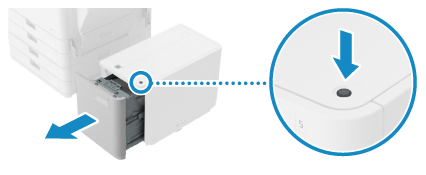
If the machine is in Sleep Mode, you may not be able to pull out the paper deck. Tap the display to exit Sleep Mode first, and then pull out the paper deck.
6
If paper is jammed inside the paper deck unit, gently pull it out in the direction of the arrow.
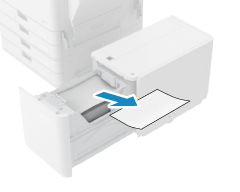
Paper may be jammed in a hard-to-see location.
7
Gently return the paper deck to its original position.
When the paper jam is cleared, the screen indicating a paper jam disappears, and printing resumes automatically.
If a screen indicating a paper jam at a different location appears, continue following the instructions on the screen to remove the jammed paper.
If a screen indicating a paper jam at a different location appears, continue following the instructions on the screen to remove the jammed paper.
NOTE
If Paper Jams Occur Repeatedly
Check the status of the machine and paper. Paper Jams That Occur Repeatedly