Cannot Connect to Wireless LAN
Troubleshoot by checking the status of the computer, wireless LAN router (access point), and machine in the following order:
Step 1: Checking the Status of the Computer and Wireless LAN Router
Have You Configured the Settings of the Computer and Wireless LAN Router?
Configure the required settings if they have not been configured.
Are the Power Cables and Ethernet Cable Connected Correctly?
If any cables are connected incorrectly or disconnected, connect them correctly.
Is the Power of the Wireless LAN Router On?
If you cannot establish a connection even if the power is on, turn off the power of the computer and router and turn them on again.
Step 2: Checking the Status of the Machine and Wireless LAN Router
Is the Power of the Machine ON?
If the power is ON, turn OFF the power and turn it ON again.
Is the Location Appropriate?
The machine and wireless LAN router should be installed in a location without walls or other obstructions between the devices and within 50 m (164') of each other.
Do not install near a microwave oven, digital cordless telephone, or other device that generates radio waves.
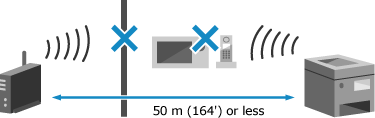
Step 3: Reconnecting to a Wireless LAN
Connect to the wireless LAN using the connection type according to your wireless LAN router. Connecting to a Wireless LAN
NOTE
If you cannot connect to the wireless LAN, use the manual setup method and try connecting. Connecting to a Wireless LAN by Setting the Details (Manual Setup Mode)
If the wireless LAN router is configured as follows, change the settings on the router:
MAC address filtering is set.
When communicating with IEEE 802.11n only, WEP is selected or the encryption method for WPA/WPA2 is set to TKIP.