
2-Sided Scan Settings
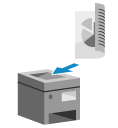
When scanning both sides of an original placed in the feeder, set 2-sided scanning.
* You cannot perform 2-sided scanning when you use Direct Send or manual sending.
Placing Originals When Performing 2-Sided Scanning

Place the original so that the top and bottom of the original are correctly positioned from your viewpoint.
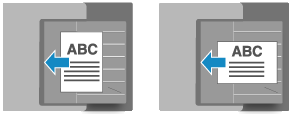
1
On the fax screen, press [2-Sided Original Settings] or [Options]  [2-Sided Original Settings]. Fax Screen
[2-Sided Original Settings]. Fax Screen
 [2-Sided Original Settings]. Fax Screen
[2-Sided Original Settings]. Fax ScreenThe [2-Sided Original] screen is displayed.
2
Select how the original opens.
[Book Type]
Select this if the top and bottom orientation of the front and back sides of the original are the same.

[Calendar Type]
Select this if the top and bottom orientation of the front and back sides of the original are opposite.
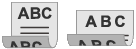
3
Press [OK]  [Close].
[Close].
 [Close].
[Close].The fax screen is displayed again.