Front Side
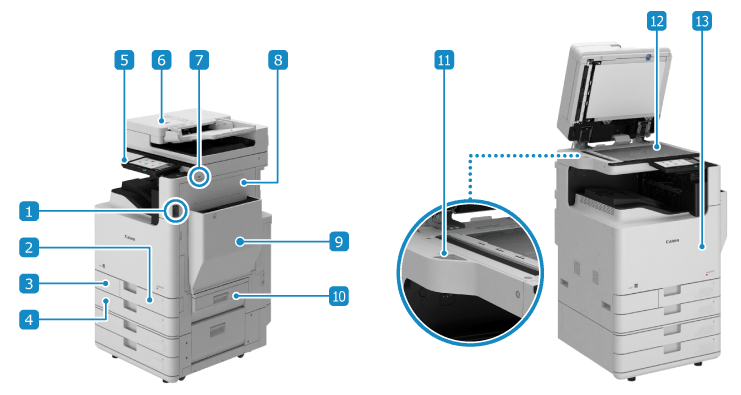
 Power switch
Power switchTurn ON and OFF the power of the machine. Turning ON and OFF the Machine
 Paper drawer 1
Paper drawer 1Load frequently used paper. Paper Drawer
 Waste toner cover
Waste toner coverOpen when replacing the waste toner container.
 Paper drawer 2
Paper drawer 2Load frequently used paper. You can also load paper of a size that cannot be loaded in paper drawer 1. Paper Drawer
 Control panel
Control panelUse the touch panel display to operate the machine and check its status. Control Panel
 Feeder
FeederYou can place several sheets of originals in the feeder. Placed originals are fed and scanned one by one automatically. 2-Sided Single Pass Feeder
 USB port (for USB devices) (front right side)
USB port (for USB devices) (front right side)You can connect a commercial USB memory device or USB keyboard.
* Supports USB 2.0.
 Right cover of the main unit
Right cover of the main unitOpen the cover when a paper jam occurs inside the machine.
 Multi-purpose Tray
Multi-purpose TrayTo temporarily use paper not loaded in the paper drawer, load it in the multi-purpose tray. Multi-Purpose Tray
 Right cover of the paper drawer
Right cover of the paper drawerOpen this when a paper jam occurs.
 Glass cleaning cloth storage box
Glass cleaning cloth storage boxStores the glass cleaning cloth.
 Platen glass
Platen glassPlace books, thick paper, thin paper, and other originals that cannot be placed in the feeder on the platen glass. Placed originals are scanned in a stationary state. Placing Originals
 Front cover of the main unit
Front cover of the main unitOpen to replace the toner cartridge and drum unit, and to clean the LED printhead.
IMPORTANT
If you connect a device that exceeds the following power supply capacity provided by the machine to the USB port (for USB devices), the machine may be damaged.
Front right side: 5 V 500 mA
Rear right side: 5 V 900 mA
Do not forcefully push the feeder to close when placing a book, magazine, or other thick original on the platen glass.
NOTE
For details about the configuration of the machine when options are installed and the part names of the optional equipment units, see the following.
To ensure efficient use of the machine, clean the surface of the machine and platen glass regularly.
If the following symptoms occur when using the feeder, clean the feeder: Cleaning the Feeder
Originals become dirty
Originals frequently jam
Printouts appear smudged after scanning, copying, or sending faxes
Original size is not detected correctly