Placing Originals
Place documents, photos, and other printed materials ("originals") to be scanned, faxed, or copied on the platen glass or in the feeder.
Determine whether to use the platen glass or feeder depending on the document type and usage.
Determine whether to use the platen glass or feeder depending on the document type and usage.
Platen Glass
Scans originals in a stationary position. Originals must be placed one at a time, but this ensures highly accurate scanning.
You can also place the following originals on the platen glass:
You can also place the following originals on the platen glass:
Books, thick paper, thin paper, and other originals that cannot be placed in the feeder
Tracing paper, transparencies, and other transparent originals
Feeder
You can place several sheets of originals in the feeder. The placed originals are fed and scanned automatically one sheet at a time.
Both sides of originals can be scanned at the same time.
Both sides of originals can be scanned at the same time.
Regardless of whether you use the platen glass or feeder, when copying to paper with a logo or using the staple or punch function, be careful of the orientation of the original.
IMPORTANT
Place Dry Originals
Before placing originals, make sure that any ink, correction fluid, or glue on them has completely dried.
Placing Originals on the Platen Glass
For the size of the originals that can be placed on the platen glass, see the basic specifications of the machine. Basic Specifications
1
Open the feeder.
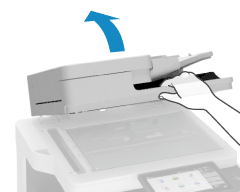
Open the feeder all the way. If the original is placed with the feeder not completely open, the original size may not be detected correctly.
2
Place the side of the original scanned face down on the platen glass while aligning the corner of the original with the top left corner of the platen glass.
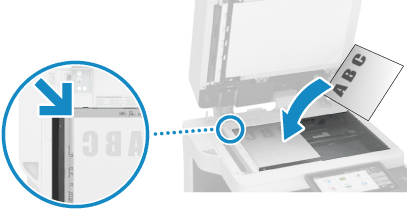
When Scanning Transparent Originals
When scanning tracing paper, transparencies, and other transparent originals, place a sheet of plain white paper on top.
When Scanning Both Sides of an Original

Place the original so that the top and bottom of the original are correctly positioned from your viewpoint.
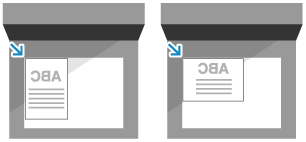
When Scanning Originals That Spread Open

When you scan an original that spreads open, such as a book or magazine, place the original so that the top edge of the original is aligned with the top edge and top left corner of the platen glass.
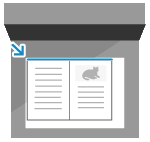
3
Gently close the feeder.
Do not forcefully push the feeder to close it when placing a book, magazine, or other thick original.
4
When scanning of the original is complete, remove the original from the platen glass.
NOTE
The original size markings along the edges of the platen glass also indicate original sizes that the machine does not automatically recognize.
Placing Originals in the Feeder
You can place multiple originals of various sizes.
For the size and type of the originals that can be placed in the feeder, see the specifications of the feeder. 2-Sided Single Pass Feeder Specifications
For the size and type of the originals that can be placed in the feeder, see the specifications of the feeder. 2-Sided Single Pass Feeder Specifications
IMPORTANT
To prevent paper jams inside the feeder, do not place the following originals:
Wrinkled, creased, curled, or torn paper
Carbon paper, coated paper, thin translucent paper, or transparencies
Stapled or clipped paper, or paper with sticky notes
Paper printed by a thermal transfer printer
Paper with punched holes
1
Spread the slide guides outward until they are slightly farther apart than the width of the original.

2
Fan the originals and align the edges.
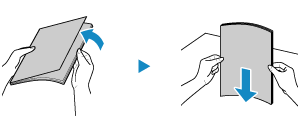
Fan the paper in small batches, and align the edges by tapping the paper on a flat surface a few times.
3
Place the sides of the originals to be scanned face up in the feeder.
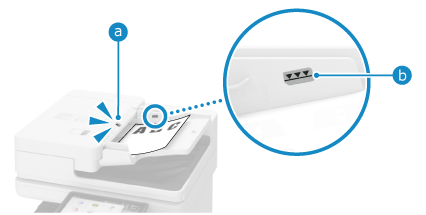
When the original is placed correctly, the original set indicator ( ) lights up.
) lights up.
 ) lights up.
) lights up.Insert the paper until the edge of the original is against the feeder.
Make sure the placed originals do not exceed the load limit line ( ). If they exceed the load limit line, there may be misfeeds or a paper jam.
). If they exceed the load limit line, there may be misfeeds or a paper jam.
 ). If they exceed the load limit line, there may be misfeeds or a paper jam.
). If they exceed the load limit line, there may be misfeeds or a paper jam.When Placing a Large Size Original

Pull out the original supply tray extension and original output tray extension before placing the original so as to prevent the original from drooping or falling.
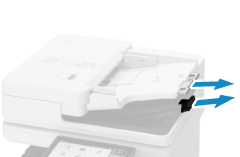
When Placing a Thin Paper Original

Thin paper originals may be difficult to place or may become wrinkled due to a usage environment with high temperature and humidity.
For thin paper originals that are difficult to place in the feeder, place the original while gently curving it and not inserting it too far. If the original is inserted too far, it will not be fed correctly, and may result in a paper jam.

For thin paper originals that are A3 or A4R paper, raising the original retainer can prevent wrinkles.

You can also do this for 11" x 17" and LTRR paper.
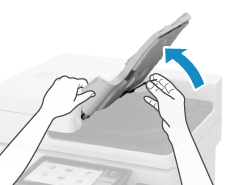
When Scanning a 2-Sided Original

Place the original so that the top and bottom are correctly positioned from your viewpoint.
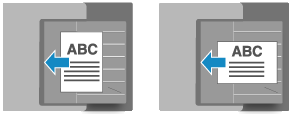
When Placing Multiple Originals of Various Sizes

For originals with the same height, place the originals while lining up the height. 



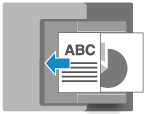
For originals with different heights, place the originals while lining up the top left corners as seen from your viewpoint. 



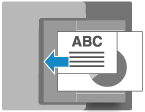
Precautions When Placing Originals of Different Sizes
There are restrictions to the combination of original sizes that can be placed together. 2-Sided Single Pass Feeder Specifications
Placing originals in an inappropriate combination may result in damage to the original or a paper jam.
Placing originals in an inappropriate combination may result in damage to the original or a paper jam.
Do not place originals of different paper thicknesses or paper quality together. This can result in a paper jam.
If you place originals of different heights in the feeder, shorter originals will not be secured by the slide guides, and the originals may be scanned at an angle. 



When Placing a Long Original (Original with a Horizontal Length up to 990 mm (39"))

Support the original with your hand when scanning it or outputting it.
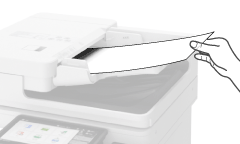


4
Align the slide guides against the edges of the originals.

Slide guides that are aligned and too loose or too tight can cause misfeeds or a paper jam.
5
When scanning of the originals is complete, remove the ejected originals from the original output tray.
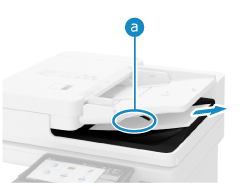
Do not add originals or remove them during scanning.
Leaving ejected originals on the original output tray may result in a paper jam.
If an original is left on the original output tray, the original output indicator ( ) will blink when another original is placed in the feeder.
) will blink when another original is placed in the feeder.
 ) will blink when another original is placed in the feeder.
) will blink when another original is placed in the feeder.