Creating the Database for This Software
Configure the user for logging in to the database for this software, and the database itself.
Creating a Login User
1.
Log on to the computer as a user with administrator privileges for SQL Server.
2.
Start SQL Server Management Studio and connect to the database engine (SQLEXPRESS).
NOTE |
If you cannot connect to the database engine because a TLS certificate error has occurred, one of the following measures is required. Change the server certificate (key) of the computer where SQL Server is installed to a trusted certificate (key) Install the certificate (public key) of the server to the client computer connected to SQL Server Trust the existing server certificate of the computer where SQL Server is installed |
3.
Right-click [Security] > [Logins], and select [New Login].
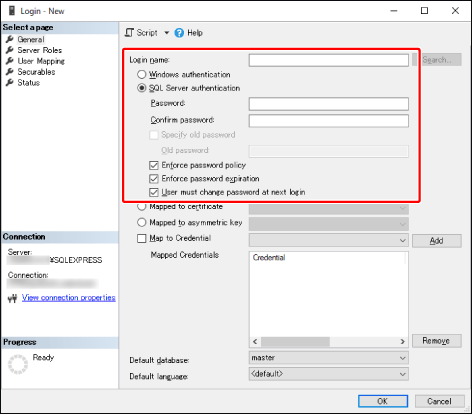
When connecting with SQL Server
Select [SQL Server authentication].
In [Login name], configure the user name for this software.
Set [Password].
Deselect [Enforce password expiration].
Deselect [User must change password at next login].
When connecting with Windows authentication
Select [Windows authentication].
In [Login name], specify the Active Directory user created in "Configuring Windows Authentication".
Enter the user in the format '<domain name>\<user name>'.
Example: EMC\iwemc_service
4.
Click [OK].
Creating the Database for This Software
1.
Start SQL Server Management Studio, and connect to the database engine (SQLEXPRESS).
2.
Right-click [Databases], and select [New Database].

Enter "ManagementConsole" in [Database name].
IMPORTANT |
The name of the database used by this software must be "ManagementConsole." Other names cannot be used. |
In [Owner], specify the login user created in "Creating a Login User."
3.
Click [OK].