Outputting the Status Total Results
This section describes the method for displaying the ratio of time that devices have spent with a problem and outputting it to a file.
You can output the ratio of the total period that the following statuses continued for all devices or devices that belong to the specified group and region. (Total period unit: Day, week, month, or year)
Service call
Total of error and service call
Total of warning, error, and service call
Total of unpowered/unresponsive devices
Total of devices with no response
You can output the ratio of the total period that the following statuses continued for individual devices. (Total period unit: Day, week, month, or year)
Service call
Error
Warning
Normal
Unknown (where the device status cannot be retrieved, for example when the power is OFF)
NOTE |
Status totals are performed according to the time zone of the region where the device is running. The ratio of each status per day is calculated with 24 hours as the denominator, regardless of the power status of the device and the time settings on the following pages. [Devices] menu > [Device Communication Settings] > [Communication Time Settings] tab The target for totaling is the information within the period set on the page indicated below. If the specified total period is longer than this period, some old information may be left out. [Devices] menu > [Device Communication Settings] > [Data Retention Period] tab |
1.
Select the [Reports] menu > [Status Info].
2.
Switch the display using the drop-down list on the top of the list on the [Status Info] page.
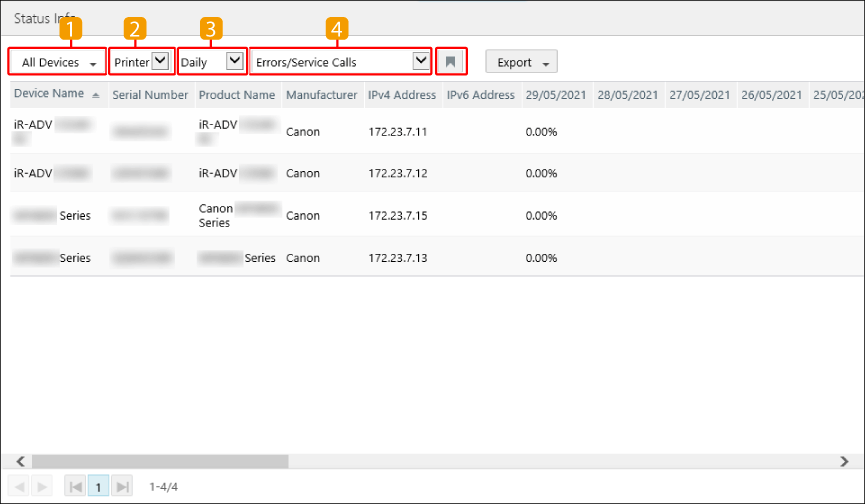
 | Select the target devices for totaling. When selecting a device group or region, you can enter a string in the [Search] text box of the drop-down list to filter the candidates displayed in the drop-down list. The region is displayed for users with multiple regions set. |
 | Select the device type for totaling. |
 | Select the total unit. Each total period is indicated below. [Daily]: 1 month [Weekly]: 25 weeks [Monthly]: 1 year [Yearly]: 5 years |
 | Select [Warnings/Errors/Service Calls], [Errors/Service Calls], [Service Calls], [Unpowered/Unresponsive], or [Unresponsive] as the status to total. |
 | The selection state of the drop-down list and the sorting order of the list are saved. |
3.
Display the total results for individual devices as required.
Click the device name of the target device.
Change the total unit as required.
4.
To output the content displayed on the screen, select the file format of the report to output in the [Export] drop-down list on the top of the list.
Follow the direction on the screen to save the file.
There are cautions to follow when exporting to a CSV file or Excel file. For details, see the following.