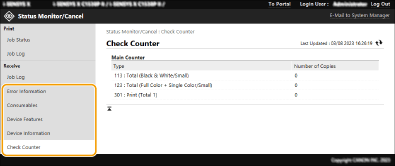Checking the Status and Logs
You can use the Remote UI to check the status of documents that are waiting to be processed, as well as the logs for documents that have been processed. You can also check the status of the machine, such as error information and the remaining amount of consumables.
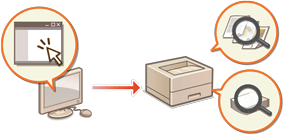
 |
When personal authentication management is used, you can restrict users from performing operations on the jobs of other users on the <Status Monitor> screen. <Restrict Access to Other User Jobs> |
Checking the Status of Prints
You can check the status of documents that are waiting to be printed. You can also output a document before the others, or cancel a document.
Start the Remote UI  [Status Monitor/Cancel]
[Status Monitor/Cancel]  [Job Status] under [Print]
[Job Status] under [Print]
 [Status Monitor/Cancel]
[Status Monitor/Cancel]  [Job Status] under [Print]
[Job Status] under [Print]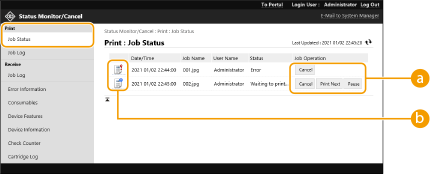
 Operation buttons
Operation buttons
[Cancel]: Printing is canceled. The canceled document is deleted and cannot be recovered.
[Print Next]: The document is output immediately after the current document is complete.
[Pause]: You can cancel printing. Click [Resume] to resume printing a document that was paused.
 Document icon
Document icon
Click the icon to display detailed information about the document.
Checking the Job Log
You can display a log for documents that were printed or received. History is displayed for the last 100 Jobs.
Start the Remote UI  [Status Monitor/Cancel]
[Status Monitor/Cancel]  [Job Log]
[Job Log]
 [Status Monitor/Cancel]
[Status Monitor/Cancel]  [Job Log]
[Job Log]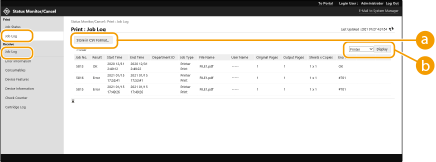
 [Store in CSV Format]
[Store in CSV Format]
The log data can be exported and saved as a CSV file (*.csv) on the computer.
 Function selection
Function selection
Select the function that you want to check, and click [Display]. The displayed functions may vary depending on your machine model and optional equipment.
Checking the Machine Status
You can check a variety of information about the machine, such as error information, the amount of remaining paper and toner, information about attached optional equipment, and the total number of pages that have been printed up to now.
Start the Remote UI  [Status Monitor/Cancel]
[Status Monitor/Cancel]  Select the item that you want to check
Select the item that you want to check
 [Status Monitor/Cancel]
[Status Monitor/Cancel]  Select the item that you want to check
Select the item that you want to check