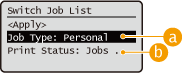
Print Screen
When you select <Print> on the <Home> screen on the control panel, the <Switch Job List> screen is displayed. On this screen, you can filter held documents according to the job type and the print status.
When you select <Apply> on the <Switch Job List> screen, you can select documents on the <Select Job> screen. You can print or delete the selected documents.
When you select <Apply> on the <Switch Job List> screen, you can select documents on the <Select Job> screen. You can print or delete the selected documents.
<Switch Job List> screen
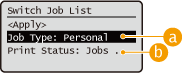
 <Job Type>
<Job Type>
Select the type of the documents displayed on the list.
<Personal>: Displays the documents of a log in user
<Shared>: Displays the documents that are held under specific conditions
*The documents under <Shared> are displayed for every user and can be printed by every user.
*The documents under <Shared> are displayed for every user and can be printed by every user.
<Group>: Displays the documents under the same department ID as that of a login user.

<Group> is available only when using IC card authentication.
 <Print Status>
<Print Status>
Select the job status that is displayed on the list from <Jobs to Be Printed> and <Jobs Printed>.
<Select Job> screen
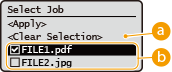
 <Select All>/<Clear Selection>
<Select All>/<Clear Selection>
If you press <Select All> when no document is selected, all documents in the list are selected.
If you press <Clear Selection> when documents are selected, the entire selection is canceled.
 List of documents
List of documents
The following documents are displayed in the list.
Held
Secured printed
Encrypted secured printed
Encrypted PDF
When you select a document, a check mark is added.

Up to 100 documents can be selected at the same time.
<Select Operation> screen
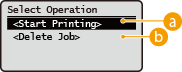
 <Start Printing>
<Start Printing>
Starts printing selected documents.
 <Delete Job>
<Delete Job>
Deletes selected documents.