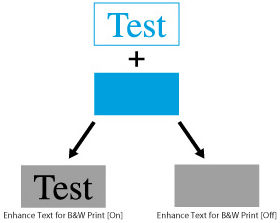[Print Quality]
[Density]
Color machines
[Cyan] | -8 to +8; 0* |
[Magenta] | -8 to +8; 0* |
[Yellow] | -8 to +8; 0* |
[Black] | -8 to +8; 0* |
Black-and-white machines
-8 to +8; 0*
This mode is not available if you set [Toner Save] to [On].
This setting adjusts the print density.
Pressing  makes the print image darker, pressing
makes the print image darker, pressing  makes the image lighter. This setting has 17 levels you can adjust, with level 0 (middle level) being the default setting.
makes the image lighter. This setting has 17 levels you can adjust, with level 0 (middle level) being the default setting.
 makes the print image darker, pressing
makes the print image darker, pressing  makes the image lighter. This setting has 17 levels you can adjust, with level 0 (middle level) being the default setting.
makes the image lighter. This setting has 17 levels you can adjust, with level 0 (middle level) being the default setting.[Density (Fine Adjust)]
Color machines
[Cyan] | [High] | -8 to +8; 0* |
[Medium] | -8 to +8; 0* | |
[Low] | -8 to +8; 0* | |
[Magenta] | [High] | -8 to +8; 0* |
[Medium] | -8 to +8; 0* | |
[Low] | -8 to +8; 0* | |
[Yellow] | [High] | -8 to +8; 0* |
[Medium] | -8 to +8; 0* | |
[Low] | -8 to +8; 0* | |
[Black] | [High] | -8 to +8; 0* |
[Medium] | -8 to +8; 0* | |
[Low] | -8 to +8; 0* |
Black-and-white machines
[High] | -8 to +8; 0* |
[Medium] | -8 to +8; 0* |
[Low] | -8 to +8; 0* |
This mode is not available if you set [Toner Save] to [On].
This setting adjusts the print density of the respective colors.
Pressing  makes the print image darker, pressing
makes the print image darker, pressing  makes the image lighter. This setting has 17 levels you can adjust, with level 0 (middle level) being the default setting.
makes the image lighter. This setting has 17 levels you can adjust, with level 0 (middle level) being the default setting.
 makes the print image darker, pressing
makes the print image darker, pressing  makes the image lighter. This setting has 17 levels you can adjust, with level 0 (middle level) being the default setting.
makes the image lighter. This setting has 17 levels you can adjust, with level 0 (middle level) being the default setting.[Toner Save]
[On], [Off]*
This setting enables you to set the Toner Save mode. Toner Save uses less toner to print documents and may result in longer toner life.
NOTE |
Depending on the data to be printed, the Toner Save mode may not be applied even if you select [On]. If you select [On] for [Toner Save], very light or finely detailed images may not be printed clearly. |
[Gradation]
[Standard], [High 1]*, [High 2]
[Standard]: Creates two-color gradation data (1 bit/pixel)
[High 1]: Creates four-color gradation data (2 bit/pixel)
[High 2]: Creates 16-color gradation data (4 bit/pixel)
Default Settings
The default Gradation setting automatically switches according to the Resolution setting (600 dpi, 1200 dpi).
If you set the Resolution to [600 dpi], the Gradation mode will automatically switch to [High 1].
NOTE |
If you set the Resolution to [600 dpi], the following restriction applies: You can only select [High 1] or [High 2] for the Gradation mode. If you set Resolution to [600 dpi] and Gradation to [Printer Default], the Gradation mode will automatically switch to [High 1] even if it is set to [Standard]. If you set the Resolution to [1200 dpi], the following restrictions apply: You can only select [Standard] for the Gradation mode. If you set Resolution to [1200 dpi] and Gradation to [Printer Default], the Gradation mode will automatically switch to [Standard] even if it is set to [High 1] or [High 2]. |
[Resolution]
[1200 dpi], [600 dpi]*
This setting specifies the resolution for printing.
Resolution is expressed in units of dpi (dots per inch), indicating the number of dots in one inch. The higher the value, the greater the resolution, allowing finer expression of detail.
[1200 dpi]
The outline of characters and diagrams can be finely printed. This is suited to printing data containing fine lines and small characters.
[600 dpi]
You can perform printing suited to general documents and tables.
NOTE |
When printing on large scale paper, set [Resolution] to [600 dpi]. If you select [1200 dpi], there will not be enough memory necessary to process printing and printing will not be possible. |
[Special Smoothing Mode]
[Mode 1]*, [Mode 2], [Mode 3], [Mode 4], [Mode 5], [Mode 6]
This setting specifies the mode for special smoothing processing. Special smoothing processing corrects vertical color misalignment, which enables you to smoothly print characters, lines, diagrams, images (photos), and gradations that have dark colors.
[Mode 1]: | Smoothly prints the edges of characters, lines, and diagrams that have dark colors. Select [Mode 1] to perform printing normally. |
[Mode 2]: | Smoothly prints not only the edges of diagrams, but also the halftones inside the diagrams. Set [Mode 2] if large characters and halftones inside fat lines that have dark colors are misaligned and not printed smoothly when printing with [Mode 1] set. |
[Mode 3]: | Smoothly prints characters and lines that have dark colors on a halftone background. Set [Mode 3] if large characters and halftones inside fat lines that have dark colors are misaligned, or when the edges of characters and lines that have light colors are uneven, and not printed smoothly when printing with [Mode 1] set. |
[Mode 4]: | Smoothly prints the edges of various objects. Set [Mode 4] if the edges of large characters and fat lines that have light colors are uneven and not printed smoothly when printing with [Mode 1] set. |
[Mode 5]: | Evenly prints images and halftone objects. Set [Mode 5] if the gradation bands of images and diagrams are uneven or the dithering patterns are uneven when printing with [Mode 1] set. |
[Mode 6]: | Evenly prints all objects. Set [Mode 6] if the halftones of the entire image are misaligned and uneven when printing with [Mode 1] set. |
NOTE |
If [Resolution] is set to [1200 dpi], the [Mode 1] to [Mode 4] settings are disabled and the same processing as [Mode 5] is performed. If [Error Diffusion] is set in [Halftones], the [Mode 1] to [Mode 4] settings are disabled, and the same processing as [Mode 6] is performed. |
[Toner Volume Correction]
[Normal]*, [Grad. Priority], [Text Priority]
This setting enables you to automatically adjust toner volume to fall within the internal restriction value when the toner volume has exceeded the internal restriction value of the text, line, or other type of data. Under most circumstances, it is preferable to leave this option set to [Normal].
[Normal]
Text and line data are printed with a toner volume that upholds the resolution for text and lines. Other types of data are printed with a toner volume that upholds the color.
[Grad. Priority]
All data is printed with a toner volume that upholds the color.
[Text Priority]
All data is printed with a toner volume that upholds the resolution.
NOTE |
The internal restriction value cannot be changed. This setting can only be applied to jobs in the PS mode and PDF mode. If [Grad. Priority] is selected, characters and lines may bleed. If [Text Priority] is selected, the color may not match. This function may not be displayed for some products. |
[Line Control]
[Res. Priority]*, [Grad. Priority]
This setting enables you to specify the image processing for lines. Under most circumstances, it is preferable to leave this setting as [Res. Priority].
[Res. Priority]
Image processing is performed that upholds the same resolution as text for lines.
[Grad. Priority]
Image processing is performed that upholds the same color and gradation as graphics for lines.
NOTE |
The Line Control mode can only be applied to jobs in the UFR II mode, PCL6 mode, PS mode, and PDF mode. |
[Width Adjustment]
[Width Adjustment] | [On], [Off]* |
[Target for Width Adjust.] | [Text], [Line], [Text and Line]*, [All] |
This setting enables you to adjust the width of the character and lines.
[Advanced Smoothing]
[Advanced Smoothing]: [Off], [Level 1]*, [Level 2]
[Apply to Graphics]: [On], [Off]*
[Apply to Text]: [On]*, [Off]
This setting smooths jagged outlines of graphics (illustrations created by application software) and characters.
[Level 2] performs a higher level of smoothing than [Level 1]. If [Level 1] is selected and the results are still not printed smoothly, select [Level 2].
By switching the on/off for [Apply to Graphics] and [Apply to Text], you can select whether to apply smoothing to graphics or text data.
IMPORTANT |
This setting allows you to apply smoothing to graphics data and text data. Smoothing is not applied to image data. When [Halftones] is set to [Error Diffusion], this function is disabled. |
NOTE |
"Apply to Graphics" and "Apply to Text" can only be selected when [Level 1] or [Level 2] is selected for Advanced Smoothing. Settings for "Apply to Graphics" and "Apply to Text" on the control panel will be effective only if 'Printer Default' is set for Advanced Smoothing in the printer driver. The results of Advanced Smoothing may differ depending on the characters and graphics patterns. |
[Gradation Smoothing]
[Gradation Smoothing]: [Off]*, [Level 1], [Level 2]
[Apply to Graphics]: [On]*, [Off]
[Apply to Images]: [On]*, [Off]
Set this function when the gradation of graphics (illustrations made by software applications) or images (bitmap images) does not print smoothly (the color changes stand out).
[Level 2] performs a smoother gradation than [Level 1]. If [Level 1] is selected and gradation is still not printed smoothly, select [Level 2]. You can select whether to apply smoothing to graphics or image data.
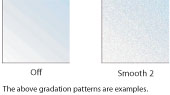
IMPORTANT |
This setting does not apply to text data. |
NOTE |
If [Level 1] or [Level 2] is selected, and gradation is applied to halftones, graphics and images may appear grainy. "Apply to Graphics" and "Apply to Images" are only displayed when [Level 1] or [Level 2] is selected. |
[Enhance Text for B&W Print]
[On], [Off]*
This setting enables you to select whether to enhance text or not, when performing black-and-white printing.