[PS] Settings
NOTE |
These settings are applicable only when printing in the PS mode. |
[Paper Save]
[On], [Off]*
This setting specifies whether to output a blank page when there is no data to print on the page.
[On]
A blank page is not output, thus saving paper.
[Off]
A blank page is output.
NOTE |
Depending on the content of print data, some pages may not be determined as blank even if nothing is drawn on the print area of those pages. |
[Job Timeout]
0 to 3600 seconds; 0* seconds
This setting enables you to specify the amount of time before a job times out. If a job has not finished within the set time limit, the job automatically cancels.
[Print PS Errors]
[On], [Off]*
This setting determines whether an error page is printed when an error is encountered.
NOTE |
If an error is encountered during printing, regardless of the [Print PS Errors] settings, <Error> appears in the print job log screen. |
[Line Refinement]
[On]*, [On (Slim)], [Off]
This setting determines whether to perform the process for unifying the thickness of fine lines.
[Pure Black Text]
[On]*, [Off]
This setting affects the printout for black (R=G=B=0% or C=M=Y=100%/Bk=N% or C=M=Y=0%/Bk=100%) text on a page. Under most circumstances it is preferable to leave this option set to [On].
[On]
Black colors generated by applications are printed using only 100% black toner. This means that the color toner will not be misaligned since only one toner color (black) is used.

[Off]
The black text is printed using CMYK toners based on the selected Output Profile setting. For some jobs, it is preferable to turn this option [Off].

NOTE |
Depending on the data to be printed, 'Toner Save' may not be applied even if [On] is selected. If [On] is selected for 'Toner Save', very light or finely detailed images may not be printed clearly. This function may not be displayed for some products. |
[Pure Black Graphics]
[On], [Off]*
This setting affects the printout for graphics printed in black (R=G=B=0%, C=M=Y=100%/Bk=N% or C=M=Y=0%/Bk=100%) (illustrations created in application software).
[On]
Black colors generated by applications are printed using only 100% black toner. This means that the color toner will not be misaligned since only one toner color (black) is used.

[Off]
Black graphics are printed using CMYK toners based on the settings in the selected Output Profile setting. For some jobs, it is preferable to turn this option [Off].

NOTE |
This function may not be displayed for some products. |
[Black Overprint]
[On]*, [Off]
It is recommended that this setting is normally set to [On].
[On]
Documents that contain black text or graphics on a color background are printed without "knocking out" (no color printed behind the text or graphics), which reduces the halo effect, a white border around the edge of the text or graphics.

[Off]
Where a document includes black text or graphics on a color background, the background color behind the text or graphics is first "knocked out" (no color printed behind the text or graphics) and the black text or graphics is then printed in the knocked out (white) areas.
The result is that the black text or graphics are printed as a single color (black), which may appear lighter than with the [On] setting. It may also result in a white border (halo) around the text or graphics.

NOTE |
This setting is only applied and has an effect on pure black if 'Pure Black Text' or 'Pure Black Graphics' is set to [On]. This function may not be displayed for some products. |
[RGB Source Profile]
[sRGB]*, [Gamma 1.5], [Gamma 1.8], [Gamma 2.4], [None], [Download Profile]
This setting allows you to specify the RGB profile (color data represented using the RGB (Red Green Blue) color model) that is appropriate for the characteristics of your monitor. This setting is applied when printing a document containing color images or graphics made by the RGB color model.
[sRGB]
This setting specifies the industry standard definition for generic Windows computer monitors. If you are using an sRGB compatible monitor, you can print out colors close to how they appear on your monitor.
[Gamma 1.5], [Gamma 1.8], and [Gamma 2.4]
These settings enable you to select the gamma correct level of the RGB data. The higher the value, the darker the printout.
[None]
When this setting is selected, device dependent RGB data is converted into CMYK without applying the RGB profile.
[Download Profile]
Set this to use profiles downloaded to the machine. Up to 100 profiles can be saved.
NOTE | ||||||||
You can also download the profile from device management software. The control panel settings of the PS printer and the printer driver settings correspond as the following:
This function may not be displayed for some products. |
[CMYK Simulation Profile]
[JapanColor(Canon)], [US Web Ctd(Canon)], [Euro Standard], [None]*, [Download Profile]
This setting allows you to specify the simulation target to print the CMYK (Cyan Magenta Yellow blacK) data.
The machine converts CMYK data into a device dependent CMYK color model based on the simulation target selected in the CMYK Simulation Profile.
[JapanColor(Canon)]
This setting uses the JapanColor profile. This is for obtaining a printout closely matching the printing standard in Japan.
[US Web Ctd(Canon)]
This setting uses the U.S. Web Coated profile. This is for obtaining a printout closely matching the printing standard in the USA.
[Euro Standard]
This setting uses the Euro Standard profile. This is for obtaining a printout closely matching the printing standard in Europe.
[None]
When this setting is selected, device dependent CMYK data is printed as is without applying the CMYK profile.
[Download Profile]
Set this to use profiles downloaded to the machine. Up to 100 profiles can be saved.
IMPORTANT |
If the machine receives data with a device independent (CIE based) color space definition, it is color processed with the specified settings. Therefore 'CMYK Simulation Profile' is not applied by the machine. When a setting other than [None] is selected, and the machine receives a device dependent color space definition that is color processed by the host computer, 'CMYK Simulation Profile' is also applied by the machine. |
NOTE |
You can also download the profile from device management software. When [None] is selected, areas of dark color may be blotchy depending on the data. If a profile with the name of "None" is downloaded to the machine, the profile is not applied and the [None] setting on the menu is applied. This function may not be displayed for some products. |
[Use Grayscale Profile]
[On], [Off]*
This setting allows you to define how device dependent gray data is processed.
[On]
Device dependent gray data is converted into CMYK data using the 'Grayscale Profile' of the machine. The data may be reproduced using only black (Bk) toner, depending on settings such as the 'Output Profile' or the 'Pure Black Text' setting.
[Off]
Device dependent gray data is reproduced using black (K) toner only.
NOTE |
This function may not be displayed for some products. |
[Output Profile]
[Text]: [Normal], [Photo], [TR Normal], [TR Photo]*, [Download Profile]
[Graphics]: [Normal], [Photo], [TR Normal], [TR Photo]*, [Download Profile]
[Image]: [Normal], [Photo], [TR Normal], [TR Photo]*, [Download Profile]
This setting allows you to define the profile that is appropriate for the data you are going to print. It is applied to all data in the print job, so make sure the selected profile is right for your job.
Settings can be applied separately for text, graphics, and image data.
[Normal]
This setting prints the colors closely matching the ones displayed on your monitor.
[Photo]
This setting prints colors close to photographic prints.
[TR Normal]
This setting prints the colors closely matching the ones displayed on your monitor, and prints black and grey data (comprised of equal red, green, and blue components) using only black (Bk) toner.
[TR Photo]
This setting prints the colors close to photographic prints, and prints black and grey data (comprised of equal red, green, and blue components) using only black (Bk) toner.
[Download Profile]
Set this to use profiles downloaded to the machine. Up to 100 profiles can be saved.
NOTE |
You can also download the profile from device management software. If [None] is selected for "RGB Source Profile" or "CMYK Simulation Profile" and the machine receives a device dependent color space definition that is color processed by the host computer, this setting is not applied. This function may not be displayed for some products. |
[Matching Method]
[Perceptual]*, [Saturation], [Colorimetric]
This setting allows you to specify a method of printing when the "RGB Source Profile" is applied. This machine includes a color management system that provides the following color rendering styles.
Settings can be applied separately for text, graphics, and image data.
[Perceptual]
This setting produces the best results for photographic or bitmapped images.
[Saturation]
This setting is best suited for printing illustrations and diagrams used in business presentations.
[Colorimetric]
This setting provides a close match to the RGB color value of the machine's printing range.
When setting this from the control panel, specify the following settings to match the settings of the printer driver.
Printer driver settings | Control panel settings | ||
100% GCR Profile | RGB Matching Method | Output Profile | Matching Method |
On | General | TR Photo | Perceptual |
On | Perceptual | TR Normal | Perceptual |
On | Colorimetric | TR Normal/TR Photo | Colorimetric |
On | Vivid Photo | TR Photo | Saturation |
Off | General | Photo | Perceptual |
Off | Perceptual | Normal | Perceptual |
Off | Colorimetric | Normal/Photo | Colorimetric |
Off | Vivid Photo | Photo | Saturation |
NOTE |
If [None] is selected for the 'RGB Source Profile' and the machine receives a device dependent color space definition that is color processed by the host computer, a Matching Method setting is not applied. This function may not be displayed for some products. |
[Halftones]
[Error Diffusion (600dpi Only)]: [On], [Off]*
[Text]: [Resolution]*, [Gradation]
[Graphics]: [Resolution], [Gradation]*
[Image]: [Resolution], [Gradation]*
This setting specifies how to express halftones.
Settings can be applied separately for text, graphics, and image data.
Settings can be applied separately for text, graphics, and image data.
[Error Diffusion (600dpi Only)]
If you set this to [On], [Text], [Graphics], and [Image] are all set to [Error Diffusion (600dpi Only)] and [Resolution] and [Gradation] cannot be selected.
If you set this to [Off], [Text], [Graphics], and [Image] are not set to [Error Diffusion (600dpi Only)] and [Resolution] and [Gradation] can be selected.
If you set this to [Off], [Text], [Graphics], and [Image] are not set to [Error Diffusion (600dpi Only)] and [Resolution] and [Gradation] can be selected.
This mode is suitable for printing data with text and thin lines and the curved lines of CAD data, etc.
NOTE |
The stability of the texture and fixed toner may be reduced when this mode is used. |
[Resolution]
A dither pattern that gives priority to the resolution of the images is used. This helps eliminate the appearance of jagged or uneven lines along the edges of objects and is best for printing standard text and graphics.
[Gradation]
A dither pattern that gives priority to the appearance of smooth changes in tone is used. This is best for reproducing images with delicate gradations or changes of tone.
[Brightness]
85% to 115%; 100%*
This setting adjusts the brightness of the overall image. The settings can be set between 85% and 115% in increments of 5%.
Selecting 85% makes the image brighter, and selecting 115% makes it darker.
NOTE |
This function is only available if 'Toner Save' is set to [Off]. |
[Composite Overprint]
[On], [Off]*
You can overprint device-dependent CMYK data as composite output.
All colors used for data are overlaid and printed on one plate so you can check the finished result without separating the colors.
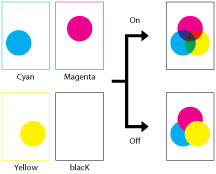
NOTE |
This setting is only available for data having the overprint attribute set. This setting does not apply overprinting to spot colors. This function may not be displayed for some products. |
[Grayscale Conversion]
[sRGB], [NTSC]*, [Uniform RGB]
You can select ways to convert color values to a grayscale value when you print color print data.
[sRGB]
Lets you to calculate the grayscale value by the color conversion method based on sRGB.
[NTSC]
Lets you to calculate the grayscale value by the color conversion method based on NTSC.
[Uniform RGB]
Counts the average value of the Red, Green, and Blue values as the grayscale value.
NOTE |
This section describes the settings to convert the color data into grayscale data. This setting is invalid for black-and-white data. If the color mode is set to [Auto (Color/B&W)], this setting is invalid. |