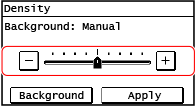How to Operate the Control Panel (Touch Panel Model)
The control panel uses a touchscreen. Directly touch your finger to the buttons and items displayed on the screen to operate them.
 |
To prevent accidental operations or damage to the control panel, avoid the following:Pressing too hard with your fingers Pressing with a sharp tip, such as a fingernail, ballpoint pen, or pencil Operating with wet or dirty hands Operating with an object on the display |
Basic Touchscreen Operations (Tapping and Dragging)
Tapping
Gently touch the screen with your fingertip and quickly release. Do this when selecting items and performing operations.
In the User's Guide, "press" and "select" refer to the tapping operation.
In the User's Guide, "press" and "select" refer to the tapping operation.
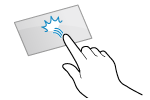
Dragging
Move your fingertip while touching the screen, and release it at the desired position. You can scroll lists and move the area you are touching to a desired position.
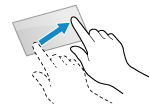
Selecting Items
When you tap an item name or button, the item can be selected. The selected screen is displayed, or the selected function is performed.
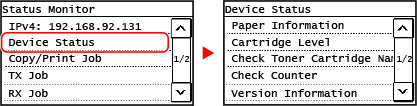
To Cancel a Selection
Drag your fingertip touching the screen away from the selected item or button and release it.
To Return to the Previous Screen
Press  on the control panel.
on the control panel.
 on the control panel.
on the control panel.Scrolling the Screen
When a scroll bar is displayed, this means that there are some items or information which are not displayed on the screen. Press [ ] or [
] or [ ] to scroll the screen toward the pressed direction.
] to scroll the screen toward the pressed direction.
 ] or [
] or [ ] to scroll the screen toward the pressed direction.
] to scroll the screen toward the pressed direction.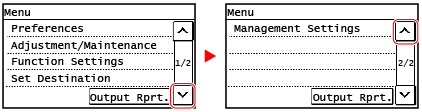
Set the value
Set the value [ ] / [
] / [ ] buttons
] buttons
Tap [ ] or [
] or [ ] to specify a value. You can specify the value directly by using the numeric keys.
] to specify a value. You can specify the value directly by using the numeric keys.
Tap [ ] or [
] or [ ] to move a cursor.
] to move a cursor.
 ] or [
] or [ ] to specify a value. You can specify the value directly by using the numeric keys.
] to specify a value. You can specify the value directly by using the numeric keys.Tap [
 ] or [
] or [ ] to move a cursor.
] to move a cursor.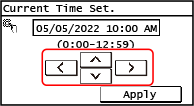
Set the value using the [+] and [-] buttons or the slider
Tap the [+] and [-] buttons to adjust the value. When the slider is displayed as shown below, you can drag it to the left or right to adjust the value.