Hiding Unused Paper Sizes
The paper settings screen displays the registered frequently used paper sizes. If unused paper sizes are displayed, you can hide these for each paper source to make it easier to select a paper size.
To select a hidden paper size, press [Other Sizes] on the paper settings screen.
To select a hidden paper size, press [Other Sizes] on the paper settings screen.
Use the control panel to configure the settings. You cannot configure the settings using Remote UI from a computer.
Touch Panel Model
1
On the control panel, press [Paper Set.] in the [Home] screen. [Home] Screen
2
Press [Select Frequently Used Paper Sizes].
The [Select Frequently Used Paper Sizes] screen is displayed.
3
Select a paper source.
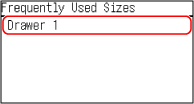
4
Clear the checkboxes of the paper sizes to hide, and press [Apply].

Paper sizes whose checkboxes are cleared are not displayed on the paper settings screen.
5 Lines LCD Model
1
On the control panel, select [Paper Settings] in the [Home] screen, and press  . [Home] Screen
. [Home] Screen
 . [Home] Screen
. [Home] Screen2
Select [Select Frequently Used Paper Sizes], and press  .
.
 .
.The [Select Frequently Used Paper Sizes] screen is displayed.
3
Select a paper source, and press  .
.
 .
.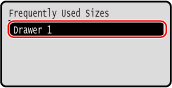
4
Select the paper size to hide and press  .
.
 .
.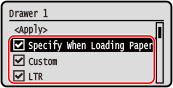
The checkboxes on the paper sizes are cleared.
5
Select [Apply], and press  .
.
 .
.Paper sizes whose checkboxes are cleared are not displayed on the paper settings screen.