
Using the User's Guide
The User's Guide (this manual) contains information on all functions of the machine and specifications as well as how to maintain the machine.
You can use the User's Guide to find useful information through the contents and search function.
* Click [ ] or [
] or [ ] at the top of the screen to change between contents and search keyword display.
] at the top of the screen to change between contents and search keyword display.
You can use the User's Guide to find useful information through the contents and search function.
* Click [
 |
The User's Guide describes the various functions of all model series including the machine. You can view a table indicating which functions are supported for each model. Supported Functions |
Screens and Illustrations
In the User's Guide, unless otherwise stated, the following are used in the screens and illustrations.
Model
MF289dw
Computer Operating System
Windows 10
macOS 11
The screens may vary depending on the model.
The operations and screens may vary depending on the computer operating system.
The screens are subject to change due to updates of the drivers and software.
Symbols
The warnings and cautions are also listed in the Important Safety Instructions supplied with the machine. See this for more information. Manuals of the Machine
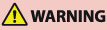 | Indicates a warning concerning operations that may lead to death or serious personal injury if not performed correctly. To ensure that you use the machine safely, always observe these warnings. | |
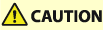 | Indicates a precaution for preventing the risk of personal injury or property damage other than a product fault due to improper use of the machine. To ensure that you use the machine safely, always observe these cautions. | |
 | Indicates an operation that must not be performed. Read these items carefully, and make sure not to perform the described operations. | |
 | Indicates important requirements and restrictions for security and data protection as well as precautions that should be observed. Be sure to read these items to avoid malfunction, fault, or property damage due to incorrect operation. | |
 | Indicates a clarification of an operation, or contains additional explanations for a procedure. |
Key and Button Indicators
The control panel keys and buttons displayed on the screen are indicated as follows:
Control Panel Keys
Indicated with an icon.
Example: Home key

Buttons Displayed on the Control Panel and Computer Screen
Enclosed in square brackets [ ].
Example:
[ ]
]
[Cancel] [Yes]
[Yes]
[Settings applied.]
[
 ]
][Cancel]
 [Yes]
[Yes][Settings applied.]
Search Function
1
Click [ ] at the top of the screen.
] at the top of the screen.
The search keyword input field is displayed at the top left of the screen.
2
Enter a keyword, and click [ ] or press the [Enter] key on the computer.
] or press the [Enter] key on the computer.
Separate multiple keywords with spaces to search for pages that include all keywords.
Enclose keywords in double quotation marks (") to search for pages that only contain complete matches including spaces.
3
Click the search result to view the page.
Click [ ] to show or hide the search results.
] to show or hide the search results.
Click [ ] to display the contents.
] to display the contents.