Copying Multiple Passports onto One Sheet
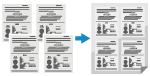 | You can use the Passport Copy function to copy multiple passports together onto one sheet of paper. This can be quickly performed from the [Home] screen on the control panel. |
Touch Panel Model
1
Place a passport on the platen glass.
1 | Open the feeder. 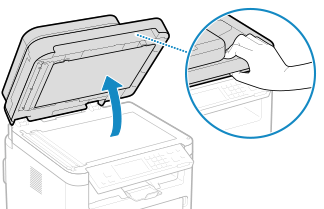 |
2 | Place the page to be scanned face down while aligning the corner of the passport with the top left corner of the platen glass, as shown. 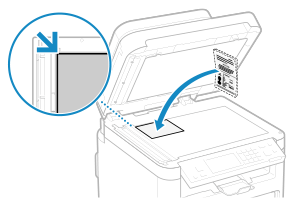 |
3 | Gently close the feeder. |
2
On the control panel, press [Passport Copy] in the [Home] screen. [Home] Screen
The [Passport Copy] screen is displayed.
3
Select a combination of the number of passports and whether to use 2-sided printing.
[2 on 1 (2-Sided)]
Combines two passports onto one side of a sheet of paper by copying with 2-sided printing. Copies four passports onto both sides of a sheet of paper with 2-sided printing.
[4 on 1 (2-Sided)]
Combines four passports onto one side of a sheet of paper by copying with 2-sided printing. Copies eight passports onto both sides of a sheet of paper with 2-sided printing.
[2 on 1]
Combines two passports onto one side of a sheet of paper.
[4 on 1]
Combines four passports onto one side of a sheet of paper.
4
Enter the number of copies using the numeric keys.
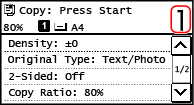
* When you use Passport Copy to make copies, the copy ratio is set automatically according to the size of the paper used for copying and the number of passports to combine. You can also press [Custom Ratio] to change the copy ratio manually.
5
Configure the other copy settings, as needed. Additional Copying Features
You can adjust the density and image quality.
You can change the number of passports to combine (N on 1) and the 2-sided copy settings selected in 3.
6
Press  on the control panel.
on the control panel.
 on the control panel.
on the control panel.The first passport is scanned.
7
When [Scan Next: Press Start] is displayed, place the next passport on the platen glass, and press  on the control panel.
on the control panel.
 on the control panel.
on the control panel.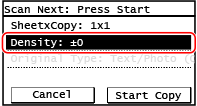
The next passport is scanned, and the same screen is displayed.
Repeat this process until scanning of all passports is completed.
Repeat this process until scanning of all passports is completed.
You can press [Density] to change the settings for each passport.
8
Press [Start Copy].
The scanned passports are printed.
To cancel copying, press [Cancel]  [Yes]. Canceling Copy Operations
[Yes]. Canceling Copy Operations
 [Yes]. Canceling Copy Operations
[Yes]. Canceling Copy OperationsPress  to view the copy job status. Viewing the Print Job Status and Log
to view the copy job status. Viewing the Print Job Status and Log
 to view the copy job status. Viewing the Print Job Status and Log
to view the copy job status. Viewing the Print Job Status and Log5 Lines LCD Model
1
Place a passport on the platen glass.
1 | Open the feeder or the platen cover. 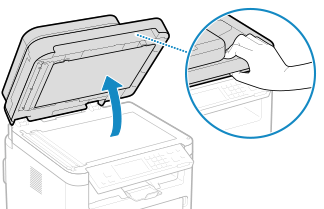 |
2 | Place the page to be scanned face down while aligning the corner of the passport with the top left corner of the platen glass, as shown. 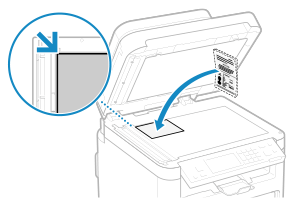 Place the ID card slightly away from the edge of the platen glass. |
3 | Gently close the feeder or the platen cover. |
2
On the control panel, press [Passport Copy] in the [Home] screen and press  . [Home] Screen
. [Home] Screen
 . [Home] Screen
. [Home] ScreenThe [Passport Copy] screen is displayed.
3
Select a combination of the number of passports and whether to use 2-sided printing.
[2 on 1 (2-Sided)]
Combines two passports onto one side of a sheet of paper by copying with 2-sided printing. Copies four passports onto both sides of a sheet of paper with 2-sided printing.
[4 on 1 (2-Sided)]
Combines four passports onto one side of a sheet of paper by copying with 2-sided printing. Copies eight passports onto both sides of a sheet of paper with 2-sided printing.
[2 on 1]
Combines two passports onto one side of a sheet of paper.
[4 on 1]
Combines four passports onto one side of a sheet of paper.
4
Enter the number of copies using the numeric keys.
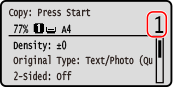
* When you use Passport Copy to make copies, the copy ratio is set automatically according to the size of the paper used for copying and the number of passports to combine. You can also press [Custom Ratio] to change the copy ratio manually.
5
Configure the other copy settings, as needed. Additional Copying Features
You can adjust the density and image quality.
You can change the number of passports to combine (N on 1) and the 2-sided copy settings selected in 3.
6
Press  on the control panel.
on the control panel.
 on the control panel.
on the control panel.The first passport is scanned.
7
When [Scan Next: Press Start] is displayed, place the next passport on the platen glass, and press  on the control panel.
on the control panel.
 on the control panel.
on the control panel.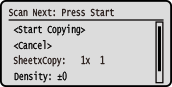
The next passport is scanned, and the same screen is displayed.
Repeat this process until scanning of all passports is completed.
Repeat this process until scanning of all passports is completed.
You can press [Density] and press  to change the settings for each passport.
to change the settings for each passport.
 to change the settings for each passport.
to change the settings for each passport.8
Select [<Start Copying>] and press  .
.
 .
.The scanned passports are printed.
Press  on the control panel to view the copy job status. Viewing the Print Job Status and Log
on the control panel to view the copy job status. Viewing the Print Job Status and Log
 on the control panel to view the copy job status. Viewing the Print Job Status and Log
on the control panel to view the copy job status. Viewing the Print Job Status and Log