
Placing Originals
Place documents, photos, and other printed materials ("originals") to be scanned, faxed, or copied on the platen glass or in the feeder.
Determine whether to use the platen glass or feeder depending on the document type and usage.
Determine whether to use the platen glass or feeder depending on the document type and usage.
Platen Glass
Scans originals in a fixed position. Originals must be placed one at a time, but this ensures highly accurate scanning.
You can also place the following originals on the platen glass:
You can also place the following originals on the platen glass:
Books, thick paper, thin paper, and other originals that cannot be placed in the feeder
Tracing paper, transparencies, and other transparent originals
Feeder
You can place two or more sheets of originals in the feeder. The placed originals are scanned automatically one sheet at a time.
 |
Place Dry OriginalsBefore placing originals, make sure that any ink, correction fluid, or glue on them has completely dried. |
Placing Originals on the Platen Glass
For the size of the originals that can be placed on the platen glass, see the basic specifications of the machine. Basic Specifications
1
Open the feeder.
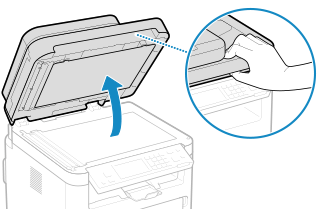
2
Place the side of the original to be scanned face down on the platen glass in the landscape orientation while aligning the corner of the original with the top left corner of the platen glass.
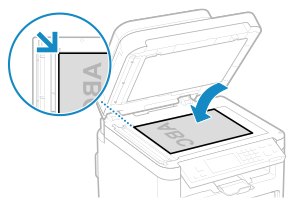
When scanning tracing paper, transparencies, and other transparent originals, place a sheet of plain white paper on top.
3
Gently close the feeder.
4
When scanning of the original is complete, remove the original from the platen glass.
Placing Originals in the Feeder
When scanning two or more sheets of originals, place only originals of the same size.
For the size of the originals that can be placed in the feeder, see the specifications of the feeder.
Feeder Specifications
For the size of the originals that can be placed in the feeder, see the specifications of the feeder.
Feeder Specifications
 |
To prevent paper jams inside the feeder, do not place the following originals:Wrinkled, creased, curled, rolled, or torn paper Carbon paper, coated paper, thin translucent paper, thin paper, or transparencies Stapled or clipped paper Paper printed by a thermal transfer printer |
1
Open the original supply tray.
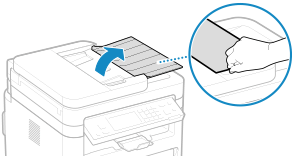
2
Spread the slide guides outward until they are slightly farther apart than the width of the original.
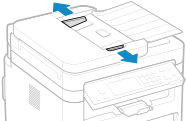
3
Fan the originals and align the edges.
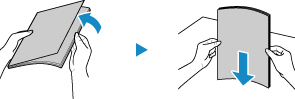
Fan the originals in small batches, and align the edges by tapping the originals on a flat surface a few times.
4
Place the sides of the originals to be scanned face up in the feeder in the landscape orientation.
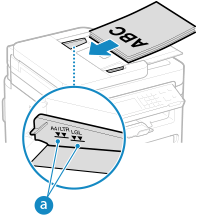
Make sure the placed originals do not exceed the load limit line ( ). If they exceed the load limit line, there may be misfeeds or a paper jam.
). If they exceed the load limit line, there may be misfeeds or a paper jam.
 ). If they exceed the load limit line, there may be misfeeds or a paper jam.
). If they exceed the load limit line, there may be misfeeds or a paper jam. When Loading A6 Size Paper
When Loading A6 Size Paper 
Place the A6 slide guides in the feeder.
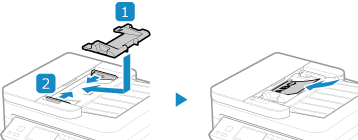
Load the paper in portrait orientation (A6R).
5
Align the slide guides against the edges of the originals.
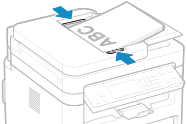
Slide guides that are aligned but too loose or too tight can cause misfeeds or a paper jam.
6
When scanning of the originals is complete, remove the ejected originals from below the feeder.
Do not add originals or remove them during scanning.
Leaving ejected originals below the feeder may cause a paper jam.