Entering Characters
Enter alphanumeric characters using the numeric keys on the control panel.
Entering Characters Using the Control Panel (Touch Panel Model)
You can enter letters, numbers, and symbols using the control panel.
The type of characters that you can enter may be limited depending on the item.
If the value input range is limited, the value that you can enter is displayed in parentheses ( ) next to the input field.
The type of characters that you can enter may be limited depending on the item.
If the value input range is limited, the value that you can enter is displayed in parentheses ( ) next to the input field.
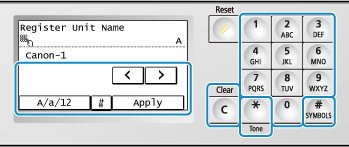
Changing the Character Type
Press [A/a/12] to switch the type of character that is entered. The currently selected type of character is indicated by the "A", "a", or "12" displayed above and to the right of the text input field.
You can also press to switch the type of character.
to switch the type of character.
You cannot change the character type for items whose character type is limited.
You can also press
 to switch the type of character.
to switch the type of character.You cannot change the character type for items whose character type is limited.
Entering Characters and Spaces
You can enter characters and symbols by using the numeric keys and by pressing keys displayed on the control panel. The keys to enter characters and the characters you can enter are the following.
When you place a cursor after a character and press , a space is entered.
, a space is entered.
When the entry mode is set to [a] or [A], a symbol can be entered by pressing or pressing [#].
or pressing [#].
When you place a cursor after a character and press
 , a space is entered.
, a space is entered.When the entry mode is set to [a] or [A], a symbol can be entered by pressing
 or pressing [#].
or pressing [#].Key | A | a | 12 |
 | @ . - _ / | 1 | |
 | ABC | abc | 2 |
 | DEF | def | 3 |
 | GHI | ghi | 4 |
 | JKL | jkl | 5 |
 | MNO | mno | 6 |
 | PQRS | pqrs | 7 |
 | TUV | tuv | 8 |
 | WXYZ | wxyz | 9 |
 | (Not available) | 0 | |
 | (space) - . * # ! " , ; : ^ ` _ = / | ' ? $ @ % & + \ ~ ( ) [ ] { } < > | (Not available) | |
Deleting Characters
Press  to delete one character.
to delete one character.
Press and hold to continuously delete characters.
to continuously delete characters.
 to delete one character.
to delete one character.Press and hold
 to continuously delete characters.
to continuously delete characters.Moving the Cursor
Press [ ] or [
] or [ ].
].
 ] or [
] or [ ].
].Entering Numbers
Entering Numbers Using the Numeric Keys.
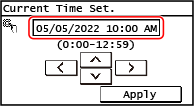
 |
When [+] and [-] or a slider appears instead of numeric keys, press or drag these to set the value. Set the value |
Entering Characters Using the Control Panel (5 Lines LCD Model)
You can enter letters, numbers, and symbols using the control panel.
The type of characters that you can enter may be limited depending on the item.
If the value input range is limited, the value that you can enter is displayed in parentheses ( ) on the screen.
The type of characters that you can enter may be limited depending on the item.
If the value input range is limited, the value that you can enter is displayed in parentheses ( ) on the screen.
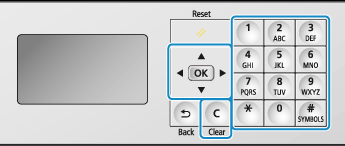
Changing the Character Type
Press  to change the character type in the order of uppercase letters (A), lowercase letters (a), and numbers (12).
to change the character type in the order of uppercase letters (A), lowercase letters (a), and numbers (12).
You can also press [Entry Mode]
 to select the character type.
to select the character type.
You cannot change the character type for items whose character type is limited.
 to change the character type in the order of uppercase letters (A), lowercase letters (a), and numbers (12).
to change the character type in the order of uppercase letters (A), lowercase letters (a), and numbers (12).You can also press [Entry Mode]

 to select the character type.
to select the character type.You cannot change the character type for items whose character type is limited.
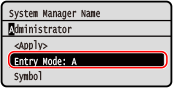
Entering Characters, Spaces, and Symbols
Enter characters and symbols using the numeric keys. The following are the usable keys and characters that can be entered:
You can enter a space by moving the cursor to the end of the characters and pressing .
.
When the entry mode is set to [a] or [A], a symbol can be entered by pressing .
.
You can enter a space by moving the cursor to the end of the characters and pressing
 .
.When the entry mode is set to [a] or [A], a symbol can be entered by pressing
 .
.Key | A | a | 12 |
 | @ . - _ / | 1 | |
 | ABC | abc | 2 |
 | DEF | def | 3 |
 | GHI | ghi | 4 |
 | JKL | jkl | 5 |
 | MNO | mno | 6 |
 | PQRS | pqrs | 7 |
 | TUV | tuv | 8 |
 | WXYZ | wxyz | 9 |
 | (Not available) | 0 | |
 | (space) -.*#!",;:^`_=/|'?$@%&+\~()[]{}<> | (Not available) | |
Deleting Characters
Press  to delete one character.
to delete one character.
 to delete one character.
to delete one character.Press and hold  to continuously delete characters.
to continuously delete characters.
 to continuously delete characters.
to continuously delete characters.Moving the Cursor
Press  or
or  .
.
 or
or  .
.Entering Numbers
Press  or
or  . You can also use the numeric keys to enter numbers when
. You can also use the numeric keys to enter numbers when  is displayed on the screen.
is displayed on the screen.
 or
or  . You can also use the numeric keys to enter numbers when
. You can also use the numeric keys to enter numbers when  is displayed on the screen.
is displayed on the screen.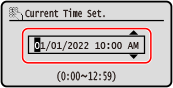
 |