An Error Code Is Displayed (#xxx)
If printing cannot be performed, scanned data or a fax cannot be sent or received, or another error occurs, an error code (a three-digit number starting with "#") is displayed on the detailed information screen of the report or job log.
Report
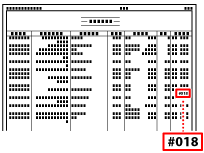
Job Log
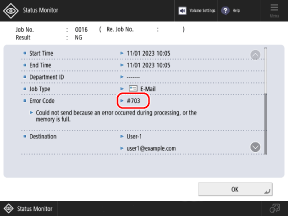
Select the error code from the list below, and check how to troubleshoot the problem.
NOTE
If the problem persists even after trying the troubleshooting methods, contact your dealer or service representative. If the Problem Persists
#001 to #099
#001

Different size originals were scanned without configuring the settings to use different size originals, or the original is jammed in the feeder.
Check the Original and Settings.
Remove the Jammed Original.
#003

The data volume is too large to send or receive a fax within the specified time (64 minutes).
Divide the Original or Lower the Resolution.
When You Cannot Send a Fax
When sending an original with many pages, divide the original and send it.
Lower the resolution when scanning the original. Setting the Resolution
When You Cannot Receive a Fax
Ask the other party to divide the original or lower the resolution and send the fax again.
Ask the other party to divide the original or lower the resolution and send the fax again.
#005

There was no response from the other party's device within the time limit (35 seconds), or the other party is not using a G3 device.
Is the Other Party's Device Ready to Receive a Fax?
The power of the other party's device may not be turned on, or the receiving mode may not be configured correctly. Have the other party check this.
Is the Other Party Using a G3 Device?
Have the other party check this.
#009

Paper has run out, or the paper deck or paper drawer is not inserted all the way.
Load Paper.
Insert the Paper Deck or Paper Drawer All the Way.
#010

Paper has run out, or the paper deck or paper drawer is not inserted all the way.
Load Paper.
Insert the Paper Deck or Paper Drawer All the Way.
#012

The other party's device is out of paper (recording paper).
Have the other party add more paper.
Have the other party add more paper.
#018

There was no response from the other party's device due to it being busy or another reason.
Is the Other Party's Device Ready to Receive a Fax?
The power of the other party's device may not be turned on, or the receiving mode may not be configured correctly. Have the other party check this.
Is the Other Party Using Matching Communication Settings?
The machine may not be able to send if the settings of the other party's device do not match those of the machine. Have the other party check this.
#019

A fax could not be sent due to insufficient available memory. Alternatively, the image data cannot be found or is invalid.
Is Any Other Data Being Processed or Waiting to Be Processed?
If the Processing/Data indicator on the control panel is blinking or lit, there is data that is being processed or waiting to be processed. Wait until the processing of the other data is completed and the Processing/Data indicator turns off.
Check the sending status, and resend or delete any data that had a sending error. Checking the Status and Log for Sent and Received Faxes
Delete Any Unnecessary Data from the Memory.
Check the faxes received in the Memory RX Inbox or Confidential Fax Inbox, print or forward the faxes as needed, and delete any that are unnecessary.
Check the files in the Mail Box, print or send the files as needed, and delete any that are unnecessary.
Check the documents on hold, print the documents as needed, and delete any that are unnecessary (only on models that support the Hold function).
Check the Status of the Server Machine If the Fax Was Sent from a Remote Fax Client Machine
Wait for other sending to be completed on the server machine before sending again.
Delete faxes with a forwarding error and any unnecessary data on the server machine to increase the available memory.
Send the Fax Again.
If you cannot send a normal fax, try using Direct Send. Checking the Connection to the Recipient Before Sending (Direct Send)
If you cannot send using Direct Send, try using Direct Send again.
#022

Sending of faxes from a computer is restricted. Alternatively, the destination specified as the send or forwarding destination may have been deleted from the Address Book, or only a Mail Box may have been registered to the destination group specified as the forwarding destination.
* If you specified a group containing a Mail Box, faxes are not forwarded to the Mail Box.
To Cancel Restriction of Sending Faxes from a Computer, Enable Allow Fax Driver TX.
Log in to Remote UI as an administrator  click [Settings/Registration] click [Settings/Registration]  [Send] [Send]  [Allow Fax Driver TX] [Allow Fax Driver TX]  select the [Allow Fax Driver TX] checkbox select the [Allow Fax Driver TX] checkbox  click [OK] click [OK] |
On the control panel, select [ Settings/Registration], and then select [Function Settings] to change the setting. [Allow Fax Driver TX]
Settings/Registration], and then select [Function Settings] to change the setting. [Allow Fax Driver TX]
 Settings/Registration], and then select [Function Settings] to change the setting. [Allow Fax Driver TX]
Settings/Registration], and then select [Function Settings] to change the setting. [Allow Fax Driver TX]Check the Send or Forwarding Destination.
Check that the send or forwarding destination is registered to the Address Book or group, and specify the destination again.
Check Whether the Fax That Could Not Be Forwarded Is Saved in the Memory.
Check the fax sending status, and if the fax that could not be forwarded remains in the memory, you can forward it again. Checking the Status and Log for Sent and Received Faxes
#025

When a fax was sent from a remote fax client machine, a line that does not exist in the server machine was specified.
Configure the [No. of TX Lines] setting on the client machine according to the number of lines on the server machine. [No. of TX Lines]
Configure the [No. of TX Lines] setting on the client machine according to the number of lines on the server machine. [No. of TX Lines]
#033

The other party's device does not support confidential communication or a subaddress.
Send without using confidential communication or a subaddress.
Send without using confidential communication or a subaddress.
#034

The other party's machine does not have a Confidential Fax Inbox location or does not have sufficient available memory.
Have the other party check this.
Have the other party check this.
#035

The other party's device does not support the relay function or a subaddress.
Send directly to the other party's device.
Send without using a subaddress.
#037

Copying or fax sending or receiving failed due to insufficient available memory or because the maximum number of pages that can be processed at one time was exceeded. Alternatively, printing could not be performed due to the large file size.
Is Any Other Data Being Processed or Waiting to Be Processed?
If the Processing/Data indicator on the control panel is blinking or lit, there is data that is being processed or waiting to be processed. Wait until the processing of the other data is completed and the Processing/Data indicator turns off.
Check the sending status, and resend or delete any data that had a sending error. Checking the Status and Log for Sent and Received Faxes
Delete Any Unnecessary Data from the Memory.
Check the faxes received in the Memory RX Inbox or Confidential Fax Inbox, print or forward the faxes as needed, and delete any that are unnecessary.
Check the files in the Mail Box, print or send the files as needed, and delete any that are unnecessary.
Check the documents on hold, print the documents as needed, and delete any that are unnecessary (only on models that support the Hold function).
When Copying, Divide the Original and Copy It.
When copying an original greater than 100 pages, divide it into batches, and copy it.
If You Received 999 Pages of a Fax, Have the Other Party Send the Subsequent Pages.
If the fax sent from the other party exceeds 1,000 pages, the machine prints or saves to memory pages 1 to 999 and deletes page 1,000 and beyond.
Have the other party resend page 1,000 and beyond.
Have the other party resend page 1,000 and beyond.
When Sending a Fax, Divide the Original or Lower the Resolution.
When sending an original with many pages or sending it to multiple destinations, divide the original and send it.
Lower the resolution when scanning the original. Setting the Resolution
If You Used Delayed Send or Redial Sending, Try Sending with Direct Send.
When Printing, Reduce the File Size or Divide the File.
Optimize the file to make it smaller, or divide the file and then print it.
#040

A fax could not be sent due to insufficient available memory.
Is Any Other Data Being Processed or Waiting to Be Processed?
If the Processing/Data indicator on the control panel is blinking or lit, there is data that is being processed or waiting to be processed. Wait until the processing of the other data is completed and the Processing/Data indicator turns off.
Check the sending status, and resend or delete any data that had a sending error. Checking the Status and Log for Sent and Received Faxes
Delete Any Unnecessary Data from the Memory.
Check the faxes received in the Memory RX Inbox or Confidential Fax Inbox, print or forward the faxes as needed, and delete any that are unnecessary.
Check the files in the Mail Box, print or send the files as needed, and delete any that are unnecessary.
Check the documents on hold, print the documents as needed, and delete any that are unnecessary (only on models that support the Hold function).
Divide the Original or Lower the Resolution, and Send the Fax Again.
When sending an original with many pages, divide the original and send it.
Lower the resolution when scanning the original. Setting the Resolution
Check the Server Machine If the Fax Was Sent from a Remote Fax Client Machine
Wait until other sending from the server machine is completed.
Delete faxes with a forwarding error and any unnecessary data on the server machine to increase the available memory.
#054

The sending process was canceled because the fax number and unit name were not registered.
Register the Unit Telephone Number and Unit Name, and Send Again.
#080

A subaddress is not set in the other party's device.
Have the other party check the subaddress, and send again.
Have the other party check the subaddress, and send again.
#081

A password is not set in the other party's device.
Have the other party check the password, and send again.
Have the other party check the password, and send again.
#099

The job was canceled.
This does not indicate a malfunction. Perform the operation again, as needed.
This does not indicate a malfunction. Perform the operation again, as needed.
#101 to #199
#102

The subaddress and password do not match, or the other party's device does not have sufficient available memory.
Have the other party check the subaddress and password, and send again.
Have the other party increase the available memory.
#701 to #799
#701

Authentication could not be performed due to incorrect entry of the Department ID or PIN. Alternatively, the user attempted to perform an operation restricted with Department ID Management without entering the Department ID.
Is the Department ID Set Correctly?
When using User Authentication, check the set Department ID, and reset the Department ID, as needed.
Enter the Correct Department ID and PIN.
If you are using Department ID Management on a Remote Fax server machine, log in to the client machine with the Department ID and PIN registered to the server machine.
If you lost your Department ID or PIN, contact the administrator.
To Cancel Restriction, Change the [Department ID Management] Setting.
Log in to Remote UI as an administrator  click [Settings/Registration] click [Settings/Registration]  [User Management] [User Management]  [Department ID Management] [Department ID Management]  [Edit] [Edit]  select the [Allow Printer Jobs with Unknown IDs], [Allow Remote Scan Jobs with Unknown IDs], [Allow Black & White Copy/Print Jobs], and/or [Allow Black & White Printer Jobs] checkboxes select the [Allow Printer Jobs with Unknown IDs], [Allow Remote Scan Jobs with Unknown IDs], [Allow Black & White Copy/Print Jobs], and/or [Allow Black & White Printer Jobs] checkboxes  click [OK] click [OK] |
On the control panel, select [ Settings/Registration], and then select [Management Settings] to change the setting. [Department ID Management]
Settings/Registration], and then select [Management Settings] to change the setting. [Department ID Management]
 Settings/Registration], and then select [Management Settings] to change the setting. [Department ID Management]
Settings/Registration], and then select [Management Settings] to change the setting. [Department ID Management]#702

Data could not be sent due to insufficient available memory.
Wait for other sending to be completed before sending again.
Wait for other sending to be completed before sending again.
#703

The machine does not have sufficient available memory.
Is Any Other Data Being Processed or Waiting to Be Processed?
If the Processing/Data indicator on the control panel is blinking or lit, there is data that is being processed or waiting to be processed. Wait until the processing of the other data is completed and the Processing/Data indicator turns off.
Check the sending status, and resend or delete any data that had a sending error. Checking the Status and Log for Sent and Received Faxes
Delete Any Unnecessary Data from the Memory.
Check the faxes received in the Memory RX Inbox or Confidential Fax Inbox, print or forward the faxes as needed, and delete any that are unnecessary.
Check the files in the Mail Box, print or send the files as needed, and delete any that are unnecessary.
Check the documents on hold, print the documents as needed, and delete any that are unnecessary (only on models that support the Hold function).
Divide the Original or Lower the Resolution, and Send the Fax Again.
When sending an original with many pages, divide the original and send it.
Lower the resolution when scanning the original.
When sending scanned data: Setting the Resolution
When sending a fax: Setting the Resolution
Restart the Machine, and Then Send or Save the Data Again.
#704

An unknown error occurred when retrieving destination information from the Address Book.
Check the Destination Settings.
Restart the Machine.
#705

The sending process was canceled because the data size of the sent file exceeded the upper limit.
Change the Maximum Data Size for Sending.
Lower the Resolution, and Send Again.
Lower the resolution when scanning the original. Setting the Resolution
When Sending an I-Fax, Divide the Original or Data and Send Again.
When sending an original with many pages, divide the original and send it.
In the I-Fax destination settings, configure the setting to divide the data when sending it, depending on the destination conditions.
#706

An Address Book is being imported to or exported with Remote UI, or another sending process is being performed.
Wait for other process to be completed before sending again.
Wait for other process to be completed before sending again.
#711

The machine does not have sufficient available memory.
Delete Any Unnecessary Data from the Memory.
Check the faxes received in the Memory RX Inbox or Confidential Fax Inbox, print or forward the faxes as needed, and delete any that are unnecessary.
Check the files in the Mail Box, print or send the files as needed, and delete any that are unnecessary.
Check the documents on hold, print the documents as needed, and delete any that are unnecessary (only on models that support the Hold function).
#712

The machine does not have sufficient available memory.
Delete Any Unnecessary Data from the Memory.
Check the faxes received in the Memory RX Inbox or Confidential Fax Inbox, print or forward the faxes as needed, and delete any that are unnecessary.
Check the files in the Mail Box, print or send the files as needed, and delete any that are unnecessary.
Check the documents on hold, print the documents as needed, and delete any that are unnecessary (only on models that support the Hold function).
#713

The machine does not have sufficient available memory.
Delete Any Unnecessary Data from the Memory.
Check the faxes received in the Memory RX Inbox or Confidential Fax Inbox, print or forward the faxes as needed, and delete any that are unnecessary.
Check the files in the Mail Box, print or send the files as needed, and delete any that are unnecessary.
Check the documents on hold, print the documents as needed, and delete any that are unnecessary (only on models that support the Hold function).
#715

No available certificate could be found when sending an e-mail with an attached digital signature.
When Using a Device Signature, Set the E-mail Address of the Machine, Generate and Register a Key and Certificate for the Device Signature.
When Using a User Signature, Register the Certificate for the User Signature Again.
Is the Certificate Valid?
Check whether the certificate is expired or a revoked certificate is being used. Also check whether the certificate chain is invalid.
#716

The public key certificate of the destination could not be found.
Register the Public Key Certificate of the Destination to the Machine.
Is the Certificate Valid?
Check whether the certificate is expired or a revoked certificate is being used. Also check whether the certificate chain is invalid.
The machine is unable to connect to the store location, or is unable to connect to the network due to a disconnection. Alternatively, the machine cannot send data to an SMB server (including Advanced Space on another machine open to the public on a network with SMB).
Check the Store Location.
Check that the store location is operating properly.
Check that the folder or file specified as the destination has not been changed or deleted.
Can You Write and Overwrite Files to the Store Location?
Check the settings configured on the server, and change the settings, as needed. Alternatively, contact the server manager.
If you cannot overwrite the file because another file with the same name is open, change the file name to be used when sending.
If overwriting is enabled, close the file and send again.
If overwriting is enabled, close the file and send again.
Check the Network Connection Status.
In the web browser of the computer connected to the network, enter the IPv4 or IPv6 address of the machine. If the Remote UI login screen is displayed, the machine is properly connected to the network.
You can also perform a connection test on the control panel of the machine to check whether the machine can communicate with devices in the network. Checking the Network Status and Settings
If the machine is not connected to a network, reconfigure the network settings. Setting Up the Network
Are the Settings Configured to Send or Forward Data to an SMB Server?
If you performed Delayed Send to an SMB server, close the [Browse] screen displayed when the SMB server was specified and send again.
If the settings are configured to forward data to an SMB server, scan a printed copy of the received file, and send it to the forwarding destination. Sending Scanned Data
Increase the time of [Timeout] in the SMB client settings. Configuring an SMB Client
#752

The e-mail server is not set correctly or not operating properly. Alternatively, the machine is not connected correctly to the network.
Reconfigure the E-Mail Server Information.
Reconfigure the SMTP or POP3 server name and the e-mail address and domain name of the machine.
Reconfigure the port numbers to use for SMTP sending and POP receiving. Configuring Information of the E-mail Server
Check the Status of the E-Mail Server.
Check that the SMTP and POP3 servers are operating properly. For details on the status of SMTP and POP3 servers, contact your provider.
Check the Network Connection Status.
In the web browser of the computer connected to the network, enter the IPv4 or IPv6 address of the machine. If the Remote UI login screen is displayed, the machine is properly connected to the network.
You can also perform a connection test on the control panel of the machine to check whether the machine can communicate with devices in the network. Checking the Network Status and Settings
If the machine is not connected to a network, reconfigure the network settings. Setting Up the Network
#753

The file could not be sent because the data size of the sent file exceeded the upper limit. Alternatively, the machine was unable to connect to the network due to a disconnected Ethernet cable or another reason.
Change the Maximum Data Size for Sending.
Check That the Ethernet Cable Is Properly Connected.
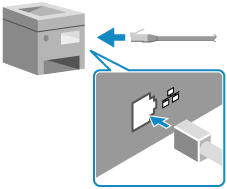
Restart the Machine.
#755

The machine was unable to connect to the network because the TCP/IP settings are not configured correctly or because the wait time before connection has been set. Or, a fax could not be sent from a remote fax client machine because the TCP/IP is not operating properly.
Check the Network Connection Status.
In the web browser of the computer connected to the network, enter the IPv4 or IPv6 address of the machine. If the Remote UI login screen is displayed, the machine is properly connected to the network.
You can also perform a connection test on the control panel of the machine to check whether the machine can communicate with devices in the network. Checking the Network Status and Settings
If the machine is not connected to a network, reconfigure the network settings. Setting Up the Network
* When using a sub line, also check the sub line settings.
* If a fax cannot be sent from a remote fax client machine, also check the client machine settings.
Is There a Set Wait Time Before Connection?
Check whether a wait time is set. [Waiting Time for Connection at Startup]
When connected to a switching hub, the machine may not be able to connect to the network properly, even if the machine settings are configured properly. In this case, set a wait time until the machine starts communicating and try connecting again.
If a wait time is set, a connection cannot be established immediately after turning ON the power of the machine. Sending starts after the wait time has elapsed.
#759

An error occurred when sending the URL of the Mail Box in which a file is saved.
Configure the Settings So That the URL Is Not Sent When Files Are Forwarded or Stored.
Clear the URL Send Settings of the Corresponding Box.
For Confidential Fax Inbox: Setting Confidential Fax Inbox
For Mail Box: Mail Box Settings
#761

A PDF or XPS file with a digital signature could not be sent because the certificate or key pair set on the machine is corrupted or cannot be accessed.
When Using a Device Signature, Generate and Register a Key and Certificate for the Device Signature Again.
When Using a User Signature, Register the Key and Certificate for the User Signature Again.
#762

Data could not be sent because the e-mail and I-Fax destinations are restricted to specific domain addresses.
Cancel Restriction of TX Destination Domain, or Register the Domain as a Permitted Domain, and Send Again.
#766

The user certificate to use when sending a PDF or XPS file with a digital signature has expired.
Check the Period of Validity of the User Certificate.
When you are logged in as an administrator, all keys and certificates for user signatures registered in the machine are displayed. When you are not logged in as an administrator, only your own keys and certificates are displayed.
If the period of validity has expired, delete the registered key and certificate, and register a valid key and certificate. Registering a User Signature Key and Certificate
Are the Current Date and Time on the Machine Correct?
Check the date and time settings. If the settings are not correct, set the time zone, and then set the current date and time. Setting the Date and Time
#769

The number of trials allowed for using the Send function has reached the limit.
To continue to use the function, purchase the official optional product.
To continue to use the function, purchase the official optional product.
#771

The machine could not connect to the Remote Fax server machine.
Check the Server Address Setting.
Check the settings in [Remote Fax TX Settings] on the client machine. [Remote Fax Server Address]
Check the Status of the Server Machine.
Check that the server machine is operating properly.
Check the Network Connection Status.
In the web browser of the computer connected to the network, enter the IPv4 or IPv6 address of the machine. If the Remote UI login screen is displayed, the machine is properly connected to the network.
You can also perform a connection test on the control panel of the machine to check whether the machine can communicate with devices in the network. Checking the Network Status and Settings
If the machine is not connected to a network, reconfigure the network settings. Setting Up the Network
Check the DNS Settings.
Check the DNS settings on the machine. Configuring DNS
Check that the DNS server is operating properly.
#772 



The machine could not connect to the Rights Management server.
Check the Rights Management Server Settings.
Check the Rights Management Server.
Check that the Rights Management Server is operating properly.
Check the Network Connection Status and Settings.
If the machine is not connected to a network, reconfigure the network settings.
#773

Features that cannot be set at the same time are set when creating a PDF.
Check the Set PDF Features.
When [Optimize PDF for Web] is set to [On], you can only use one of the following features: [Optimize PDF for Web]
Device Signature
User Signature
When [Format PDF to PDF/A] is set to [On], you cannot use the following features: [Format PDF to PDF/A]
Encryption
Visible Signatures
#801 to #899
Check how to troubleshoot the problem according to the sending destination or store location.
When Sending an E-Mail or I-Fax
The machine cannot connect to the SMTP server, or the information of the SMTP server is not set correctly. Alternatively, sending could not be performed because the data size for sending or the number of sent e-mails exceeded the upper limit.
Check the Network Connection Status.
In the web browser of the computer connected to the network, enter the IPv4 or IPv6 address of the machine. If the Remote UI login screen is displayed, the machine is properly connected to the network.
You can also perform a connection test on the control panel of the machine to check whether the machine can communicate with devices in the network. Checking the Network Status and Settings
If the machine is not connected to a network, reconfigure the network settings. Setting Up the Network
Check That There Are No Spaces Included in the DNS Host Name Setting.
Reconfigure the Information of the SMTP Server.
Specify the E-Mail Address of the Sending Destination Again.
In the destination settings, specify the correct e-mail address.
* When you are using a destination in the Address Book, check that the e-mail address registered to the Address Book is correct.
Check the E-Mail Address Setting of the Sender.
The error may have occurred because the sender's e-mail address in the header differs from the one in the e-mail message.
Configure the setting so that the e-mail address of the login user is used in the header.
[Specify Authentication User as Sender for E-Mail]
Configure the setting so that the e-mail address of the login user is used in the header.
[Specify Authentication User as Sender for E-Mail]
The error may have occurred because an unauthorized MAIL FROM address was used.
Check the privileges of the e-mail address specified as the sender.
Check the privileges of the e-mail address specified as the sender.
Check the Status of the SMTP Server.
If you receive an error message from the SMTP server when sending an I-Fax using the Full mode, check the details and take action.
Check that the SMTP server is operating normally. For details on the SMTP server status, contact your provider.
Change the Maximum Data Size for Sending.
Check the MTU Size (Maximum Size of Packets Sent by the Machine) Settings.
Depending on the usage environment, you may need to change the MTU size settings. Check that the MTU size settings match the usage environment. For details, contact your provider or network administrator.
Did You Exceed the Daily Maximum Number of E-Mails That Can Be Sent?
Depending on the e-mail server, there may be a limit on the number of e-mails that can be sent per day. For details, contact your provider.
When Storing to a Shared Folder or File Server
The machine is unable to connect to the store location, or the user name and password used to access the store location are not set correctly. Alternatively, the SMB version or authentication type is not set correctly.
Check the Network Connection Status.
In the web browser of the computer connected to the network, enter the IPv4 or IPv6 address of the machine. If the Remote UI login screen is displayed, the machine is properly connected to the network.
You can also perform a connection test on the control panel of the machine to check whether the machine can communicate with devices in the network. Checking the Network Status and Settings
If the machine is not connected to a network, reconfigure the network settings. Setting Up the Network
Reconfigure the User Name and Password Used to Access the Store Location.
In the destination settings, reconfigure the user name and password to be used to access the store location.
* When you are using a destination in the Address Book, check that the information registered in the Address Book is correct.
If you are unable to store the data even after configuring the settings correctly, your account may be locked out, preventing you from logging in for a certain period of time.
Wait a while, and try storing the data again. Alternatively, contact the server manager.
Wait a while, and try storing the data again. Alternatively, contact the server manager.
Check the Status of the Store Location.
Check that the store location is operating properly.
Check that the store location is operating properly.
When Storing to an SMB Server, Check the SMB Settings.
Check that the SMB version is set to the same version as that of the SMB server to be connected.
Check that the authentication type is set to the same type as that of the SMB server to be connected.
* When the SMB server is a Canon multifunction machine, you can use the following procedure to check the SMB version and authentication type of the server functions:
#802

The SMTP, POP3, or FTP server name is not set correctly, or the machine could not connect to the DNS server.
Correctly Set the SMTP or POP3 Server Name.
Check the DNS Server.
Check the DNS server address setting. Configuring DNS
Check that the DNS server is operating properly.
The destination is not set correctly.
Reconfigure the Path to the Store Location.
In the destination settings, reconfigure the path to the store location.
* When you are using a destination in the Address Book, check that the information registered in the Address Book is correct.
Check the Network Connection Status.
In the web browser of the computer connected to the network, enter the IPv4 or IPv6 address of the machine. If the Remote UI login screen is displayed, the machine is properly connected to the network.
You can also perform a connection test on the control panel of the machine to check whether the machine can communicate with devices in the network. Checking the Network Status and Settings
If the machine is not connected to a network, reconfigure the network settings. Setting Up the Network
Check the Status of the Store Location.
Check that the store location is operating properly.
#805

Data could not be sent to the SMB server due to insufficient available memory on the server.
Increase the Available Memory on the SMB Server.
Delete documents with an error and any unnecessary documents on the server machine to increase the available memory. Alternatively, contact the server manager.
The destination of the e-mail or I-Fax is not set correctly. Alternatively, the user name and password used to access the store location are not set correctly.
When Sending an E-Mail or I-Fax
In the destination settings, specify the correct e-mail address.
* When you are using a destination in the Address Book, check that the e-mail address registered to the Address Book is correct.
If you are unable to send the data even after specifying the e-mail address correctly, the IP address of the machine may be registered in the blacklist (DNSBL).
Check whether the IP address of the machine is registered in the blacklist. For details, contact the blacklist management organization or the provider used by the destination.
Check whether the IP address of the machine is registered in the blacklist. For details, contact the blacklist management organization or the provider used by the destination.
When Storing to a Shared Folder or File Server
In the destination settings, reconfigure the user name and password to be used to access the store location.
* When you are using a destination in the Address Book, check that the information registered in the Address Book is correct.
If you are unable to store the data even after configuring the settings correctly, your account may be locked out, preventing you from logging in for a certain period of time.
Wait a while, and try storing the data again. Alternatively, contact the server manager.
Wait a while, and try storing the data again. Alternatively, contact the server manager.
#807

You do not have permission to access the specified folder.
Set the access permission to the server folder. Alternatively, contact the server manager.
Send to a folder with access permission.
#809

The file could not be saved because a file with the same name already exists on the FTP server or SMB server.
Save the File Without Overwriting.
Delete the file with the same name, and scan again.
Change the file name.
Overwrite the File With the Same Name.
Configure the settings to enable overwriting the file with the same name. Alternatively contact the server manager.
#810

The machine cannot connect to the POP3 server when an I-Fax was received, or the information of the POP3 server is not set correctly.
Check the Network Connection Status.
In the web browser of the computer connected to the network, enter the IPv4 or IPv6 address of the machine. If the Remote UI login screen is displayed, the machine is properly connected to the network.
You can also perform a connection test on the control panel of the machine to check whether the machine can communicate with devices in the network. Checking the Network Status and Settings
If the machine is not connected to a network, reconfigure the network settings. Setting Up the Network
Correctly set the information of the POP3 server.
Check the Status of the POP3 Server.
If you receive an error message from the POP3 server after receiving an I-Fax using the Full mode, check the details and take action.
Check that the POP3 server is operating properly on the network. For details on the POP3 server status, contact your provider.
#813

The user name or password to be used for POP3 server authentication when receiving an I-Fax is not set correctly.
Correctly Set the User Name and Password.
#816

The maximum number of pages that can be printed for the department has been reached.
Check the Usage, and Reset the Count to Zero.
#818

The received data is in a file format that cannot be printed.
Have the other party change the file format and resend the file.
Have the other party change the file format and resend the file.
#819

The received data cannot be processed due to invalid MIME information.
Have the other party check the settings and resend the data.
Have the other party check the settings and resend the data.
#820

The received data cannot be processed due to invalid BASE64 or uuencode data.
Have the other party check the settings and resend the data.
Have the other party check the settings and resend the data.
#821

The received data cannot be processed due to a TIFF analysis error.
Have the other party check the settings and resend the data.
Have the other party check the settings and resend the data.
#822

The received data image cannot be processed because it cannot be decoded.
Have the other party check the settings and resend the data.
Have the other party check the settings and resend the data.
#827

The received data cannot be processed because it includes unsupported MIME information.
Have the other party check the settings and resend the data.
Have the other party check the settings and resend the data.
#828

HTML data was received.
Have the other party resend the data in a format other than HTML.
Have the other party resend the data in a format other than HTML.
#829

The received data exceeds the maximum size that can be received by the machine.
Have the Other Party Check and Resend the Data.
When Receiving a Fax
If the fax sent from the other party exceeds 1,000 pages, the machine prints or saves to memory pages 1 to 999 and deletes page 1,000 and beyond.
Have the other party resend page 1,000 and beyond.
If the fax sent from the other party exceeds 1,000 pages, the machine prints or saves to memory pages 1 to 999 and deletes page 1,000 and beyond.
Have the other party resend page 1,000 and beyond.
When Receiving an I-Fax
The machine cannot receive an e-mail that exceeds 2 GB. Have the other party reduce the size of the e-mail to 2 GB or less and resend it.
The machine cannot receive an e-mail that exceeds 2 GB. Have the other party reduce the size of the e-mail to 2 GB or less and resend it.
#830

A Delivery Status Notification (DSN) error notification was received because the I-Fax address or destination condition settings were incorrect, or the data size of the sent file exceeded the upper limit.
Check the Specified I-Fax Address and Destination Conditions.
Change the Upper Limit Setting of the Size of Data to Be Sent.
Check the Network Connection Status.
In the web browser of the computer connected to the network, enter the IPv4 or IPv6 address of the machine. If the Remote UI login screen is displayed, the machine is properly connected to the network.
You can also perform a connection test on the control panel of the machine to check whether the machine can communicate with devices in the network. Checking the Network Status and Settings
If the machine is not connected to a network, reconfigure the network settings. Setting Up the Network
Check the Status of the E-mail Server and DNS Server.
Check that the E-mail Server and DNS Server Are Operating Properly. For details about the e-mail server status, contact your provider.
#832

DSN e-mail could not be sent because the e-mail settings or network settings were not configured, or there is a problem with the e-mail server or DNS server.
Check the E-mail Server Information Settings, Network DNS Settings, and IP Address Settings.
Check the Status of the E-mail Server and DNS Server.
Check that the e-mail server and DNS server are operating properly on the network. For details about the e-mail server status, contact your provider.
#833

Message Disposition Notification (MDN) e-mail could not be sent because the TCP/IP settings were not configured, or there is a problem with the e-mail server or DNS server.
Check the E-mail Server Information Settings, Network DNS Settings, and IP Address Settings.
Check the Status of the E-mail Server and DNS Server.
Check that the e-mail server and DNS server are operating properly on the network. For details about the e-mail server status, contact your provider.
#834

An MDN error notification was received because the I-Fax address or destination condition settings were incorrect, or there is a problem with the e-mail server, network, or destination.
Check the Specified I-Fax Address and Destination Conditions.
Check the Network Connection Status.
In the web browser of the computer connected to the network, enter the IPv4 or IPv6 address of the machine. If the Remote UI login screen is displayed, the machine is properly connected to the network.
You can also perform a connection test on the control panel of the machine to check whether the machine can communicate with devices in the network. Checking the Network Status and Settings
If the machine is not connected to a network, reconfigure the network settings. Setting Up the Network
Check the Status of the E-mail Server.
Check that the E-mail server is operating properly on the network. For details about the e-mail server status, contact your provider.
Check the Status of the Destination.
Check whether the destination has an error such as full memory.
#835

The maximum number of text lines that can be received with I-Fax was exceeded.
Have the other party reduce the number of text lines in the message body, and resend the data.
Have the other party reduce the number of text lines in the message body, and resend the data.
#838

The license required to use the send function has expired.
Purchase a license for the send function.
Purchase a license for the send function.
#839

The information to be used for SMTP authentication (SMTP AUTH) or OAuth 2.0 authentication is not set correctly. Alternatively, the error may have occurred due to the following:
No authentication method is shared with the e-mail server
SMTP authentication is disabled on the e-mail server
The e-mail server handles the machine as an unauthorized device
When Using SMTP Authentication, Reconfigure the User Name and Password.
When Using OAuth 2.0 Authentication, Reconfigure the OAuth 2.0 Authentication Settings.
Check the Authentication Methods Supported by the E-Mail Server.
Authentication may fail if there are restricted authentication methods on the e-mail server side. For details on the authentication methods supported by the e-mail server, contact your provider.
Disable SMTP Authentication.
When SMTP authentication is disabled on the e-mail server, configure the settings so as not to use SMTP authentication. [Communication Settings]
Check Whether the E-Mail Server Handles the Machine as an Unauthorized Device.
For details, contact your provider.
#841

Encrypted communication failed because no TLS version or algorithm was shared with the e-mail server, even though communication with the e-mail server was set to be encrypted.
Check the Versions and Algorithms Supported by the E-Mail Server and Those Supported by the Machine.
For details on the versions and algorithms supported by the e-mail server, contact your provider.
For details on the versions and algorithms supported by the machine, check the TLS settings. [TLS Settings]
Configure the Settings to Not Encrypt Communication with the SMTP Server.
#842

Authentication was requested using a client certificate from an SMTP server, or an error occurred when verifying a certificate.
Configure the Settings to Not Request a Client Certificate.
Change the settings on the SMTP server so as not to request a client certificate.
Is an Appropriate CA Certificate Registered?
Check that the CA certificate used for authentication of the SMTP server is registered to the machine. Registering a Key and Certificate or CA Certificate Obtained from an Issuing Authority
Check the SMTP Server Certificate.
Check that the server certificate is correct and is not a self-signed certificate.
Check whether the server certificate has expired.
Check the Date and Time Settings.
If the current date and time settings on the machine are not correct, set the time zone, and then set the current date and time. Setting the Date and Time
Configure the Settings to Not Encrypt Communication with the SMTP Server.
#843

The time of the Key Distribution Center (KDC) server greatly differs from the time set on the machine.
Are the Current Date and Time on the Machine Correct?
Check the date and time settings. If the settings are not correct, set the time zone, and then set the current date and time. Setting the Date and Time
Are the Date and Time on the KDC Server Correct?
Check the time on the KDC server.
#844

Encrypted communication with the POP3 server failed even though the settings were configured to encrypt communication with the POP3 server using POP authentication before sending data (POP before SMTP), or an error occurred when verifying a certificate.
Is an Appropriate CA Certificate Registered?
Check that the CA certificate used for authentication of the POP3 server is registered to the machine. Registering a Key and Certificate or CA Certificate Obtained from an Issuing Authority
Check the POP3 Server Certificate.
Check that the server certificate is correct and is not a self-signed certificate.
Configure the Settings to Not Encrypt Communication with the POP3 Server.
If the problem persists, set [POP Authentication Before Sending] in [Communication Settings] to [Off], and switch to a setting other than POP before SMTP. [Communication Settings]
#845

POP authentication failed even though the settings were configured to use POP authentication (POP AUTH) after exchanging the authentication protocol with the server by using POP authentication before sending data (POP before SMTP).
Check the Authentication Methods Supported by the POP3 Server.
For details on the authentication methods supported by the POP3 server, contact your provider.
Check the POP3 Server Settings and the User Name and Password Used to Authenticate the POP3 Server.
Check the POP Authentication Settings on the POP3 Server.
Change the POP Authentication Method.
Change [POP Authentication Method] to [Standard] or [APOP]. If you still cannot resolve the problem, configure the settings so as not to use POP Authentication Before Sending. Configuring Information of the E-mail Server
#846

APOP authentication failed even though the settings were configured to use APOP authentication to encrypt the password at authentication by using POP authentication before sending data (POP before SMTP).
Check the Authentication Methods Supported by the POP3 Server.
For details on the authentication methods supported by the POP3 server, contact your provider.
Check the POP3 Server Settings and the User Name and Password Used to Authenticate the POP3 Server.
Check the POP Authentication Settings on the POP3 Server.
Change the POP Authentication Method.
Change [POP Authentication Method] to [Standard] or [POP AUTH]. If you still cannot resolve the problem, configure the settings so as not to use POP Authentication Before Sending. Configuring Information of the E-mail Server
#847

The received file could not be saved to the Confidential Fax Inbox due to insufficient available memory.
Delete Any Unnecessary Data from the Memory.
Check the faxes received in the Memory RX Inbox or Confidential Fax Inbox, print or forward the faxes as needed, and delete any that are unnecessary.
Check the files in the Mail Box, print or send the files as needed, and delete any that are unnecessary.
Check the documents on hold, print the documents as needed, and delete any that are unnecessary (only on models that support the Hold function).
#848

An error occurred when combining an e-mail that was divided and sent. The divided data may have been deleted.
Have the Other Party Resend the E-mail.
If the divided data was deleted, the e-mail cannot be combined even if the remaining divided data is received later.
#851

The printer job could not be stored to the Mail Box because the memory is full.
Check that there enough memory available, and try again.
Check that there enough memory available, and try again.
#852

The power of the machine turned OFF during use for an unknown reason.
Check that the power plug is firmly inserted into an outlet.
Check that the power plug is firmly inserted into an outlet.
#853

The memory is full.
Reduce the number of pages to print at one time, or print when there is less print data waiting to be printed.
Reduce the number of pages to print at one time, or print when there is less print data waiting to be printed.
#856

The executed operation was canceled because there is insufficient memory available in the storage area required for the job archive function (imageWARE Secure Audit Manager). Move the log of the job archive function to the destination server.
#857

Reception of a job could not be completed because one of the following situations occurred while the job was being received:
There was an instruction to stop the job from the computer.
Sending from the computer was interrupted, and a timeout occurred.
Check the status of the computer and network. For details, contact the network administrator.
#858

Print data may be missing or corrupted.
Check the status of the computer and network. For details, contact the network administrator.
Check the status of the computer and network. For details, contact the network administrator.
#860

The machine could not recover after jammed paper was removed, or a PDL selection that cannot be used or settings that cannot be combined are included.
Check the paper and print data settings.
Check the paper and print data settings.
#861

An error occurred while processing print data or image data.
Check the image size, paper size, color, and other settings.
Check the image size, paper size, color, and other settings.
#862

Settings that are not supported or cannot be combined are included.
Check the print data settings.
Check the print data settings.
* Examples of settings that are not supported by the machine or that cannot be combined are described below.
The data of long originals cannot be stored in Mail Box.
In addition, the resolution of long original data cannot be set to [1200 dpi].
In addition, the resolution of long original data cannot be set to [1200 dpi].
The Secure Watermark function cannot be configured in combination with the Watermark function.
In addition, when the booklet print processing method is set to [With Device Settings], booklet printing cannot be configured in combination with the Secure Watermark or Watermark function.
In addition, when the booklet print processing method is set to [With Device Settings], booklet printing cannot be configured in combination with the Secure Watermark or Watermark function.
The Secure Watermark function cannot be configured when a custom paper type or Transparency is specified.
When you perform overlay printing, you cannot use form images with a resolution that differs from the resolution setting configured when printing.
When you perform booklet printing, paper that cannot be used for booklet printing is specified.
When you use the carbon copy function, you cannot store the print data in Mail Box or use the Hold function.
Paper that cannot be used with the current device configuration is specified.
The number of sheets to be saddle folded exceeds the limit.
The number of sheets to be inserted from the sheet inserter exceeds the limit. (Up to one sheet per copy set can be inserted.)
The trim amount, stack height, or curling amount exceeds the limit for the Perfect Binding function.
#863

Printing could not be performed because an initialization was performed during printing.
Try printing again.
Try printing again.
#865

The functions required for printing are limited.
The following settings and restrictions may have been configured by the administrator. For details, contact the administrator.
The following settings and restrictions may have been configured by the administrator. For details, contact the administrator.
The Forced Hold settings are configured.
* When the Forced Hold settings are configured, documents of unknown users are deleted.
Printing from a computer is prohibited.
Printing from a computer is restricted to Encrypted Secure Print documents only.
Storage space functions are restricted.
The Hold function is restricted.
Cleartext authentication is prohibited.
#866

Printing was canceled because the security-related settings were enabled.
Perform Printing as a User with Appropriate Permission.
When you print from a printer driver, configure the user authentication information with appropriate permission.
When you print from the control panel, log in as a user with appropriate permission.
NOTE
Security-Related Settings
The applicable security-related settings are as follows:
When you are using ACCESS MANAGEMENT SYSTEM, the following settings also apply:
[Print from Drivers without AMS Printer Driver Add-in] [Functions to Restrict]
Restriction of the print function by the user role settings
* For details on the user role settings, see the ACCESS MANAGEMENT SYSTEM manual at the online manual site.
#889

The original cannot be scanned or printed because job restriction information was embedded.
Check the embedded job restriction information.
Check the embedded job restriction information.
#899

Sending from the machine was successful, but the destination may not have received the sent data because it was relayed through a server.
Check That the Destination Received the Sent Data.
Check that the destination received the sent data successfully, as needed.
Did You Send the Data by Remote Fax?
Check the TX result of the Remote Fax server machine to see if the data was sent successfully to the destination.
Check the server and network connection status.
#901 to #999
#918

The QR code in the original could not be recognized.
Check that the position of the QR code is correct, and try scanning again.
Check that the position of the QR code is correct, and try scanning again.
#919

A syntax error, an error exceeding the limits of the machine, or another PostScript error was detected.
Configure the Settings to Print the Error Details, and Resolve the Cause.
Configure the settings to print the error details, and then try printing again. [Print PS Errors]
After printing the error details, check the cause and resolve it.
After printing the error details, check the cause and resolve it.
#922

The maximum number of sheets that can be saddle-stitched has been reached.
Saddle stitching may be possible if the number of sheets is reduced. Check the number of sheets that can be saddle-stitched, and try again. Supported Options
Saddle stitching may be possible if the number of sheets is reduced. Check the number of sheets that can be saddle-stitched, and try again. Supported Options
#923

The specified side of the booklet cover or content pages cannot be printed.
Change the Paper to a Paper Type That Can Be Printed on Both Sides, and Try Again.
#924

A feature that cannot be used at the same time as Eco (Staple-Free) has been set.
Changing the staple position or paper type may allow Eco (Staple-Free) to be used.
Changing the staple position or paper type may allow Eco (Staple-Free) to be used.
#925

An error occurred when receiving data sent from a fax driver. An image size that cannot be sent by the fax driver was specified.
Specify a size that can be sent.
Specify a size that can be sent.
#927

An error occurred when receiving data sent from a fax driver. The sent data includes a font that cannot be processed by the machine.
Check the sent data.
Check the sent data.
#928

An error occurred when receiving data sent from a fax driver. The memory is full or the maximum data size that can be processed at one time was exceeded.
Delete any unnecessary data, or change the data size.
Delete any unnecessary data, or change the data size.
#929

A network error occurred when receiving data sent from a fax driver.
Check the Network Connection Status.
In the web browser of the computer connected to the network, enter the IPv4 or IPv6 address of the machine. If the Remote UI login screen is displayed, the machine is properly connected to the network.
You can also perform a connection test on the control panel of the machine to check whether the machine can communicate with devices in the network. Checking the Network Status and Settings
If the machine is not connected to a network, reconfigure the network settings. Setting Up the Network
#931

Printing was canceled because Saddle Fold cannot not be performed.
Check the paper type to be used, the number of sheets to be folded, and the compatibility of the specified settings.
Check the paper type to be used, the number of sheets to be folded, and the compatibility of the specified settings.
#932

The maximum number of sheets that can be stapled with Eco (Staple-Free) has been reached.
Stapling with Eco (Staple-Free) may be possible if the number of sheets is reduced. Check the number of sheets that can be stapled with Eco (Staple-Free), and try again. Supported Options
Stapling with Eco (Staple-Free) may be possible if the number of sheets is reduced. Check the number of sheets that can be stapled with Eco (Staple-Free), and try again. Supported Options
#933

The maximum number of sheets that can be stapled has been reached.
Stapling may be possible if the number of sheets is reduced. Check the number of sheets that can be stapled, and try again. Supported Options
Stapling may be possible if the number of sheets is reduced. Check the number of sheets that can be stapled, and try again. Supported Options
#934

The job was deleted by the Auto Delete Suspended Jobs function.
Resolve the cause of the suspended job, and try printing or copying again.
Resolve the cause of the suspended job, and try printing or copying again.
* Disable the Auto Delete Suspended Jobs function, or change the time until the data is automatically deleted. [Auto Delete Suspended Jobs]
#935

Printing was canceled after printing one copy without stapling with Eco (Staple-Free) because the maximum number of sheets that can be stapled with Eco (Staple-Free) has been reached.
Check the number of sheets that can be stapled with Eco (Staple-Free), and try again. Supported Options
Check the number of sheets that can be stapled with Eco (Staple-Free), and try again. Supported Options
* You can change the processing method when the maximum number of sheets that can be stapled at the same time is reached. [Action When Too Many Sheets to Staple]
#936

Printing was canceled after outputting one copy without stapling because the maximum number of sheets that can be stapled has been reached.
Check the number of sheets that can be stapled, and try again. Supported Options
Check the number of sheets that can be stapled, and try again. Supported Options
* You can change the processing method when the maximum number of sheets that can be stapled at the same time is reached. [Action When Too Many Sheets to Staple]
#937

The job was output but not saddle-stitched because the maximum number of sheets that can be saddle-stitched has been reached.
Saddle stitching may be possible if the number of sheets is reduced. Check the number of sheets that can be saddle-stitched, and try again.
Saddle stitching may be possible if the number of sheets is reduced. Check the number of sheets that can be saddle-stitched, and try again.
* You can change the processing method when the maximum number of sheets that can be stapled at the same time is reached. [Action When Too Many Sheets to Staple]
#939

Printing was canceled because an error occurred while processing image data.
Execute the job again.
Execute the job again.
#942

The job was canceled because Saddle C-Fold cannot be performed.
Check the paper type to be used, the number of sheets to be folded, and the compatibility of the specified settings.
Check the paper type to be used, the number of sheets to be folded, and the compatibility of the specified settings.
#943

Printing was canceled because an error occurred while the XPS data was being processed.
Restart the machine and perform the job again.
Restart the machine and perform the job again.
#944

The job was canceled because a feature that cannot be used with the detected paper type has been set.
Change the settings or paper to be used, and perform the operation again.
Change the settings or paper to be used, and perform the operation again.
#995

Sending or receiving of a waiting job was canceled.
Try sending or receiving again, as needed.
Try sending or receiving again, as needed.