Scanning the Test Page to Adjust the Print Position
Print and scan the test page to adjust the print position.
* You cannot adjust the image printed on Long Sheet paper. In addition, you may not be able to correctly adjust images on textured or Color paper. In this case, measure the shift amount of the image, and adjust the print position. Adjusting the Print Position by Entering Measured Values
Step 1: Registering the Paper Type
Register the paper type for which you want to adjust the print position as a custom paper type. Registering Frequently Used Paper Types
* You can skip this step if the paper is already registered. Proceed to Step 2.
Step 2: Scanning the Test Page to Adjust the Print Position
Use the control panel to perform adjustment. You cannot perform adjustment using Remote UI from a computer.
Administrator or DeviceAdmin privileges are required.
Administrator or DeviceAdmin privileges are required.
Required Preparations
Load the paper to be adjusted.
* Use up to 10 sheets of paper for printing the test page.
* Use up to 10 sheets of paper for printing the test page.
1
Log in to the machine as an administrator. Logging In to the Machine
2
On the control panel, press [ Settings/Registration] in the [Home] screen or other screen. [Home] Screen
Settings/Registration] in the [Home] screen or other screen. [Home] Screen
 Settings/Registration] in the [Home] screen or other screen. [Home] Screen
Settings/Registration] in the [Home] screen or other screen. [Home] ScreenThe [Settings/Registration] screen is displayed.
3
Press [Preferences]  [Paper Settings]
[Paper Settings]  [Paper Type Management Settings].
[Paper Type Management Settings].
 [Paper Settings]
[Paper Settings]  [Paper Type Management Settings].
[Paper Type Management Settings].The [Paper Type Management Settings] screen is displayed.
4
Select the custom paper to be adjusted, and press [Details/Edit].
The [Details/Edit] screen is displayed.
5
Press [Change] for [Adjust Image Position].
The screen for selecting the adjustment method is displayed.
6
Press [Use Scanner].
7
Set the number of sheets of test pages to output, and then press [Next].
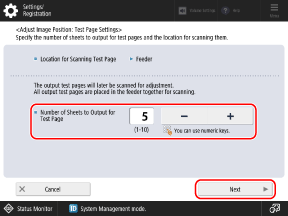
Scanning the multiple sheets of test pages for adjustment may increase calibration accuracy.
8
Select the paper source loaded with the custom paper to be adjusted, and press [Start Printing].
The guide sheet is printed.
9
Follow the instructions on the screen to place the test page in the feeder.
10
Press [Start Scanning].
The test page is scanned and adjustment is performed.
When the print position adjustment is complete, [Adjustment is complete.] is displayed.
When the print position adjustment is complete, [Adjustment is complete.] is displayed.
11
Press [Close]  [OK].
[OK].
 [OK].
[OK].NOTE
You can also adjust the image position more precisely after performing the adjustment described above. Adjusting the Print Position by Entering Measured Values