82JS-01K
Enlarging/Reducing a Copied Image
Steps for enlarging or reducing the size of a copied image are described here.
In addition to standard-size scaling, such as <STMT -> LTR>, you can also specify any scaling in 1% increments.
1
Place the original in the feeder or on the platen glass.
2
Select <Copy> in the Home screen.
3
Select <Copy Ratio>.
4
Specify copy ratio items.
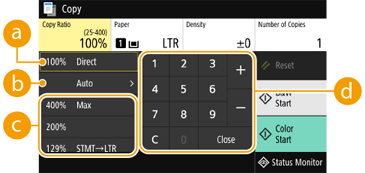
 <100% Direct>
<100% Direct> Makes copies at a copy ratio of 100%.
 <Auto>
<Auto>Makes copies by automatically enlarging/reducing the original image to fit the specified paper size.
 Preset copy ratio
Preset copy ratioSelect a copy ratio.
 Numeric keys
Numeric keysYou can specify any copy ratio from 25% to 400% in 1% increments.
5
Specify copy settings if necessary.
If you specify <N on 1> after specifying a copy ratio, the copy ratio specified with <N on 1> overrides the previous copy ratio.
6
Select <Start>.
Copying starts.
If the original is placed in the feeder
The original is automatically scanned.
If the original is placed on the platen glass,

If 2-sided copying or N on 1 is specified, a message prompting you to place a next original appears on the display. Perform the following steps.
1
Place the next original on the platen glass, and select <Scan Next>.
Repeat this step until all originals are scanned.
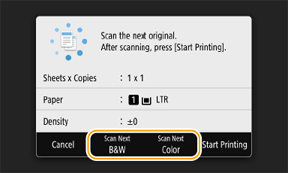
2
Select <Start Printing>.