43XC-030
How to Perform Automatic Gradation Calibration
Perform automatic gradation calibration (full calibration) to output CMYK colors properly. Check the solutions below.
If you use the imagePRESS Server, perform automatic gradation calibration, and then perform calibration on the imagePRESS Server.
How to Calibrate the imagePRESS Server and Subsequent Steps
If you want to use paper other than the recommended paper, you need to register calibration standards.
If you want to use paper other than the recommended paper, you need to register calibration standards.
1
Load the paper into the paper drawer.
Load the recommended paper or paper for calibration whose calibration standards are registered.
2
Press  → [Adjustment/Maintenance] → [Adjust Image Quality] → [Auto Adjust Gradation].
→ [Adjustment/Maintenance] → [Adjust Image Quality] → [Auto Adjust Gradation].
 → [Adjustment/Maintenance] → [Adjust Image Quality] → [Auto Adjust Gradation].
→ [Adjustment/Maintenance] → [Adjust Image Quality] → [Auto Adjust Gradation].3
Confirm that [Standard] (for the recommended paper) or "the paper for calibration that you loaded in step 1" is selected for [Select Paper to Adjust].
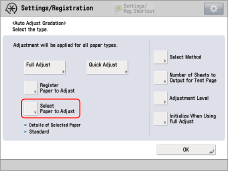
 "Adjustment for Image Quality and Finishing (Calibration)" > "Adjust Image Quality" > "Automatic Gradation Adjustment" in the User's Guide > see the subsection "Selecting Paper for Calibration"
"Adjustment for Image Quality and Finishing (Calibration)" > "Adjust Image Quality" > "Automatic Gradation Adjustment" in the User's Guide > see the subsection "Selecting Paper for Calibration"4
Perform automatic gradation calibration (full calibration).
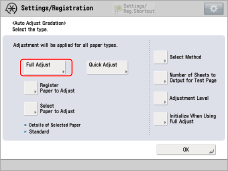
 "Adjustment for Image Quality and Finishing (Calibration)" > "Adjust Image Quality" > "Automatic Gradation Adjustment" in the User's Guide > see the subsection "Full Adjustment"
"Adjustment for Image Quality and Finishing (Calibration)" > "Adjust Image Quality" > "Automatic Gradation Adjustment" in the User's Guide > see the subsection "Full Adjustment"Select the paper deck where you loaded the paper in step 1 as the paper source for test printing.
5
If necessary, do calibration on the imagePRESS Server.