Document number: 59WL-040
Update date: 2021-08-01
Update date: 2021-08-01
Paper Jams in the Feeder
Use the following procedure to remove the original.
If there are originals placed in the feeder, remove them first. Then, follow the procedure below. Do not forcibly remove jammed paper from the machine. If the jammed paper cannot be removed easily, proceed to the next step.
1
Remove the jammed original from the feeder cover.
1
Open the feeder cover.
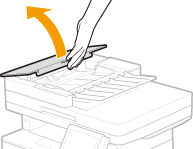
2
Gently pull out the original.
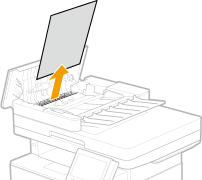
3
Lift the original tray, and gently pull out the original.
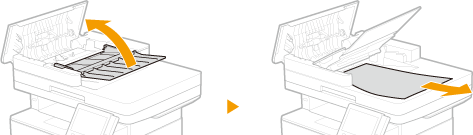
4
Close the feeder cover.
2
Remove the jammed original from the underside of the feeder.
1
Open the feeder.
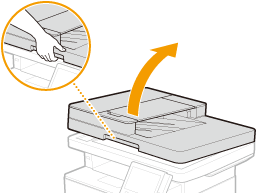
2
Gently pull out the original.
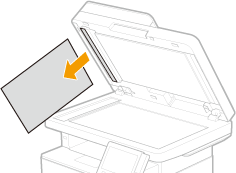
3
Gently close the feeder.
3
Place the original again.