Removing Jammed Paper
Follow onscreen instructions to remove jammed paper.
Inside the printer
1
Hold the operation panel.
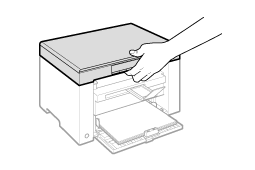
2
Lift the scanning platform.
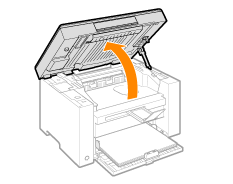
|
|
||
|
Make sure that the platen glass is completely closed.
Do not try to forcefully lift the scanning platform, as this may damage the machine.
|
3
Hold the grip on the left front side of the toner cover.

4
Open the toner cover.
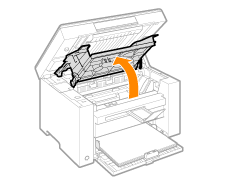
5
Remove the toner cartridge.
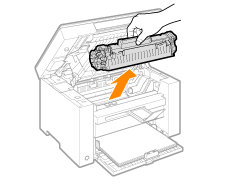
6
Remove the jammed paper by pulling it out gently.

When the leading edge of the jammed paper is not visible
Do not pull out the paper forcibly and proceed to Step 7.
Remove the jammed paper by pulling it out gently.
|
(1)
|
Gently pull any jammed paper downward from the space between the fixing unit (A) and roller (B) until the leading edge emerges from the machine.
 |
|
(2)
|
When the leading edge emerges, hold both sides of the jammed paper and carefully pull it out.
 |
8
Reload paper into the paper cassette.
Insert the toner cartridge.
Fit the protrusions (A) on both sides of the toner cartridge into the guides located on both sides of the machine and slide the toner cartridge into the machine until the toner cartridge comes to rest and is held against the back of the machine.
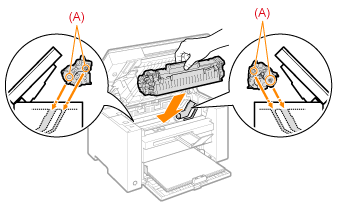
10
Close the toner cover.
|
|
|
Make sure that the toner cartridge is properly set inside the machine.
Do not try to forcefully close the toner cover, as this may damage the machine.
|
11
Lower the scanning platform.
The machine is ready to print.
Paper cassette
1
Remove the paper loaded in the paper cassette.

2
Remove the jammed paper by pulling it out gently.

3
Load paper in the paper cassette.

