Registering a Library of Document Server
When you register a Document Server Library, you can use documents in Document Server as with a client application of Document Server.
The following are the two methods for registering a Document Server Library.
The access information file contains the information required for registering a Document Server Library on the Desktop Browser screen. The access information file is created by the site administrator of Document Server. For more information on the access information file, consult the site administrator of Document Server.
Registering Using the Access Information File
1.
Click  (Library Management) on the ribbon.
(Library Management) on the ribbon.
 (Library Management) on the ribbon.
(Library Management) on the ribbon.Or, follow one of the steps described below.
Right-click the Navigation Window and select [Library Management]
Select the [File] menu > [Library Management]
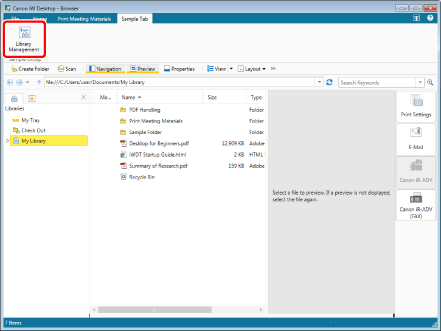
The [Library Management] dialog box is displayed.
|
NOTE
|
|
If commands are not displayed on the ribbon of Desktop Browser, see the following to display them.
This operation can also be performed with the tool buttons on the toolbar. If tool buttons are not displayed on the toolbar of Desktop Browser, see the following to display them.
|
2.
Click [Register Library].
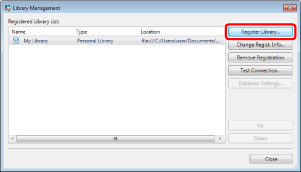
The [Select Library to Register] dialog box is displayed.
3.
Select [iW Document Server Library] and click [OK].
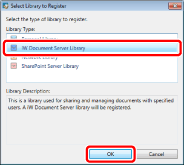
The [Register iW Document Server Library] dialog box is displayed.
Change the library icon settings if necessary.
4.
Select [Select a library to register from access information file] and click [OK].
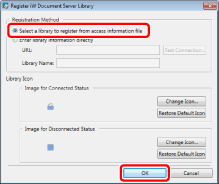
The [Open] dialog box is displayed.
5.
Specify the access information file and then click [Open].
The [Select iW Document Server Library] dialog box is displayed.
6.
Select a Document Server Library to register and then click [OK].
The [Library Management] dialog box is displayed again.
The registered library is displayed in [Registered Library List].
|
NOTE
|
|
You can select multiple Document Server Libraries.
|
7.
Test the connection to the registered library.
For more information on testing the connection to the library, see the following.
8.
Click [Close].
Registering by Entering the URL and Library Name
1.
Click  (Library Management) on the ribbon.
(Library Management) on the ribbon.
 (Library Management) on the ribbon.
(Library Management) on the ribbon.Or, follow one of the steps described below.
Right-click the Navigation Window and select [Library Management]
Select the [File] menu > [Library Management]
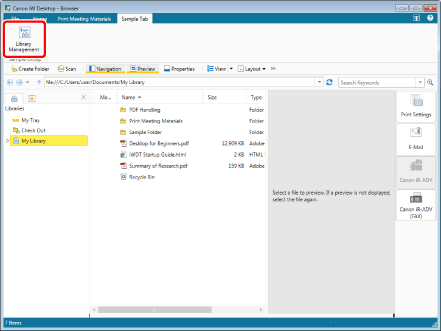
The [Library Management] dialog box is displayed.
|
NOTE
|
|
If commands are not displayed on the ribbon of Desktop Browser, see the following to display them.
This operation can also be performed with the tool buttons on the toolbar. If tool buttons are not displayed on the toolbar of Desktop Browser, see the following to display them.
|
2.
Click [Register Library].
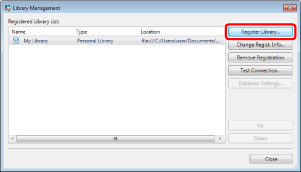
The [Select Library to Register] dialog box is displayed.
3.
Select [iW Document Server Library] and click [OK].
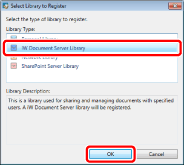
The [Register iW Document Server Library] dialog box is displayed.
4.
Select [Enter library information directly].
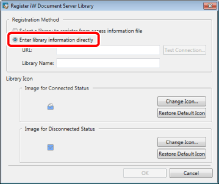
5.
Enter the library URL in [URL] and library name in [Library Name] and then click [OK].
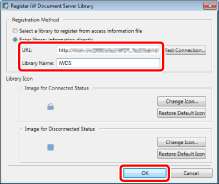
Change the library icon settings if necessary.
The [Library Management] dialog box is displayed again.
The registered library is displayed in [Registered Library List].
|
NOTE
|
|
Enter the URL beginning with http or https in [URL].
[URL] is not case sensitive.
The characters that are prohibited in Document Server cannot be used in [Library Name]. For more information, see the Document Server manual.
When registering a Document Server Library, if you register an invalid path to a library containing a folder, you will become unable to connect to a library even if it was registered correctly. Be sure to enter a path to a library which does not contain a folder.
|
6.
Test the connection to the registered library.
For more information on testing the connection to the library, see the following.
7.
Click [Close].