Rotating a Page
You can rotate pages.
Rotating with the Commands on the [Print Option] Tab
You can rotate pages using the commands on the [Print Option] tab.
1.
Select  (Page) for the page to rotate on the [Page Tree] tab on the Navigation Window.
(Page) for the page to rotate on the [Page Tree] tab on the Navigation Window.
Or, follow one of the steps described below.
Select the page you want to rotate on the Work Window
Click and drag the mouse pointer on the Work Window to select the page you want to rotate
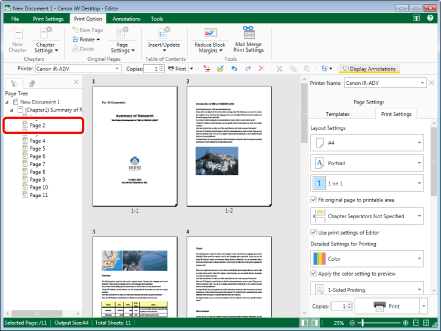
|
NOTE
|
|
If the [Page Tree] tab on the Navigation Window is not displayed, see the following.
For information on how to select a page, see the following.
|
2.
Click  (Rotate) on the ribbon and select the rotation method.
(Rotate) on the ribbon and select the rotation method.
 (Rotate) on the ribbon and select the rotation method.
(Rotate) on the ribbon and select the rotation method.Or, follow one of the steps described below.
Click the following commands on the ribbon
 (Left 90 Degrees)
(Left 90 Degrees) (180 Degrees)
(180 Degrees) (Right 90 Degrees)
(Right 90 Degrees)Right-click and select the rotation method in [Rotate Original Pages]
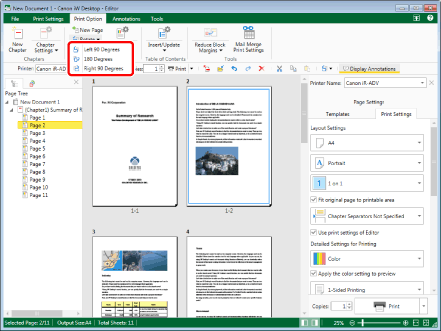
They are rotated by the selected number of degrees.
|
NOTE
|
|
You can undo or redo the last operation by selecting the [Undo]/[Redo] tool button.
If commands are not displayed on the ribbon of Desktop Editor, see the following to display them.
This operation can also be performed with the tool buttons on the toolbar. If tool buttons are not displayed on the toolbar of Desktop Editor, see the following to display them.
When the following items are added with Desktop Editor, they are rotated with the page.
Annotations on the selected page
Objects
Rotation is applied to the current state of the page.
When rotating a page in which a Mail Merge field is set, the page is rotated but the Mail Merge field is not rotated.
|
Rotating with the Commands on the [Annotations] Tab
You can rotate pages using the commands on the [Annotations] tab.
1.
Select the page to rotate on the [Thumbnails] tab on the Navigation Window.
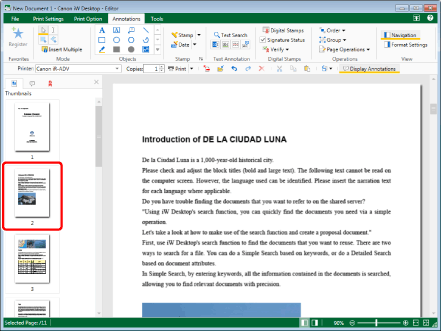
|
NOTE
|
|
If the [Thumbnails] tab on the Navigation Window is not displayed, see the following.
|
2.
Click  (Page Operations) on the ribbon and select the rotation method in [Rotate Original Pages].
(Page Operations) on the ribbon and select the rotation method in [Rotate Original Pages].
 (Page Operations) on the ribbon and select the rotation method in [Rotate Original Pages].
(Page Operations) on the ribbon and select the rotation method in [Rotate Original Pages].Or, follow one of the steps described below.
Click  (Rotate) on the ribbon and select the rotation method
(Rotate) on the ribbon and select the rotation method
 (Rotate) on the ribbon and select the rotation method
(Rotate) on the ribbon and select the rotation methodClick the following commands on the ribbon
 (Left 90 Degrees)
(Left 90 Degrees) (180 Degrees)
(180 Degrees) (Right 90 Degrees)
(Right 90 Degrees)Right-click and select the rotation method in [Rotate Original Pages]
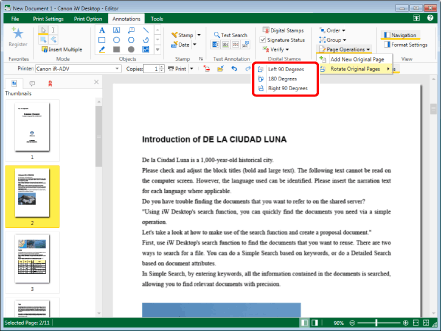
They are rotated by the selected number of degrees.
|
NOTE
|
|
You can undo or redo the last operation by selecting the [Undo]/[Redo] tool button.
If commands are not displayed on the ribbon of Desktop Editor, see the following to display them.
This operation can also be performed with the tool buttons on the toolbar. If tool buttons are not displayed on the toolbar of Desktop Editor, see the following to display them.
When the following items are added with Desktop Editor, they are rotated with the page.
Annotations on the selected page
Objects
Rotation is applied to the current state of the page.
When rotating a page in which a Mail Merge field is set, the page is rotated but the Mail Merge field is not rotated.
|