Editing the Registered Content of Stamps
You can edit the registration information of text/image stamps that are newly registered or duplicated in Desktop Editor.
|
NOTE
|
|
The text/image stamps that were automatically registered during the installation cannot be edited. However, the text/image stamps that are duplicated from these text/image stamps can be edited.
|
1.
Click  (Stamp List) on the ribbon.
(Stamp List) on the ribbon.
Or, follow one of the steps described below.
Click  for
for  (Stamp) and select [Stamp List]
(Stamp) and select [Stamp List]
 for
for  (Stamp) and select [Stamp List]
(Stamp) and select [Stamp List]Click  (Stamp List) on the ribbon
(Stamp List) on the ribbon
 (Stamp List) on the ribbon
(Stamp List) on the ribbonSelect the [File] menu > [Settings/Management] > [Stamp List]
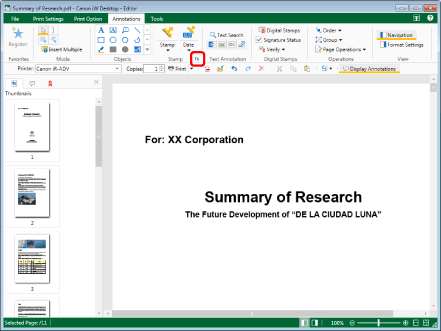
The [Stamp List] dialog box is displayed.
|
NOTE
|
|
If commands are not displayed on the ribbon of Desktop Editor, see the following to display them.
This operation can also be performed with the tool buttons on the toolbar. If tool buttons are not displayed in the toolbar of Desktop Editor, see the following to display them.
|
2.
Select a stamp to edit from [Stamp List].
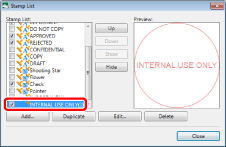
3.
Click [Edit].
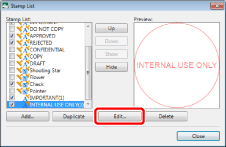
The [Edit Stamp] dialog box is displayed.
4.
Edit the registered stamp settings in the [Edit Stamp] dialog box.
For details on how to set stamps, see the following.
5.
Confirm the preview display and click [OK].
The [Stamp List] dialog box is displayed again.
The stamp that you have edited is displayed in [Stamp List].
6.
Click [Close].
|
NOTE
|
|
The stamp icons displayed in [Stamp List] in the [Stamp List] dialog box indicate the stamp type.
|