Changing the User Name for Annotations
You can change the user name for annotations.
Setting the User Name to Use When Inserting Annotations
The user name logged in to the computer is used as the user name when inserting annotations.
This section describes how to change the user name of the annotation (set during insertion) in [System Settings].
1.
Select the [File] menu > [Option] > [System Settings].
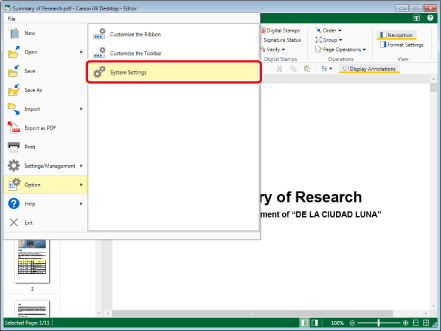
The [System Settings] dialog box is displayed.
2.
Select [Use custom user name].
[System Settings] > [Editor] > [Annotations] > [User Name]
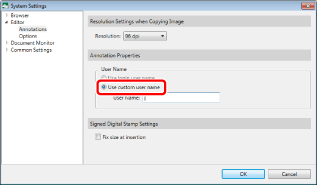
|
NOTE
|
|
Select [Use login user name] in [System Settings] to use the user name logged in to the computer.
[System Settings] > [Editor] > [Annotations] > [User Name]
|
3.
Enter the user name to use in [User Name].
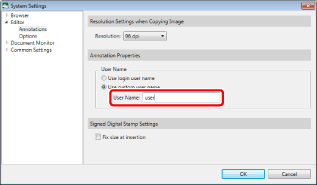
4.
Click [OK].
|
NOTE
|
|
If a confirmation message is displayed, check the message and click [OK].
|
Changing the User Name of an Inserted Annotation
This section describes how to change the user name of an inserted annotation.
1.
Click  (Select Object) on the ribbon.
(Select Object) on the ribbon.
 (Select Object) on the ribbon.
(Select Object) on the ribbon.Or, follow one of the steps described below.
Click  (Select Text) on the ribbon
(Select Text) on the ribbon
 (Select Text) on the ribbon
(Select Text) on the ribbonClick  (Grab Mode) on the ribbon
(Grab Mode) on the ribbon
 (Grab Mode) on the ribbon
(Grab Mode) on the ribbonClick  (Select Object) on the Details Window
(Select Object) on the Details Window
Click  (Select Text) on the Details Window
(Select Text) on the Details Window
Click  (Grab Mode) on the Details Window
(Grab Mode) on the Details Window
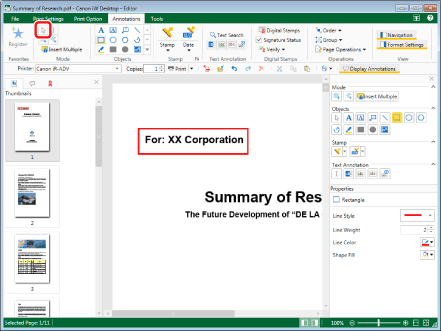
|
NOTE
|
|
If the Details Window is not displayed, see the following.
This operation can also be performed with the tool buttons on the toolbar. If tool buttons are not displayed on the toolbar of Desktop Editor, see the following to display them.
|
2.
Move the mouse pointer to the annotation you want to change the user name of on the Work Window, and click the field when the shape of the mouse pointer changes to  .
.
Or, drag the mouse pointer selection rectangle to include the desired annotation.
|
NOTE
|
|
When using the Grab Mode, you cannot drag to select annotations.
Multiple annotations can be selected by clicking them while holding down one of the following keys.
[Shift] key on the keyboard
[Ctrl] key on the keyboard
|
3.
Click  (User Name Settings) on the ribbon.
(User Name Settings) on the ribbon.
 (User Name Settings) on the ribbon.
(User Name Settings) on the ribbon.Or, follow one of the steps described below.
Right-click and select [User Name Settings]
Right-click the [Annotation List] tab on the Navigation Window, and select [User Name Settings].
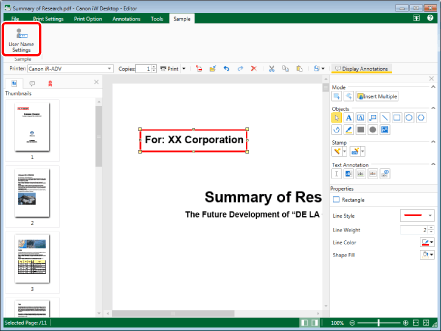
The [User Name Settings] dialog box is displayed.
|
NOTE
|
|
You cannot select multiple annotations on the [Annotation List] tab on the Navigation Window.
If commands are not displayed on the ribbon of Desktop Editor, see the following to display them.
This operation can also be performed with the tool buttons on the toolbar. If tool buttons are not displayed on the toolbar of Desktop Editor, see the following to display them.
|
4.
Enter the user name to use in [User Name].
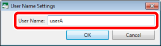
5.
Click [OK].
|
NOTE
|
|
If you change the user name with multiple annotations selected, the user name is changed for all the selected annotations.
The user name can also be changed for annotations added with something other than Desktop Editor.
|