Object Layout Editor Screen Layout
The screen of Object Layout Editor consists of four "bars" and two "panes."
Panes
Areas of the Object Layout Editor screen used as the working area for displaying document previews, and areas for selecting pages are called "panes."
Thumbnail Pane
Displays the thumbnails of documents.
Block Edit Mode
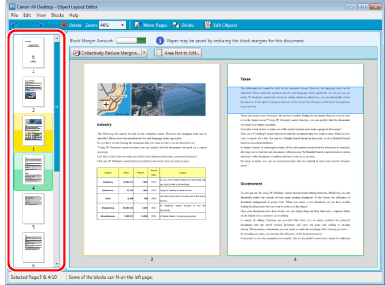
Object Edit Mode/Redaction Mode
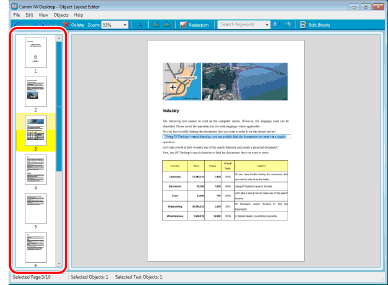
Work Pane
The area for performing editing work.
Block Edit Mode
The consecutive two pages or selected two pages are displayed.
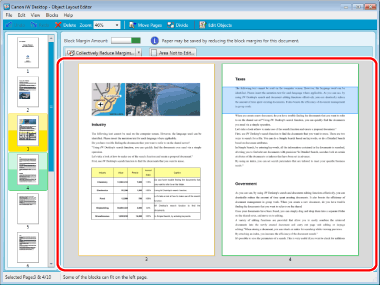
Object Edit Mode/Redaction Mode
Displays the pages of the document one at a time.
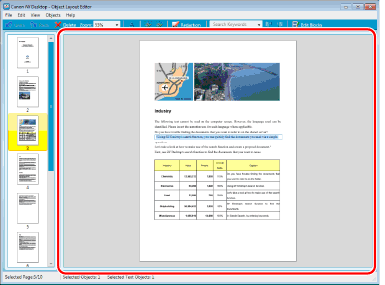
|
Note
|
|
You can move the boundary between the Thumbnail Pane and the Work Pane by dragging it.
You can resize the Object Layout Editor screen by dragging the four corners of the Object Layout Editor screen.
|
Bars
Areas of the Object Layout Editor screen with items editing documents and switching the editing mode are called "bars."
Menu Bar
Enables you to edit documents, blocks, and objects, and configure display settings. Some parts of the menu differ according to the editing mode.
Block Edit Mode
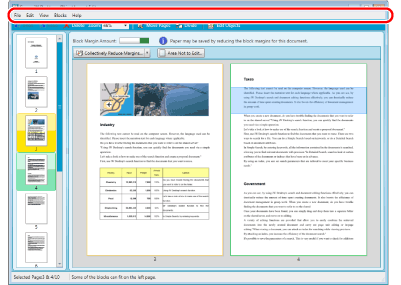
Object Edit Mode

Redaction Edit Mode
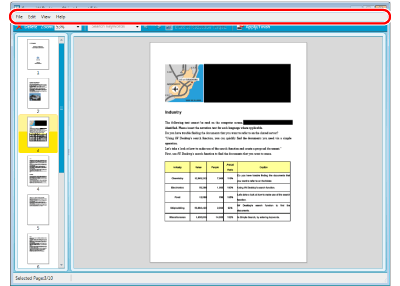
Toolbar
Provides you with buttons on the toolbar to edit documents and blocks, and configure display settings. Some tool buttons differ according to the editing mode.
Block Edit Mode
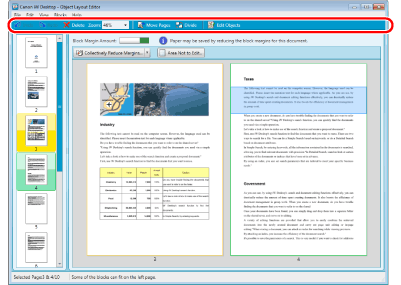
Object Edit Mode
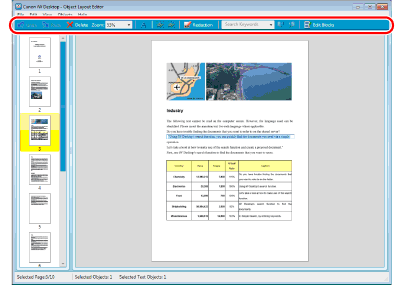
Redaction Edit Mode
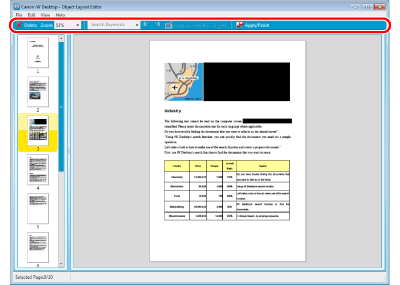
Margin Amount Displaying Bar
Only displayed for the block edit mode. Enables you to confirm the information of margins and reduce margins.
Two tool buttons are displayed on the margin amount displaying bar.
Block Edit Mode
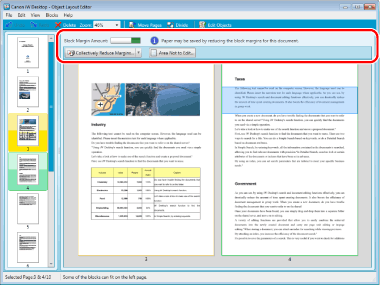
Status Bar
Displays the selected page number. Additional information is also displayed according to the editing mode.
Block Edit Mode
Displays additional information regarding margins.
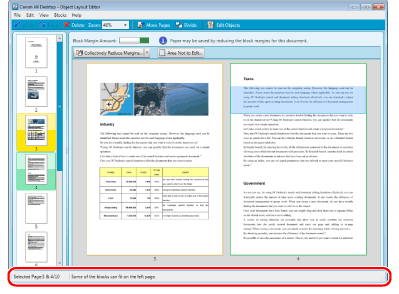
Object Edit Mode
Displays the number of selected objects/text objects.
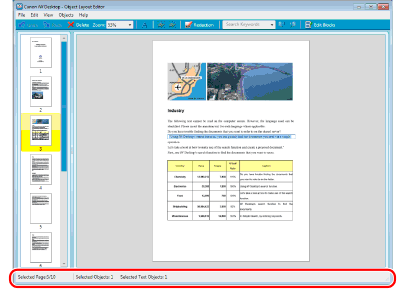
Redaction Edit Mode
Nothing is displayed in the status bar.