Saving a Previous Version Document
You can select a previous version of a document saved in a Document Server Library or SharePoint Server Library and save it in a Windows Folder.
|
Note
|
|
You cannot display [Document Version List] dialog box for multiple documents.
A document in a Document Server/SharePoint Server for which the version management function is not enabled in Document Server Library/SharePoint Server Library cannot be saved as a previous version.
|
1.
Select SharePoint Server Library or Document Server Library in the Navigation Pane.
Items in the Document Server Library/SharePoint Server Library are displayed in the File List View Pane.
|
Note
|
|
When you select a Document Server Library or SharePoint Server Library for which no connection has been established, the site or library must be connected. For more information on connecting, see the following.
|
2.
Select a document to display the version history in the File List View Pane, and select the [Shared] menu > [Document Version List].
Or, right-click and select [Document Version List].
The [Document Version List] dialog box is displayed.
3.
Select a version of a document to save, and click [Export].
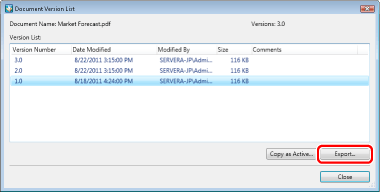
The [Browse] dialog box is displayed.
4.
Select the destination folder, and click [OK].
The selected version of the document is saved in the Windows Folder.
|
Note
|
|
You can click [Create New Folder] in the [Browse] dialog box to create a new folder and to specify it as the save destination.
|