Starting and Exiting Quick Printing Tool
You can use Quick Printing Tool to easily print, send faxes, monitor device status and print/fax send status, and manage the history of sending and receiving print jobs/faxes.
Starting Quick Printing Tool
Quick Printing Tool is started from Printer Monitor.
|
Note
|
|
If Printer Monitor is not started, see the following to start Printer Monitor.
Quick Printing Tool is linked to Printer Monitor. If Printer Monitor is exited or the computer is turned off with Quick Printing Tool running, Quick Printing Tool starts with the same status the next time that Printer Monitor is started.
|
1.
Right-click  (Main) on the Tasktray, select [Start iR-ADV Desktop Quick Printing Tool], and select Quick Printing Tool to start.
(Main) on the Tasktray, select [Start iR-ADV Desktop Quick Printing Tool], and select Quick Printing Tool to start.
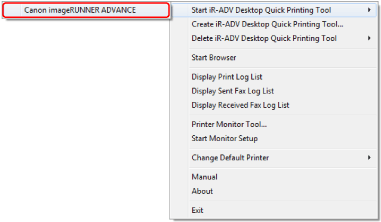
Quick Printing Tool is started.
Exiting Quick Printing Tool
Follow the steps below to exit Quick Printing Tool.
|
Note
|
|
Quick Printing Tool is linked to Printer Monitor. If you exit Printer Monitor, Quick Printing Tool is also exited.
|
1.
Right-click Quick Printing Tool and select [Exit].
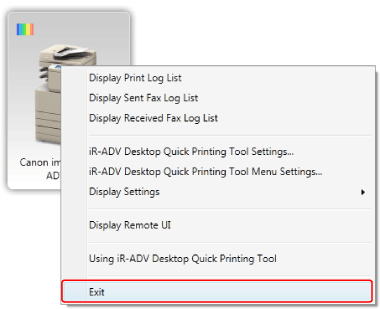
Quick Printing Tool is exited.