Starting and Exiting Variable Editor
This section describes how to start and exit Variable Editor.
Starting
|
Important
|
|
When opening a binder document in which information for connecting to a database is stored, opening Variable Editor causes the database to be automatically connected to and the variable data to be updated.
If the connection to the database is severed, data is not displayed until the connection is reestablished.
|
|
Note
|
|
A single Variable Editor screen enables you to edit only a single binder document.
|
1.
In Document Binder, open the document you wish to edit with Variable Editor.
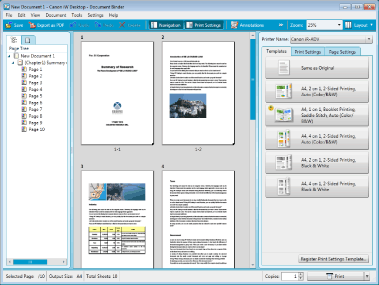
2.
Click  (Variable Print Settings) on the Toolbar.
(Variable Print Settings) on the Toolbar.
 (Variable Print Settings) on the Toolbar.
(Variable Print Settings) on the Toolbar.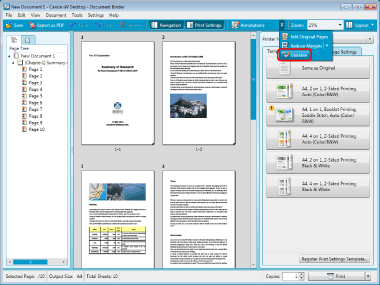
Or, select the [Tools] menu > [Variable Print Settings].
The [Specify Database] dialog box is displayed.
If the database has already been registered, Variable Editor starts.
3.
Select [Specify database file] and then click [OK].
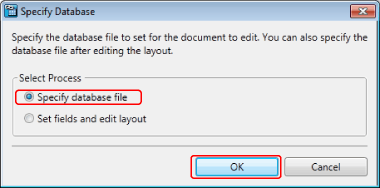
The [Database Connection/Settings] dialog box is displayed.
|
Note
|
|
If you want to only create the layout and import the database later, select [Set fields and edit layout] and click [OK]. The Variable Editor screen is displayed.
|
4.
Click [Browse] in [Database Path].
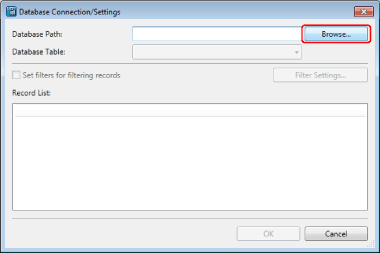
The [Open] dialog box is displayed.
5.
Select the file, and click [OK].
The [Database Connection/Settings] dialog box is displayed again.
The record that will be used is displayed in the [Database Connection/Settings] dialog box.
|
Note
|
|
The files that can be used as [Database Path] are as follows:
txt (.txt)
csv (.csv)
Excel (.xls/.xlsx/.xlsb/.xlsm)
When setting an Excel file with multiple sheets as a connection destination, you can select a sheet to use as a database in [Database Table].
|
6.
Filter the records as necessary.
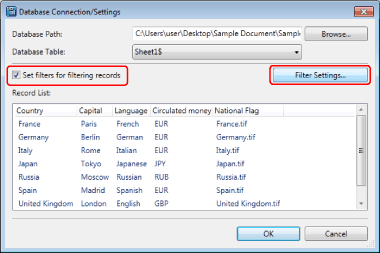
For information on the filter settings, see the following.
7.
Click [OK].
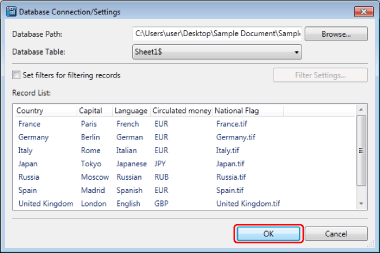
The Variable Editor screen is displayed.
Exiting
1.
Click  (Close) on the Variable Editor.
(Close) on the Variable Editor.
 (Close) on the Variable Editor.
(Close) on the Variable Editor.Or, select the [File] menu > [Exit].
2.
Click [Yes] in the displayed dialog box.
The Variable Editor screen closes and you will return to the Document Binder screen.
|
Note
|
|
The changes in Variable Editor are saved by clicking [Yes] in the dialog box displayed when closingVariable Editor.
The changes are overwritten as temporary data. They are not incorporated into a document for editing until you return to Document Binder and save them.
|