Using the Desktop Office Toolbar to Add Documents to a PDF Document
You can use the Desktop Office Toolbar to add Office documents to a PDF document from a Microsoft Office application.
|
NOTE
|
|
The Desktop Office Toolbar is displayed on the [imageRUNNER ADVANCE Desktop] tab on the ribbon of Microsoft Office applications.
If the Desktop Office Toolbar is not displayed in Microsoft Office applications, see the following to display it.
A document is added to the end of the opened PDF document.
You cannot select another tab on the ribbon while importing a document.
Documents cannot be added to a PDF document when the following modes are running.
Mail Merge Print Settings Mode
Digital Stamps Mode
Edit Original Pages Mode
Redaction Mode
Specify Area Not to Edit Mode
|
1.
Open a PDF document with Desktop Editor.
For information on how to open a document with Desktop Editor, see the following.
|
NOTE
|
|
To start Desktop Editor from Desktop Browser to open a PDF document, perform one of the following operations.
Click
 (Annotations) on the ribbon. (Annotations) on the ribbon.Click
 for for  (Open) on the ribbon, and select [Open]. (Open) on the ribbon, and select [Open].Click
 for for  (Open) on the ribbon. (Open) on the ribbon.Click
 (Open) on the ribbon. (Open) on the ribbon.Right-click and select [Open] or [Insert Annotations].
Double-click the PDF document (*.pdf).
If commands are not displayed on the ribbon of Desktop Browser, see the following to display them.
This operation can also be performed with the tool buttons on the toolbar. If tool buttons are not displayed on the toolbar of Desktop Browser, see the following to display them.
If you drag and drop a PDF document to a Desktop Editor shortcut icon created on the desktop to open the document with Desktop Editor, it is converted to an IWB document.
|
2.
Open the document to add using a Microsoft Office application.
3.
Click  (Print Settings) on the Desktop Office Toolbar of the Microsoft Office application.
(Print Settings) on the Desktop Office Toolbar of the Microsoft Office application.
If the Microsoft Office document is added to a PDF document, proceed to step 5.
If the [IWB Document Selection - Editor] dialog box is displayed, proceed to step 4.
4.
Select the PDF document to add to from [IWB Document to Add To] and click [OK].
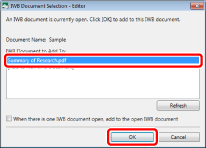
The Microsoft Office document is added to the selected PDF document.
|
NOTE
|
|
When you click [Refresh] in the [IWB Document Selection - Editor] dialog box, the list of the documents opened in Desktop Editor is updated.
If you select the [When there is one IWB document open, add to the open IWB document] check box, the [IWB Document Selection - Editor] dialog box is not displayed when there is only one document opened in Desktop Editor.
When you add a large size document or many documents at once, it may take time.
|
5.
Save the PDF document.
For information on how to save a PDF document, see the following.