Selecting Destinations Directly by Entering Coded Dial Numbers
 |
|
You can directly enter the three-digit number (coded dial number) for a destination to send a fax.
|
 |
|
You need to register destinations in the coded dial numbers before using this feature.
|
1.
Press  and tap <Coded Dial>.
and tap <Coded Dial>.
 and tap <Coded Dial>.
and tap <Coded Dial>.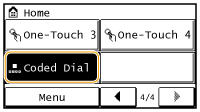
2.
Use the numeric keys to enter a three-digit number (001 to 100), then tap <Apply>.
If you enter the wrong characters, press  . (Press to delete each character one by one; press and hold to delete all the input characters at once.)
. (Press to delete each character one by one; press and hold to delete all the input characters at once.)
 . (Press to delete each character one by one; press and hold to delete all the input characters at once.)
. (Press to delete each character one by one; press and hold to delete all the input characters at once.)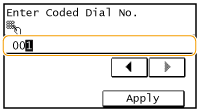

If a confirmation screen appears
When <One-Touch/Coded Dial TX Confirmation> is set to <On>, a screen is displayed that shows the destination and the name for the number. (For Group Dial, the destination name and the number of destinations are shown.) Check the contents and if everything is correct, and tap <OK>. If you have difficulty, tap <Cancel> and re-enter the three-digit coded dial number. Displaying Destinations in Address Book
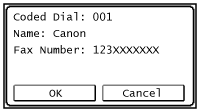
If you want to specify multiple destinations
Repeat the following steps. You can specify up to 100 destinations.
<Destination> <Specify from Coded Dial>
<Specify from Coded Dial>  Enter a number
Enter a number  <Apply>.
<Apply>.
<Destination>
 <Specify from Coded Dial>
<Specify from Coded Dial>  Enter a number
Enter a number  <Apply>.
<Apply>.To specify any additional destinations with the numeric keys, tap <Destination>  <Specify Using Numeric Keys>.
<Specify Using Numeric Keys>.
 <Specify Using Numeric Keys>.
<Specify Using Numeric Keys>.3.
Specify the scanning settings as necessary.
Select the settings. Various Fax Settings
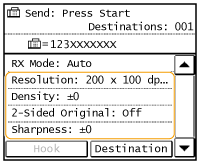
4.
Press  to start sending.
to start sending.
 to start sending.
to start sending.Scanning starts.
If you want to cancel sending, press 
 Tap <Yes>.
Tap <Yes>.

 Tap <Yes>.
Tap <Yes>. To delete destinations
To delete destinations
If you specified multiple destinations, you can delete destinations as necessary.
|
1
|
Select <Destination>
 <Confirm/Edit>. <Confirm/Edit>.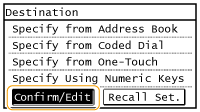 |
|
2
|
Select a destination you want to delete.
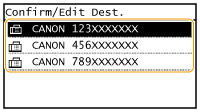 |
|
3
|
Tap <Remove>
 <Yes>. <Yes>.If you specified Group Dial in step 2, "XX destination(s)" is displayed. Tapping <Number of Destinations> displays destinations registered in the group.
 |
 |
If you want to easily and quickly delete destinations without displaying a list of destinationsBefore tapping <Destination> in step 1, you can press
 / / to toggle the destinations you specified. Display a destination you want to delete, and press to toggle the destinations you specified. Display a destination you want to delete, and press  . . |